How to set up Proxynet in BitBrowser?
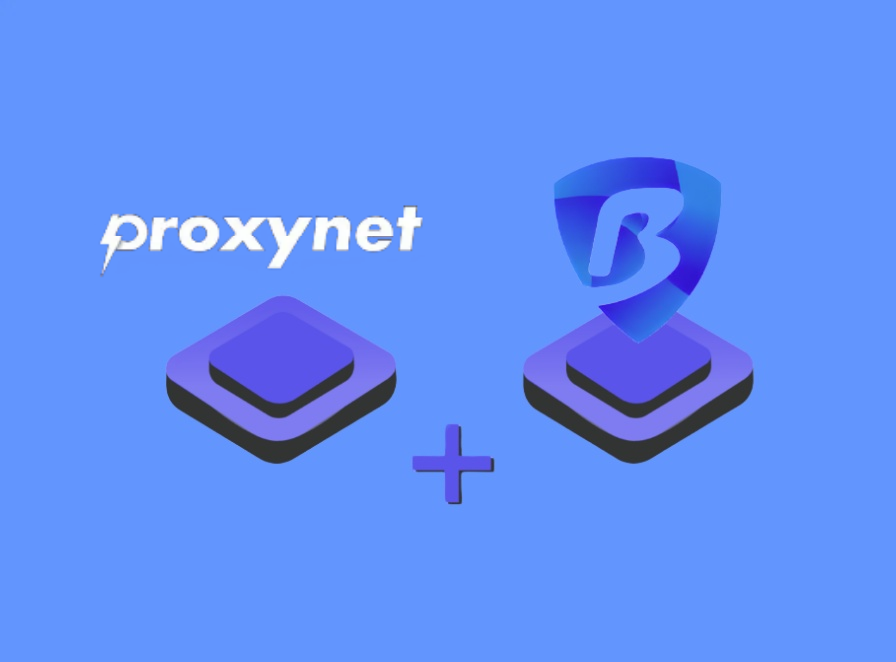
Best anti-detection browser with multi-login account group control and RPA automation.
Permanent free 10 browser profiles.
-Stable & Reliable
-Proxy Solutions
-Access more than 40,056,839 reliable and high quality Datacenter, Residential, Mobile proxy services..
To use Proxynet in BitBrowser, you must first set Proxynet. You can follow the following :
1. Log in to the Proxynet platform to create your exclusive account, as shown in the figure below:
2. Select the server position. And extract the proxy IP address of the corresponding position:
3.Log in to the BitBrowser and find the "proxy IP" button, as shown in the figure below:
4. Select the account platform from the list, and fill in the required information for other information.
5.Select Proxynet for the search channel, and Socks5 for the proxy type.
6.Fill in the proxy address and proxy port, and then click the "Check Proxy" button.
The above is the detailed tutorial of the Proxynet overseas proxy IP to the BitBrowser. Proxynet can provide users with pure, high-speed, and economical overseas proxy IP services to help you achieve safe anonymous access to the Internet.
You can link our proxynet.io homepage directly to the word Proxynet Or you can link our products in the form of a list if you wish.
ISP Proxy > https://proxynet.io/static-isp-residential-proxy
Residential Proxy > https://proxynet.io/residential-proxy
Datacenter Proxy > https://proxynet.io/datacenter-proxy
Mobile Proxy > https://proxynet.io/mobile-proxy
IPv6 Proxy > https://proxynet.io/ipv6