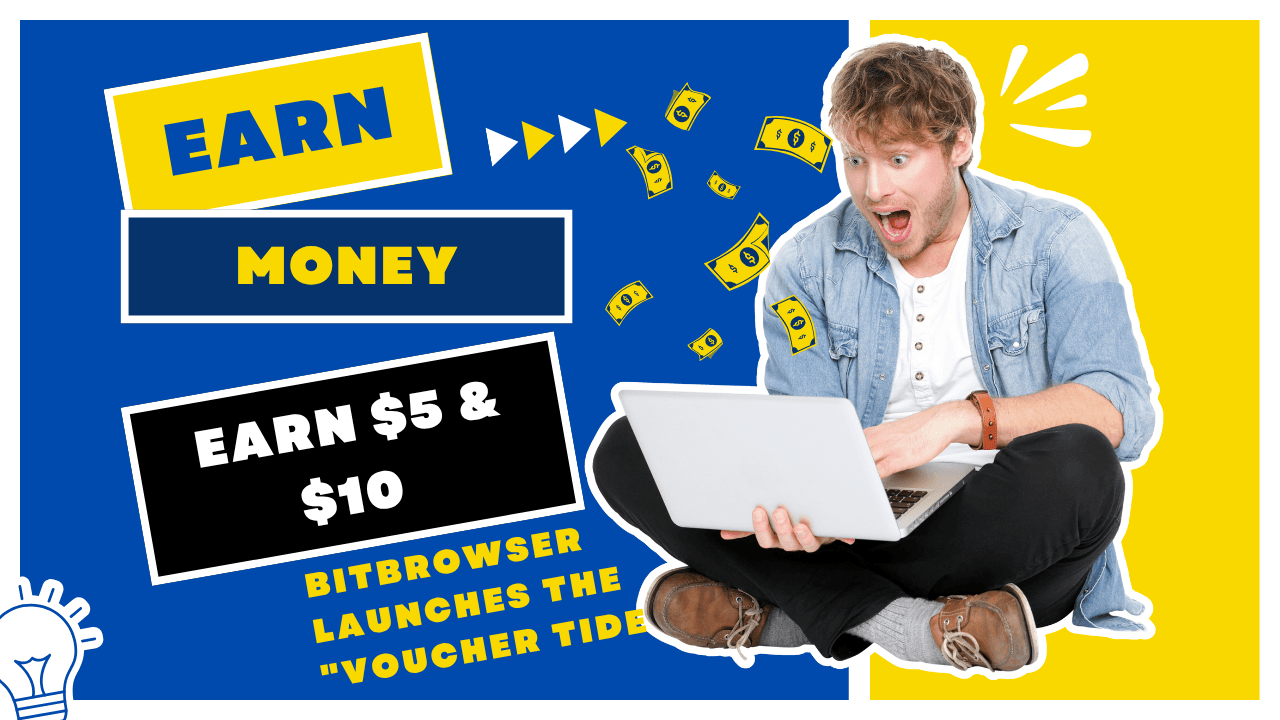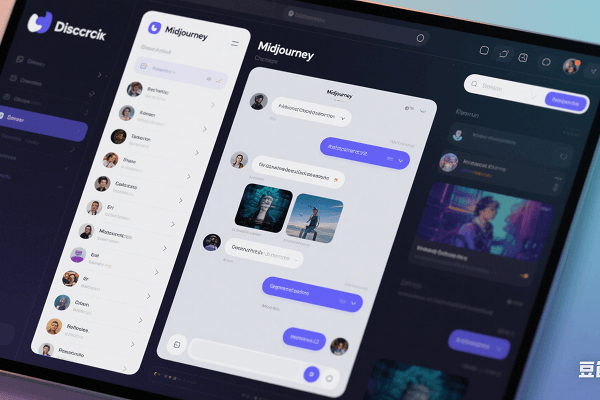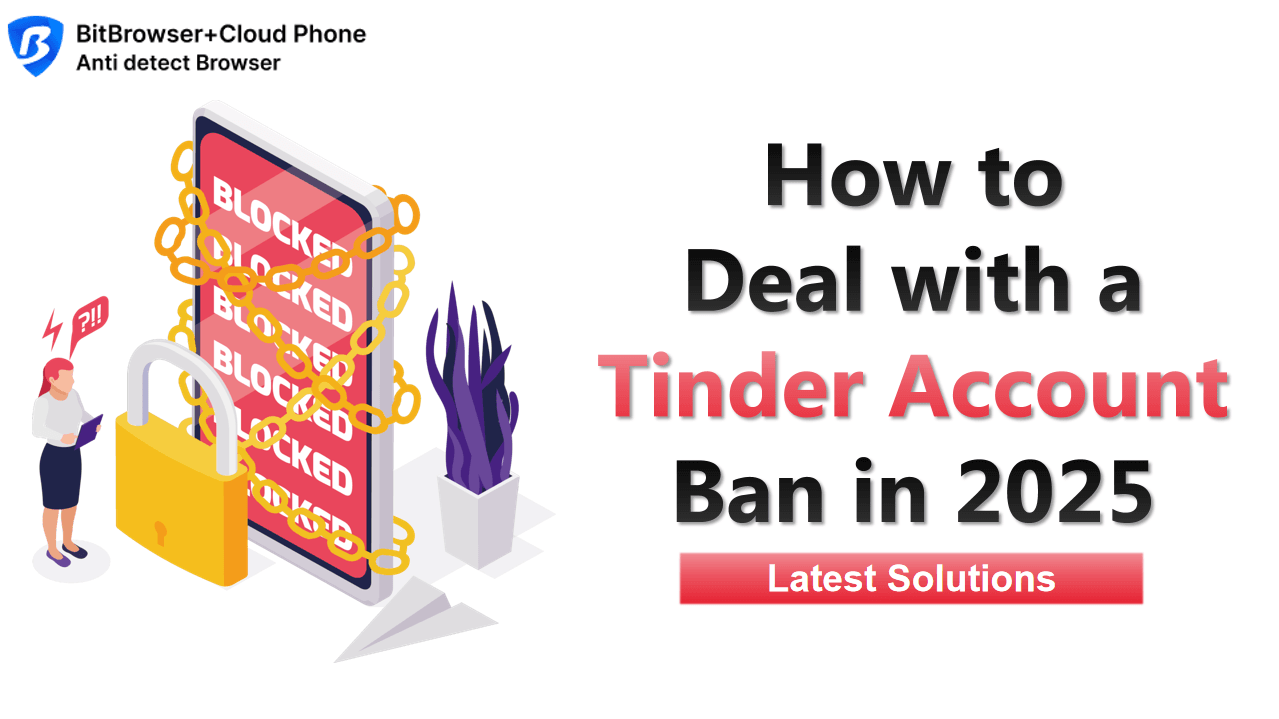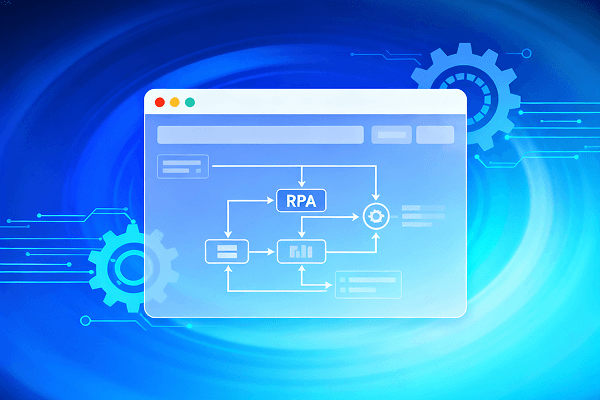Hot Picks
How to run Facebook ads in 2025? Ideas
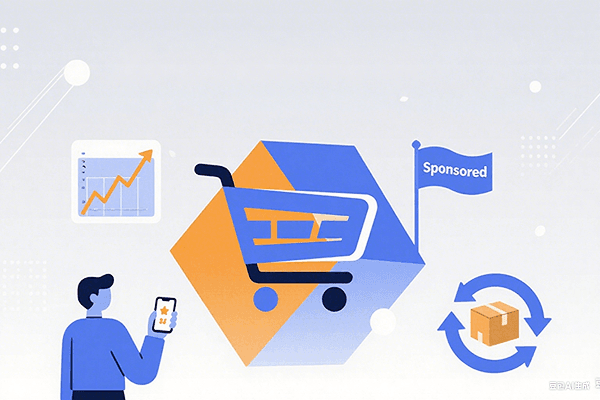
Hot Picks
How to promote on Amazon? Sharing various promotion methods
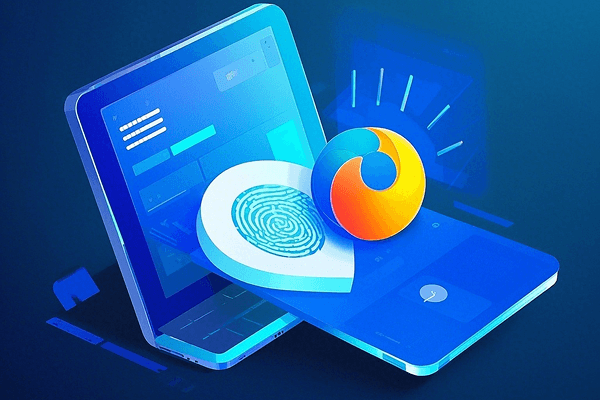
Hot Picks
Choose BitBrowser for fingerprint browsers, and look for the only official website: bitbrowser.cn
How to hide cookies in BitBrowser?
Time: 2024-01-24 16:55 Click:
As a leader in fingerprint browsers, how can BitBrowser open multiple accounts and log in to prevent association? Among them, the cookie that comes with the browser records the operator's log behavior. So how does BitBrowser deeply hide the cookie?
Sandbox isolation: BitBrowser uses sandbox technology to isolate the browser process from other system processes, thereby preventing malware from stealing user information through cookies. In a sandbox environment, the browser cannot access the global cookie files of the system, but can only access the temporary cookie files created by itself.
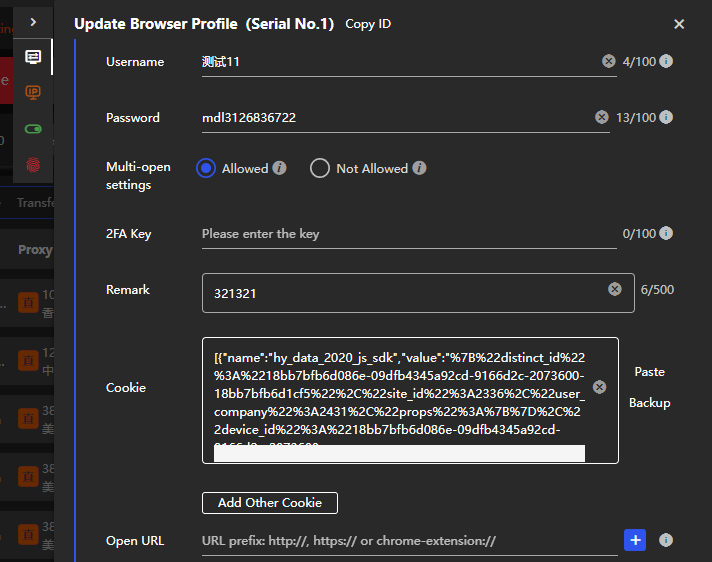
Proxy IP isolation: BitBrowser can change the local device information environment according to the use of different dynamic or residential proxies, such as geographical location, basic device information, etc. It can hide you well when you browse some platforms or operate multiple accounts. Account information and passwords, etc. In order to prevent the association of many accounts, what is also needed is different passwords and payment methods for each environment configuration file to effectively avoid the insecurity of each account and thereby protect privacy.
Browser settings: BitBrowser, as a fingerprint browser, generally has stricter cookie settings. Users can manually disable or restrict access to cookies in BitBrowser's settings. For example, you can set it up to only accept secure cookies, or completely block access to all cookies.
Privacy Mode: Many fingerprint browsers also offer a privacy mode or incognito mode. In this mode, the browser will not save the user's browsing history, search history or download data, nor will it accept any form of cookies. At the same time, BitBrowser also supports operations such as batch export and import of cookies.

 Multi-Account Management
Multi-Account Management Prevent Account Association
Prevent Account Association Multi-Employee Management
Multi-Employee Management