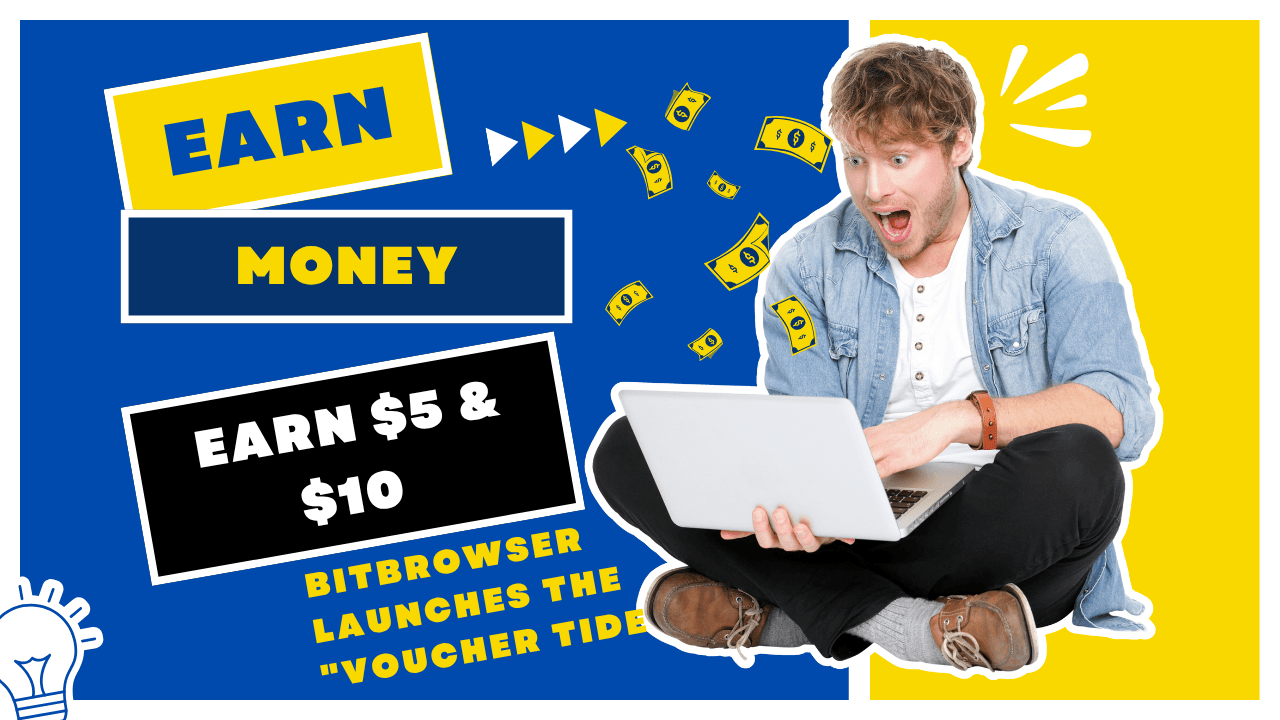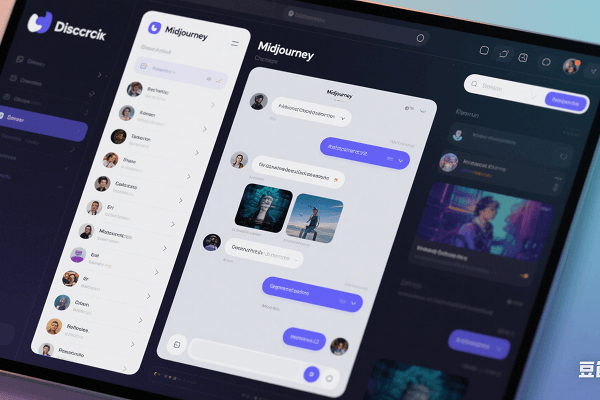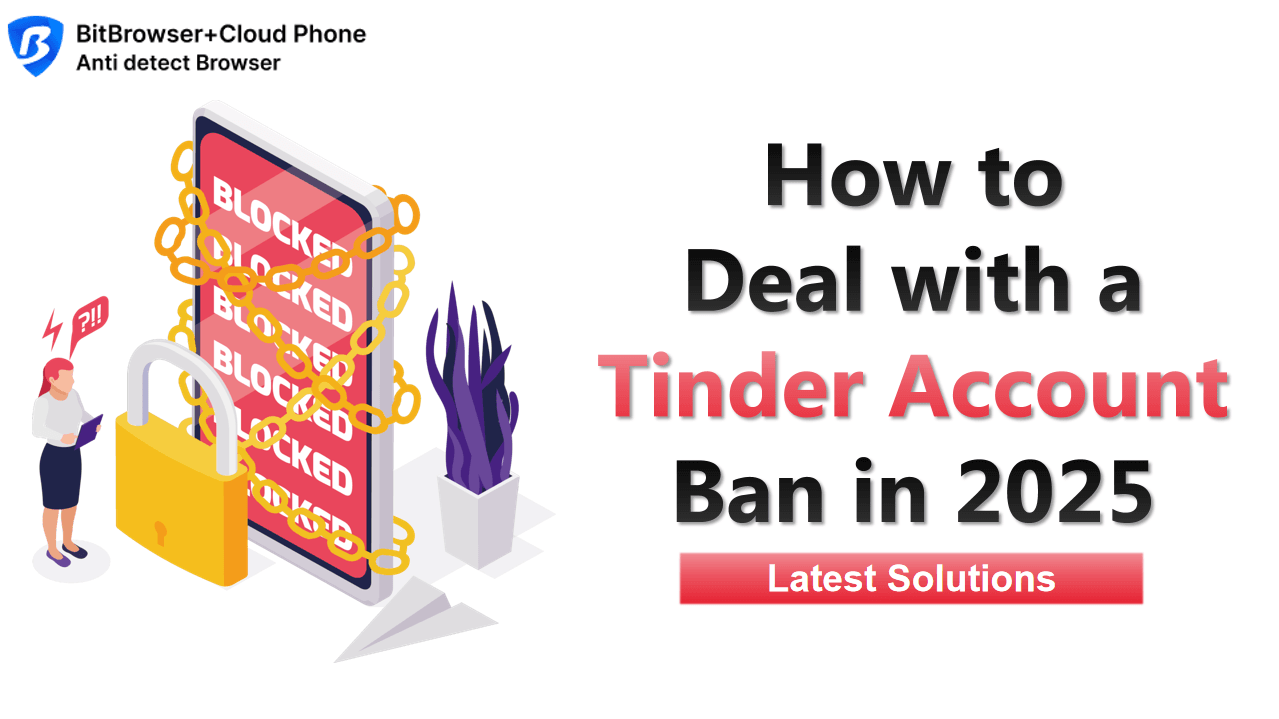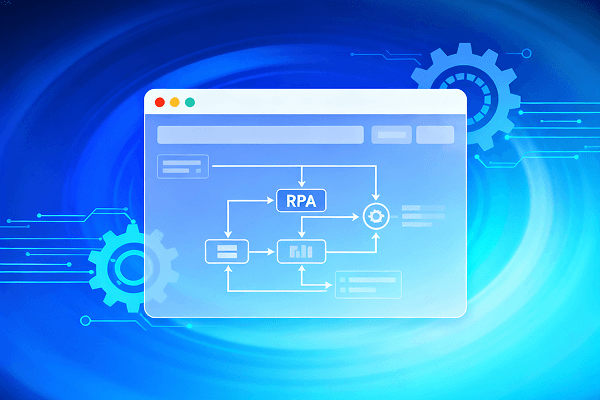Hot Picks
How to run Facebook ads in 2025? Ideas
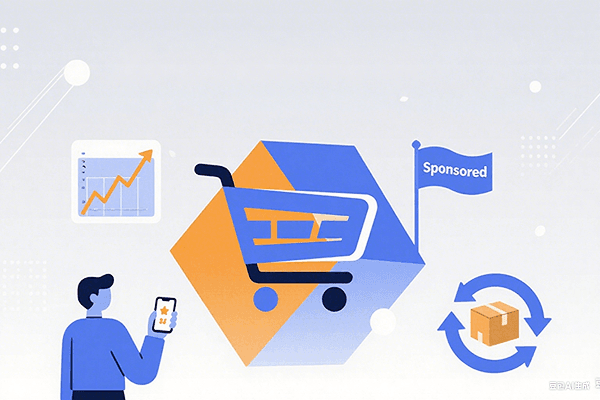
Hot Picks
How to promote on Amazon? Sharing various promotion methods
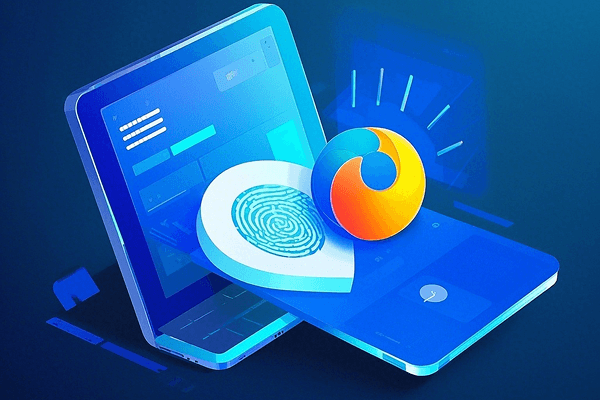
Hot Picks
Choose BitBrowser for fingerprint browsers, and look for the only official website: bitbrowser.cn
What is a Google GV number and what can Google Voice do?
Time: 2024-04-30 18:05 Click:
In the last article, we learned: What is a virtual number receiving service? How does it work? I believe everyone has a preliminary understanding of virtual numbers, but most virtual numbers on the market have very different functions and slightly different services. Different, and some accounts are even unstable. So is there a solution? You can try a Google GV account, which is a Google Voice virtual account. This article explains to you what a Google GV account is and what Google Voice can do? hope that it can help us.
What is a Google GV number?
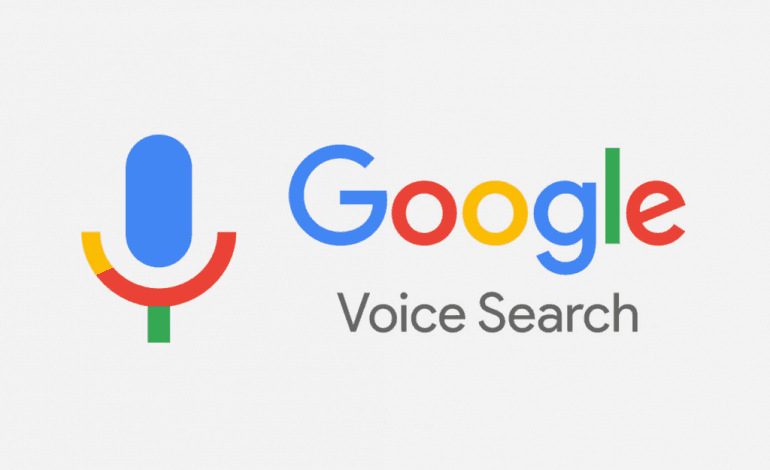
Google Voice is a virtual phone service launched by Google. Users can send text messages and make calls to people in the United States and Canada for free. It can also be used to register various domestic and foreign media accounts, including domestic WeChat and foreign Telegram, Twitter, Facebook, etc. In addition, Google Voice also has free VoIP calls, text messages, voicemail and other functions, and provides some more advanced communication functions, such as call transfer, conference calls, voicemail, etc.
What can Google Voice do?

Simply put, Google Voice is a free phone service that lets you send and receive calls and text messages from your mobile device or computer. You can even create VoIP calls using Google Voice. Luckily, setting up Google Voice is easy. Once you've signed up for an account on Google Voice, selected a new phone number, and entered your current phone number, you can start making calls from your Google Voice number. Even better, you can even connect one or more phones to your Google Voice number (we'll get to that later). You can use Google Voice to make calls and send text messages over Wi-Fi. If Wi-Fi isn't available, you can still make calls using a small amount of mobile data from your cellular number. This prevents your calls from taking up minutes on your phone plan.
1. Integrate Google Voice for all mobile calls and text messages
Google Voice has many powerful features and uses, one of which is that it can forward calls to one or more phones. After registering for Google Voice, you need to install the integrated mobile app for Android and iPhone on your phone. Install Afterwards, you can check your voicemail, answer calls or text messages, and know your current account balance on your phone. Crucially, you can answer calls using your Google number on your phone, and when you make calls from your phone through the app, people will see your Google Voice number instead of your phone number. When making calls using your Google Voice number , the call will be routed through the Voice account, which has many benefits. For example, if you are starting a new business and want a unique number and forward the number based on the caller, you can also create different contact groups to allow a group of contacts to call you. One phone rings, another group makes another phone ring, and it's even possible to make multiple calls simultaneously while dialing a Google Voice number, which Google Voice also caters for.
2. Screen your calls
In the Google Voice interface, there is a function for filtering calls, the screenshot is as follows. Think back to the days when we had answering machines, and whenever a caller started leaving a message, you could hear their voices speaking at the same time. However, with the advent of digital voicemail, that ability to filter calls by listening to the beginning of the message gradually disappeared. Fortunately, Google has restored this ability. For callers from unknown numbers, they will be asked to state their name. That way, you'll know who's calling before you answer the call. To enable call screening, you need to go to Google Voice's settings page, click "Calls," and then find the "Screen calls" option. Make sure this option is turned on. Once you hear the caller's name, you can handle the call in a number of different ways, depending on the situation. You can press 1 to answer immediately, 2 to go to voicemail immediately, or * if you want to go directly to the call.
3. Automatic transcription of each voicemail
When you can't listen to your voicemails, Google Voice has the ability to transcribe your voicemails. With it, you can read other people's messages without having to listen to those long, cluttered voicemails. Plus, Google Voice can send transcribed voicemails to your email. To make sure this feature is turned on, you need to go to Google Voice settings, click "Voicemail," and turn on the "Get voicemail by email" option. While there are still some kinks in the system that haven't been fully ironed out yet, Google Voicemail Transcription works pretty well and you can pretty much understand exactly what the other person is saying. In addition to receiving voicemail transcripts via email, you can also view voicemails from your computer or mobile phone.
4. Recorded phone calls
In the Google Voice user interface, there is a feature for recording calls. The caveat is to make sure it's legal where you are. When a call comes in, you can choose to answer and record it. Press the number 4 when you answer to record on your iPhone, Android device, computer, or tablet. This feature is useful for interviews, police interrogations, or just recording conversations. When you start recording, both you and the caller will hear a notification that recording has started. However, currently there is no transcription feature for recorded conversations, you need to log into your Google Voice account, go into your voicemail, and then replay the conversation or even download it as an MP3 file.
5. Customize greetings and other group settings
Google Voice gives us a lot of room for customization. You can personalize it even further by changing the way it handles and routes phone calls. It's like a personal secretary, and like a telephone switchboard, it can be customized to suit your needs. Simple or complex. In the old version of Google Voice, you could set different voicemail greetings for different callers. This is a very useful feature. Although the new version of Google Voice no longer provides this feature, you can still use the old version of Google Voice to assign Greetings. To access the old version from your computer, just go to the Google Voice menu in the upper left corner of your screen and click on the old version of Google Voice at the bottom of the menu to open it. Under Settings > Groups, you can create groups of your choice. groups, and edit individual settings, such as selecting which phones should ring, selecting (or recording) a special greeting, and even disabling call screening for specific groups.
6. Filter spam
Tired of receiving constant robocalls? When you answer a call from a non-Google Voice number, your caller ID may say "Possible Scam." Otherwise, you don't even know which numbers are safe to answer. Fortunately, Google Voice has a filter for spam calls and text messages. When Google suspects a phone number is spam, it will move all voicemails, calls, and text messages to your spam folder. To enable this feature, > Navigate to the "Safety" Google Voice settings and turn on "Filter spam."
7. Integrate with other Google applications
Google Voice integrates seamlessly with other Google services, such as Google Calendar, Google Contacts, and Gmail. All Google Voice users can automatically send voicemail transcripts to their Gmail inbox and easily integrate with Google Contacts to send text messages and make calls to people in their contact list. If you upgrade to a paid Google Voice plan, you can unlock additional integrated features. Overall, this integration makes it a versatile tool that helps streamline workflows, improve productivity and communication efficiency, allowing users to easily access and manage all communication and scheduling information in one place by leveraging its features, eliminating the need for Frequent switching between multiple applications.
Why use Google Voice?
Google Voice is a valuable asset for anyone who wants to stay connected, stay organized, and work more efficiently, whether you use your Google Voice number for your business or as a personal number, it can work for you Save time and money. Or you can register multiple Google Voice accounts. You can separate personal accounts and business accounts and use them for different projects.
Convenient management of multiple Google Voice accounts in BitBrowser
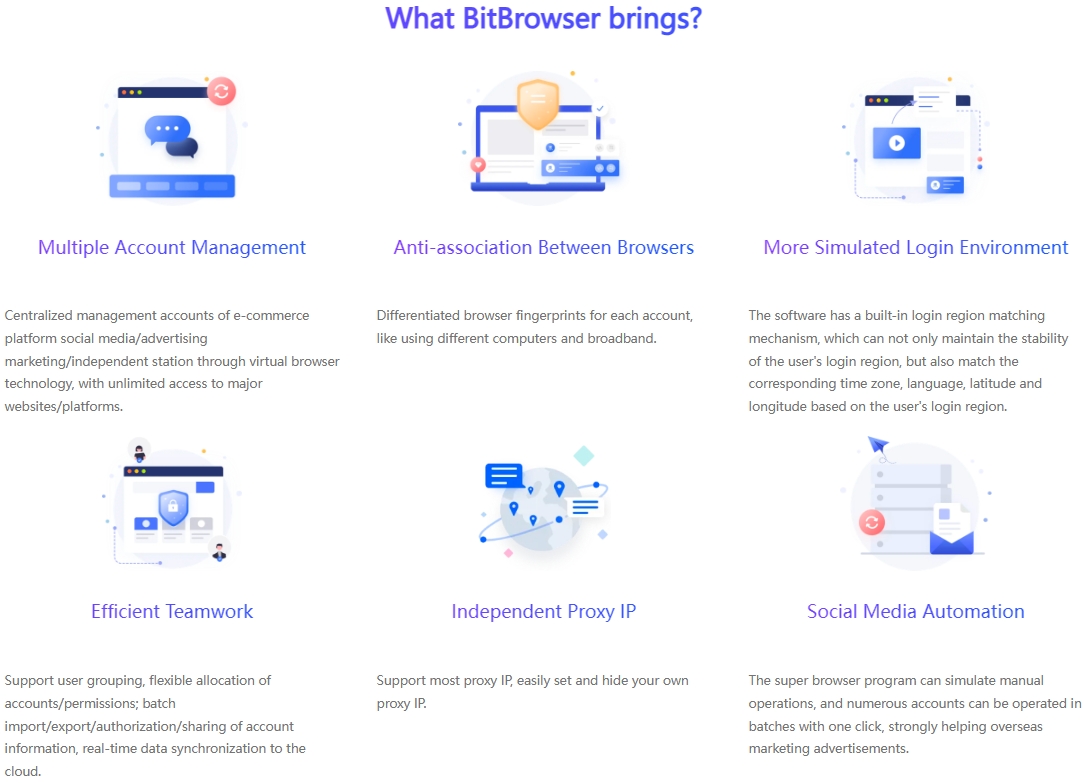
BitBrowser helps you manage multiple Google Voices by creating multiple virtual browser environments with unique characteristics. This unique characteristic refers to browser fingerprinting in online tracking technology. Browser fingerprinting identifies and tracks users by collecting a range of specific information about the browser and device, such as screen resolution, user agent, operating system, installed plug-ins, fonts, language settings, etc. Each BitBrowser environment has a unique fingerprint, making each account appear to be logged in from a different device, reducing the risk of being identified by a system as the same user operating multiple accounts.
Prevent association: By isolating each BitBrowser's cookies, cache, history and other browser data from each other, ensure that there will be no data crossover between accounts. This helps prevent a system from detecting connections between multiple accounts and reduces the risk of accounts being banned.
Multi-account management: If you need to manage multiple accounts, the multi-account management function of BitBrowser can help you switch and manage these accounts easily and efficiently. There is no need to log out of one account first and then log in to another account, thus avoiding unnecessary troubles. Risks of account anomalies that may occur due to frequent logins.
RPA Automation: RPA is the Robot Process Automation function. It can automatically complete repetitive tasks, such as regular login, publishing messages, etc. Since Google Voice will be withdrawn if it is inactive for three months, BitBrowser is used to simulate normal user activity patterns. , avoid sending spam or a large amount of the same information, which will help maintain your account and reduce the possibility of being banned.
Summarize:
Whether you use it for your business or as a personal number, understanding and utilizing Google Voice accounts will have a profound impact on your business. BitBrowser provides convenient conditions for you to use Google Voice accounts, allowing you to avoid account switching. To solve the problem, using BitBrowser can also keep your Google Voice account in a safe network environment. Now download BitBrowser and give it a try.

 Multi-Account Management
Multi-Account Management Prevent Account Association
Prevent Account Association Multi-Employee Management
Multi-Employee Management