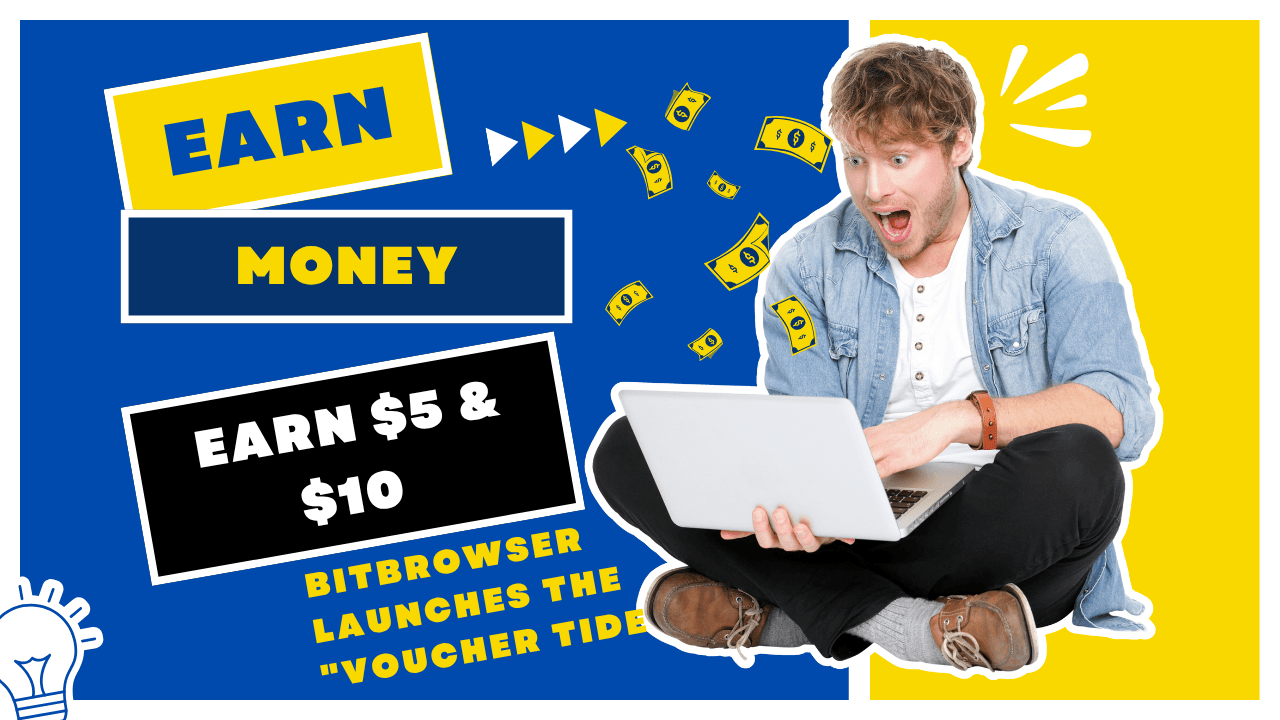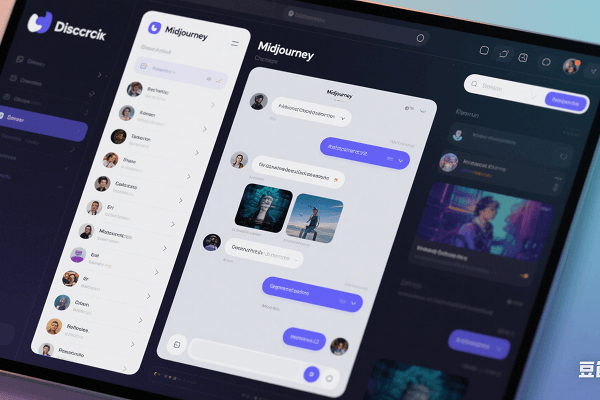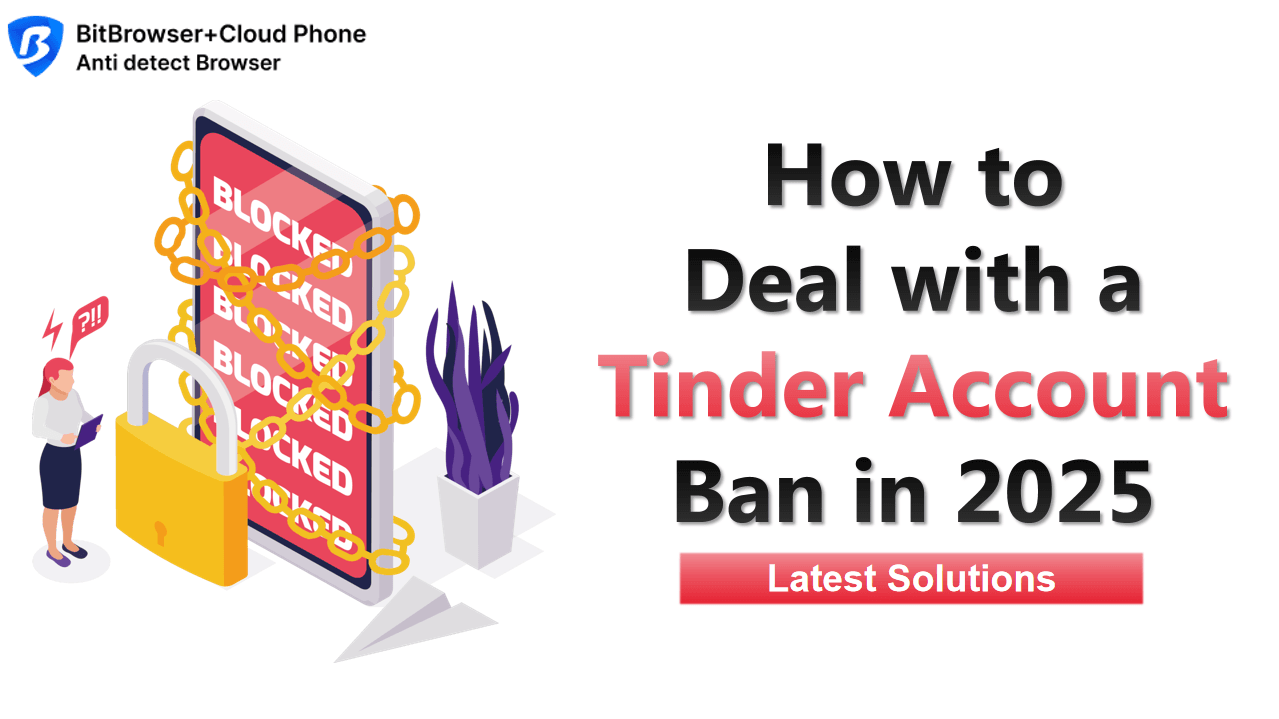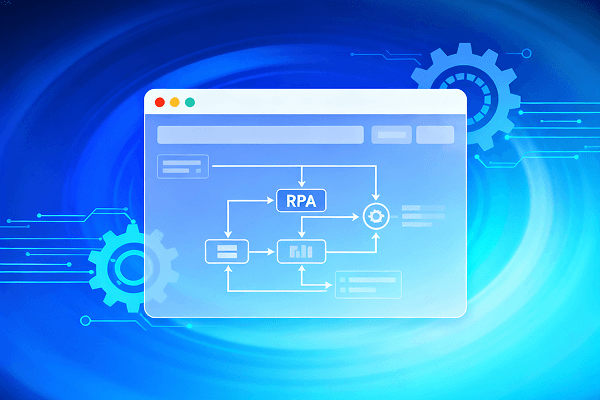Hot Picks
How to run Facebook ads in 2025? Ideas
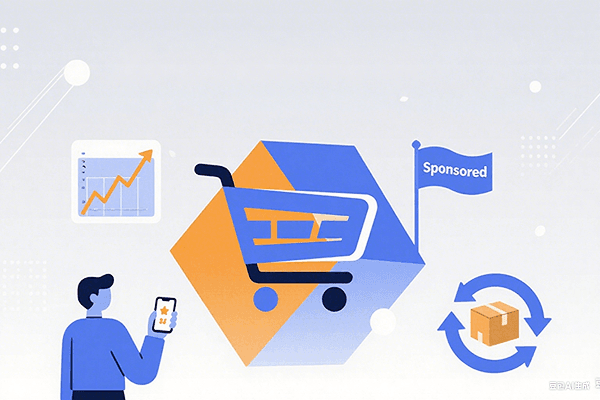
Hot Picks
How to promote on Amazon? Sharing various promotion methods
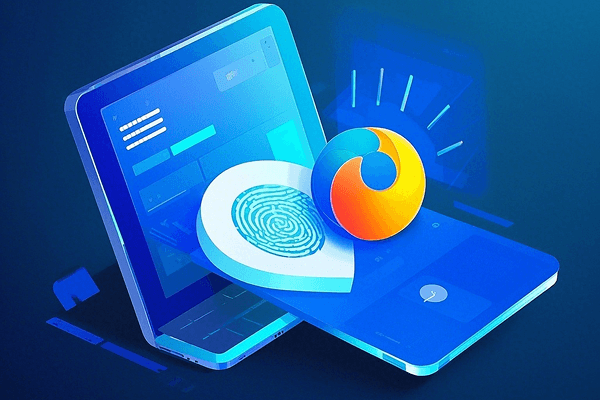
Hot Picks
Choose BitBrowser for fingerprint browsers, and look for the only official website: bitbrowser.cn
What is the browser for multiple sub-accounts? how to use? E-commerce sellers, FB marketing is a must-have
Time: 2024-05-21 18:35 Click:
One of the unique advantages of the multi-account browser is reflected in its extraordinary resource control capabilities. This not only allows you to easily introduce team members, but also tightly controls their usage rights, ensuring a completely private environment. To achieve the ultimate optimization of role division and business process, BitBrowser in the multi-account browser allows you to freely build and save local browser configuration files to achieve seamless switching and control of multiple accounts.
1.Team collaboration
In this regard, you can fully control the usage permissions and personalized settings of team members. Whether it is to view the specific information of team members, determine specific roles for them, and create team groups for efficient cooperation, it only takes a few simple steps. The operation will be completed successfully.
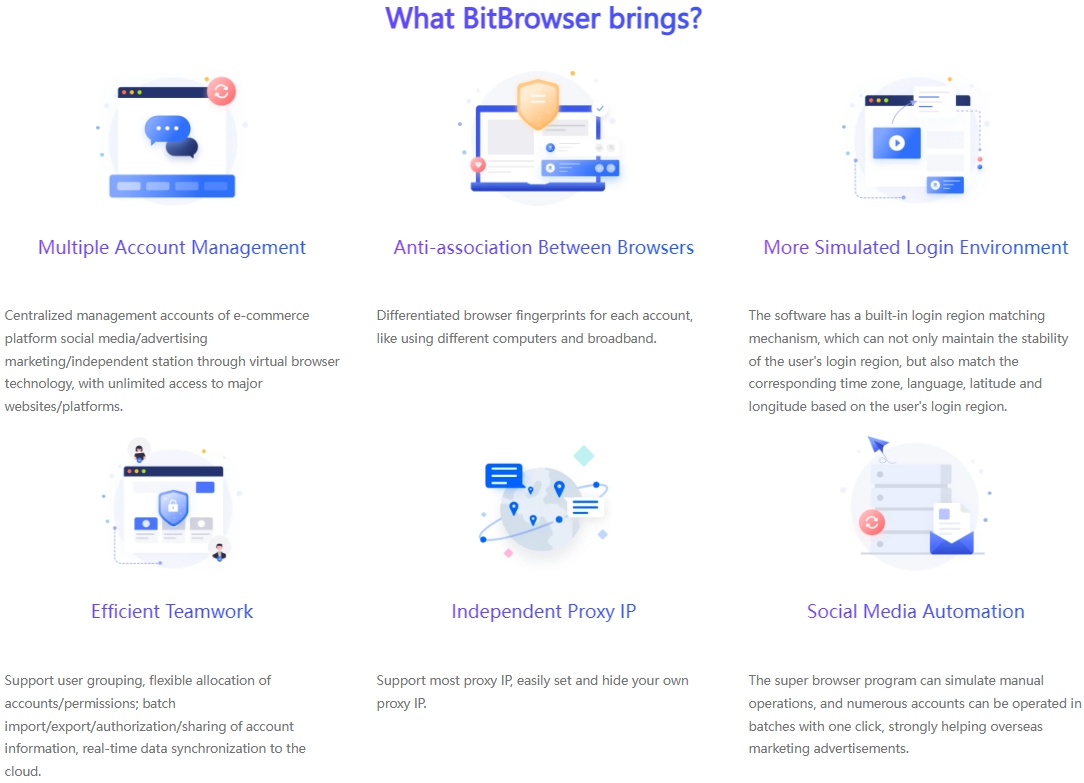
2. A new starting point for user management
Want to invite new members to join the team? There is no complicated process, just a few easy steps:
Roles are actually equivalent to departments or user groups. Roles can be added and exclusive independent permissions can be set for each role. After completing the role addition, to add corresponding users to this role, please refer to the following steps to add users and set permissions:
In the client -> Enter the menu item "Employee Management" on the left -> Click "Add Role".
For role names, you can set them according to the actual situation, such as: operation team members, optimization workers, promotion specialists, etc.
3.Permission management
In terms of permission management, it is necessary to determine what permissions the role has according to actual needs, similar to what is shown in the figure below.
After completing the settings, click the "OK" button to successfully add the character!
Permission management in group management
Permission management in the extension center
Permission management of window recycle bin
Click the pencil-shaped button to modify the character's name.
Click a button similar to the delete shape to delete the character.
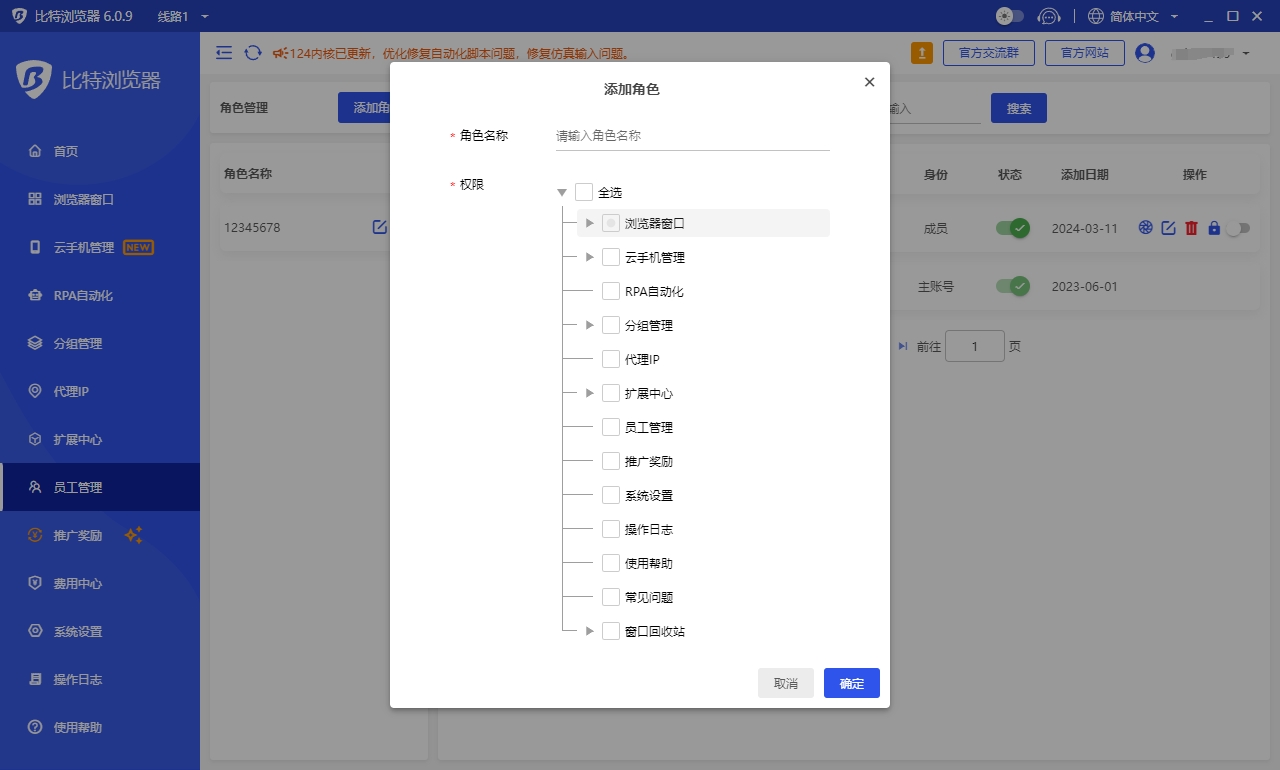
4. Group management
When you manage multiple teams, the group management function will bring you great convenience:
Enter member email addresses in batches to simplify the invitation process.
Define group roles with one click and quickly assign permissions.
Customize group settings to meet diverse needs.
Send invitations to allow team members to quickly integrate into the new environment.
5. A new level of role definition
In the "Role" column: you need to fill in the role that the user belongs to, and select the appropriate role. If there is no role yet, you need to add the role first!
In the "Name" column: Please fill in the user's real name or nickname.
In the "Username" and "Password" fields: Please fill in the username and password used by the user to log in to the fingerprint browser!
In the "Mobile phone number" and "Email" fields: Please fill in the user's mobile phone number and email address.
In terms of identity: There are three identities to choose from: administrator, manager, and member.
Administrator: Able to manage all employee accounts as well as employee window data and group data.
Manager: Can manage employee accounts under his name as well as employee window data and group data.
Member: does not have administrative rights and can only manage window data in the group under his name.
Authorization group: Determine which groups the user is authorized to manage. If no selection is made, no group will be authorized!
Number of windows that can be created: Indicates the maximum number of windows that the user can create or manage. To create a window for a sub-account, you first need to add a "group" with the main account.
When all settings are completed, click the "OK" button to add users.
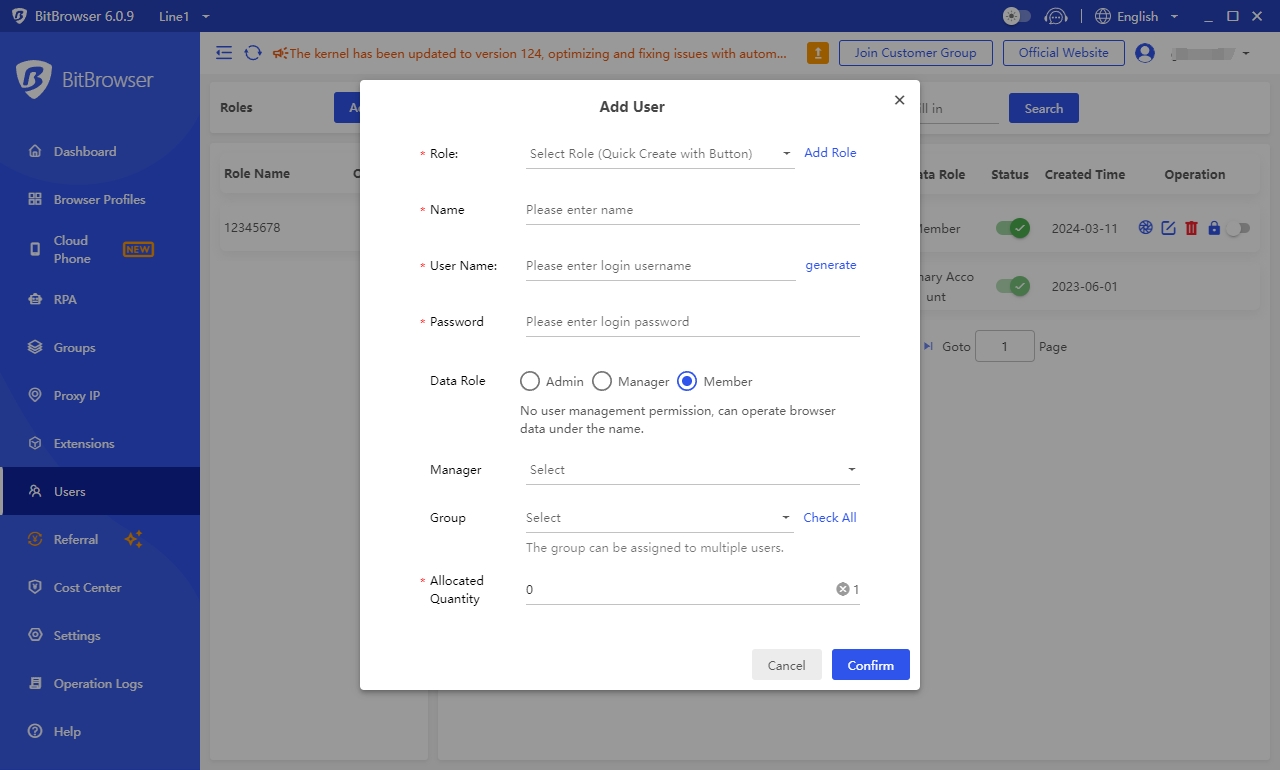
6. A new starting point for configuration file management
In the "Profile" panel, you can view the details of the profile at any time, track its current status, and manage it flexibly. Whether you need to transfer a profile between groups, unlock a locked profile, or assign it to another team member, it only takes a few simple steps to complete it. If you don’t understand something after reading this, click Visit detailed tutorial: Add users and set permissions - BitBrowser (bitbrowser.net)
Summarize:
As a powerful team collaboration tool, multi-sub-account browsers such as BitBrowser are not only suitable for individual users, but can also meet the efficient collaboration needs of various e-commerce platforms, marketing and arbitrage teams. Through its intuitive and easy-to-use interface and powerful functional support, you can easily set up collaborative access permissions and invite team members to work together in a few minutes. Start using the multi-open sub-account browser today to make team collaboration more efficient and efficient. Convenient!

 Multi-Account Management
Multi-Account Management Prevent Account Association
Prevent Account Association Multi-Employee Management
Multi-Employee Management