
Hot Picks
How to run Facebook ads in 2025? Ideas
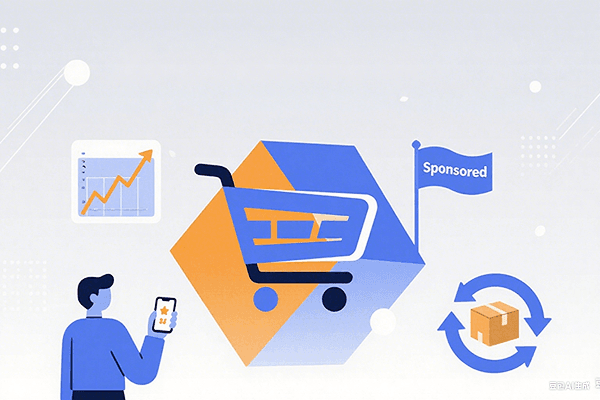
Hot Picks
How to promote on Amazon? Sharing various promotion methods
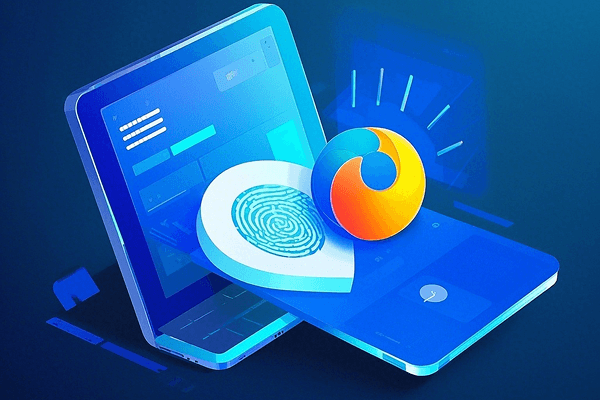
Hot Picks
Choose BitBrowser for fingerprint browsers, and look for the only official website: bitbrowser.cn
How does a browser with multiple accounts create a unique browser fingerprint for each account?
Time: 2024-06-15 19:15 Click:

First, let's understand what browser fingerprint is. You can think of it as a unique ID card, which records your browser version, plug-ins, operating system and other information, which can be used to identify your activities on the Internet. Multi-account browser is a tool that allows you to create a unique browser fingerprint for each account.
So, how does BitMulti-account Browser do this? It generates a unique browser fingerprint through a series of complex technical means, including changing the browser's user agent, Canvas fingerprint, WebRTC, etc. In this way, even if you use different accounts on the same device, your browser fingerprint will be completely different, thus protecting your privacy.
Using BitMulti-account Browser is very simple
1. Download and install BitBrowser:
First, make sure you have downloaded BitBrowser from the official channel and successfully installed it on your device.
2. Add and create a browser window:
After opening BitBrowser, follow the prompts to add and create a new browser window. Each window will act as an independent browser environment, allowing you to set different fingerprint information for each account.
3. Set proxy information and website information:
In the newly created window settings, fill in the required proxy information (if any), as well as the website information frequently visited by the account. This information will help generate a unique fingerprint associated with the account.
4. Define browser kernel information:
Define the kernel information of the browser according to your computer's configuration. This includes but is not limited to browser version, rendering engine, plug-in support, etc. Make sure to set different kernel information for each account to increase the uniqueness of the fingerprint.
5. Check whether the proxy setting is successful:
After setting the proxy information, perform proxy detection to ensure that the proxy has been successfully connected and working properly. This is one of the key steps to create a unique fingerprint.
6. Generate fingerprint information with one click:
After completing the above settings, use the one-click fingerprint information generation function provided by Bit Browser. This will generate a unique browser fingerprint for each account based on the information you previously filled in and the computer configuration.
7. Save and apply settings:
Save the browser fingerprint settings you created for each account and make sure to apply the corresponding fingerprint when using that account. This can be achieved through the window management function of Bit Browser, ensuring that each account runs in an independent browser environment and uses its unique browser fingerprint.
In general, Bit Multi-Account Browser is a very useful tool that can create a unique browser fingerprint for each account to protect your privacy. As one of the leaders in this field, BitTorrent Browser plays an important role in providing users with a safe and reliable browsing environment.