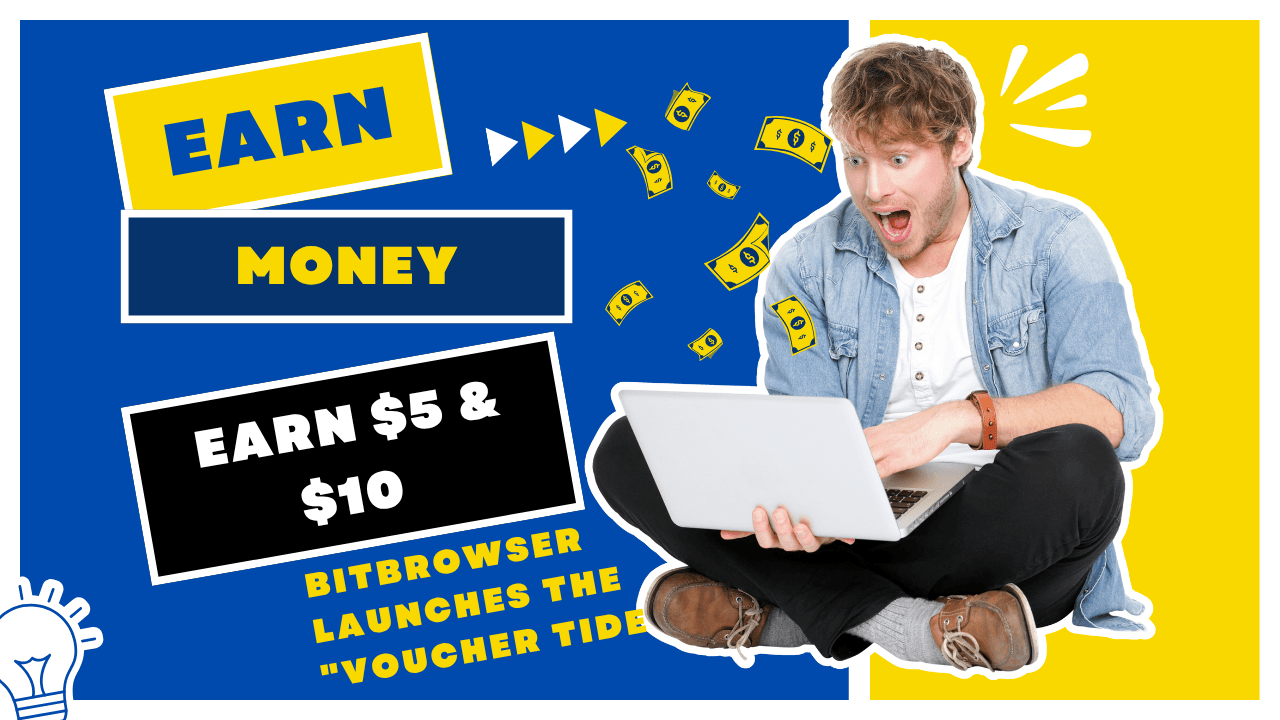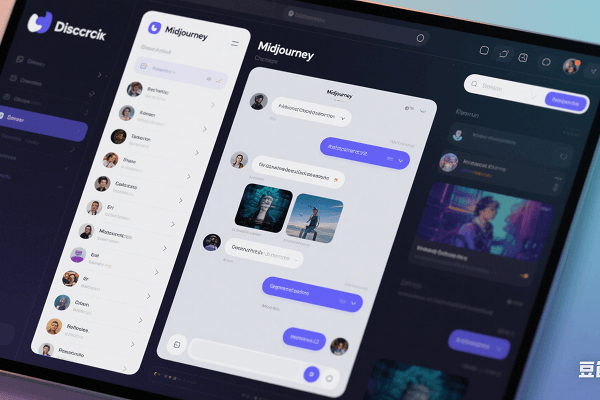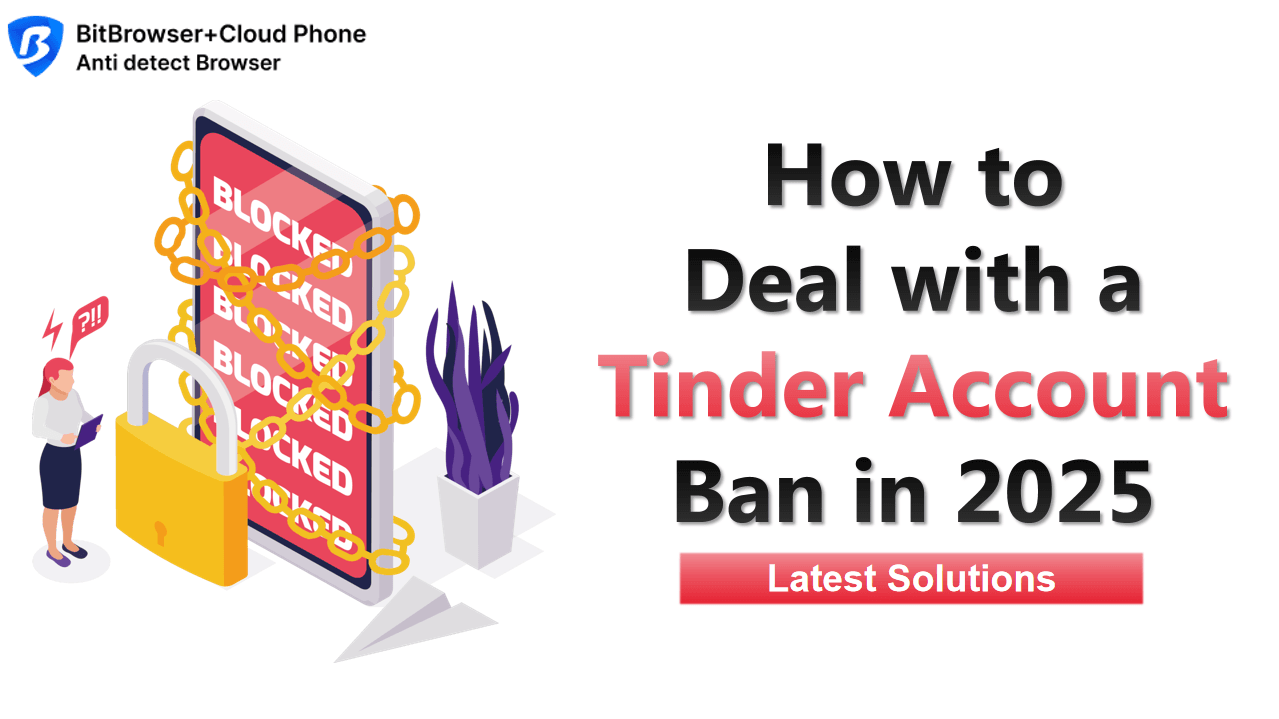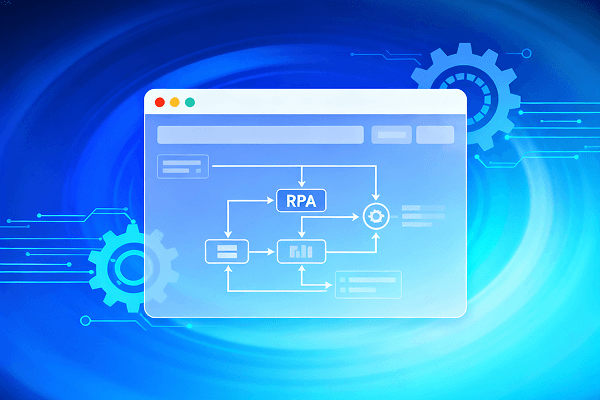Hot Picks
How to run Facebook ads in 2025? Ideas
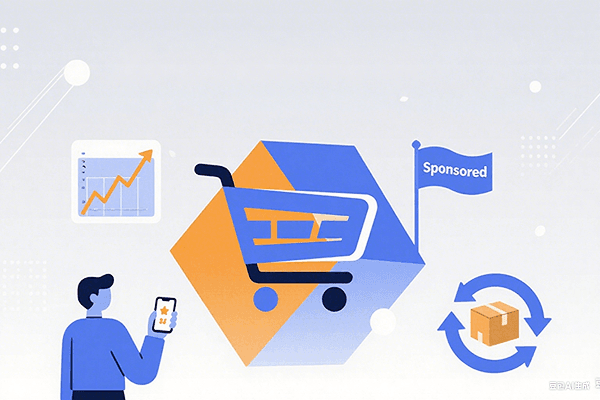
Hot Picks
How to promote on Amazon? Sharing various promotion methods
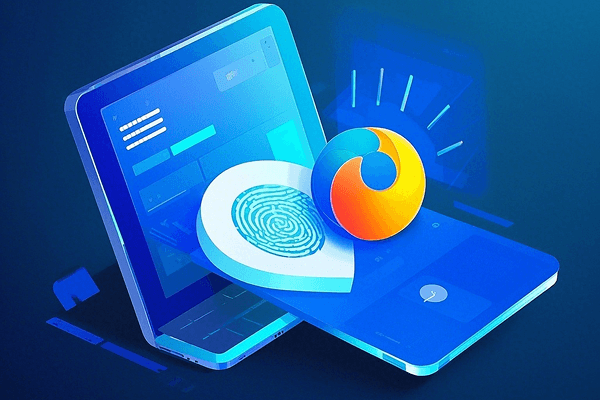
Hot Picks
Choose BitBrowser for fingerprint browsers, and look for the only official website: bitbrowser.cn
What is a proxy browser?
Time: 2024-10-23 10:33 Click:

A proxy browser is a browser that supports binding multiple IP proxy addresses. It is mainly used for overseas social media marketing and cross-border e-commerce business, such as Facebook, X, Instagram, AMZ, Shopee and other platforms. By opening multiple web pages, binding independent IP proxy to each web page, and preventing blocking and association, it can protect user privacy and prevent online browsing information from being tracked, thereby protecting user safety.
Why use a proxy browser?
As a uniquely designed browser tool, a proxy browser uses a proxy server to guide the flow of Internet data, and acts as an intermediary as a bridge between the device and the target website. Its main application is to conceal IP addresses, identities and geographic locations, and enhance online privacy protection and security protection. High-quality proxy browsers integrate multiple practical functions, such as generally supporting multi-account management functions, allowing users to create and maintain independent identities for different online activities, and may also provide features such as cookie management tools, preventing browser fingerprint tracking, and automated task execution to ensure that users browse safely and efficiently on multiple online platforms.
How to configure a proxy IP for a proxy browser?
1. Start the proxy browser and enter the configuration interface
First, open your proxy browser application and then find the settings function. Generally speaking, the settings function can be found in the bottom menu or upper right corner of the application window. When you enter the configuration interface, you will see a variety of options including network configuration and proxy settings.
2. Select manual proxy configuration
In the configuration interface, search for options related to network configuration or proxy settings. In this step, you can choose automatic proxy configuration or manual proxy configuration. In order to have full control over the settings of the proxy server, it is recommended to choose manual proxy configuration.
3. Fill in the proxy IP and port information
In the manual proxy configuration section, you will see fields for entering proxy information. Here, you need to enter the IP address and port number of the proxy server. The IP address is the network address of the proxy server, and the port number is the communication port open on the server. Common port numbers are 8080, 8081, etc. Make sure that the IP address and port number you enter are accurate and fill in the format of "IP address:port number", such as "192.168.0.1:8080".
4. Configure username and password (optional step)
If the proxy server requires authentication, you can choose to use username and password in the proxy settings. In the corresponding fields, enter your username and password. This ensures that you can successfully access network resources through the proxy server.
5. Save and apply configuration
After completing the settings of the proxy IP and port, click the Save or Apply configuration button. The proxy browser will record your proxy server configuration and apply it to all network connections of the browser.
Bit Proxy Browser also supports batch import of proxies. Find the proxy IP management interface in the proxy IP section. Under the option bar of adding proxies, you can batch add proxies to Bit Proxy Browser through Excel tables, which further reduces the seller's time and improves the seller's efficiency.

 Multi-Account Management
Multi-Account Management Prevent Account Association
Prevent Account Association Multi-Employee Management
Multi-Employee Management