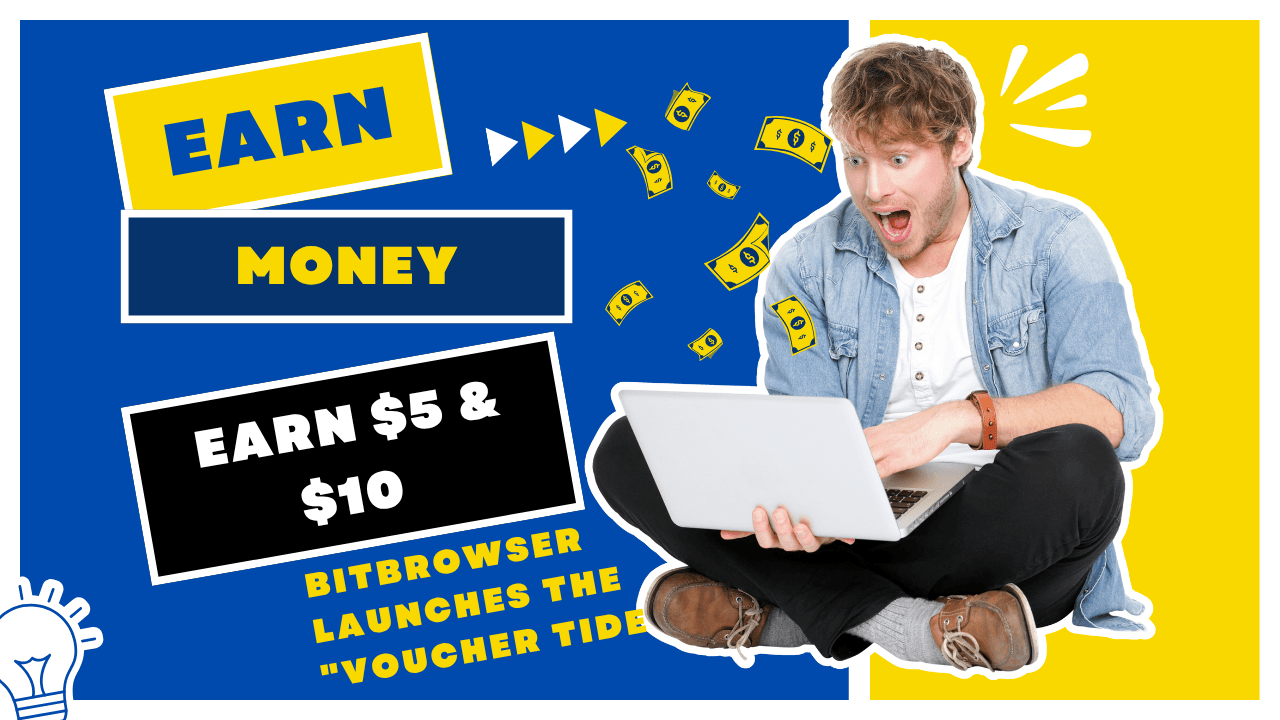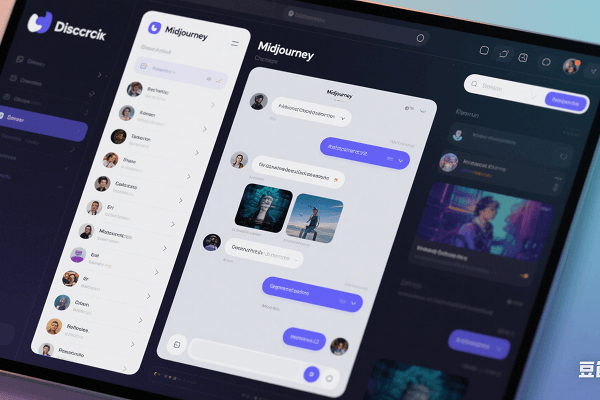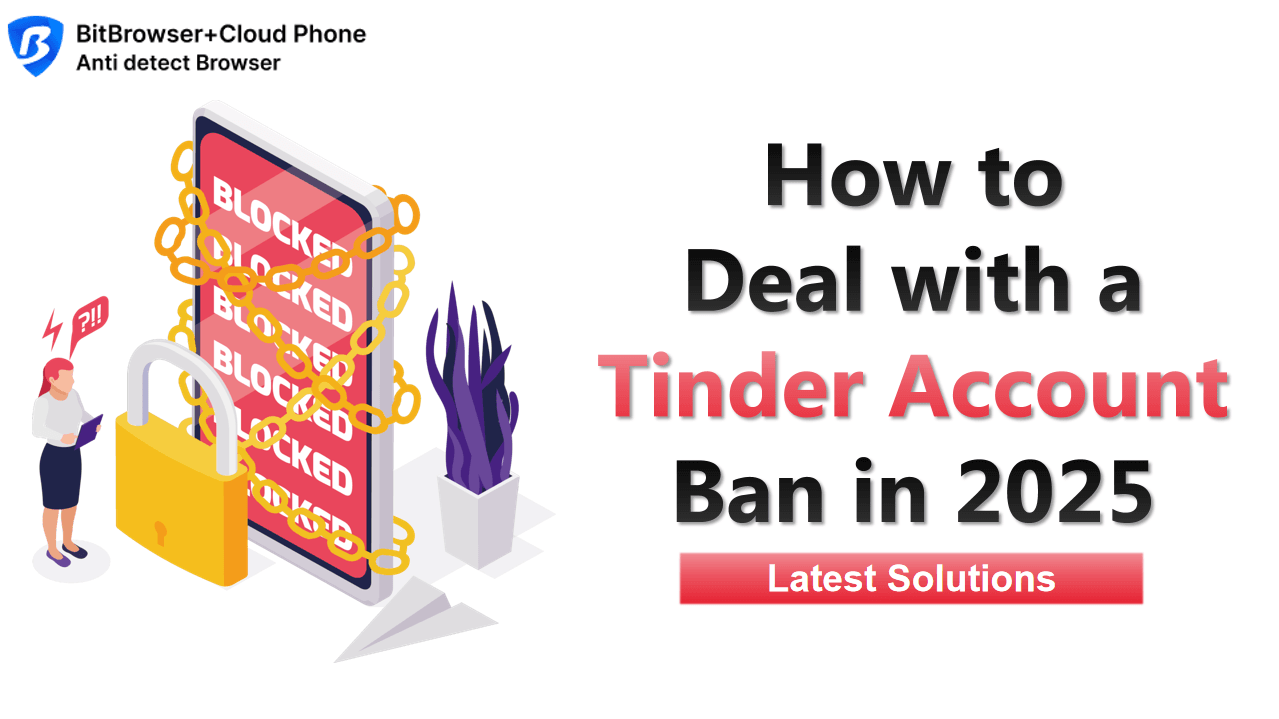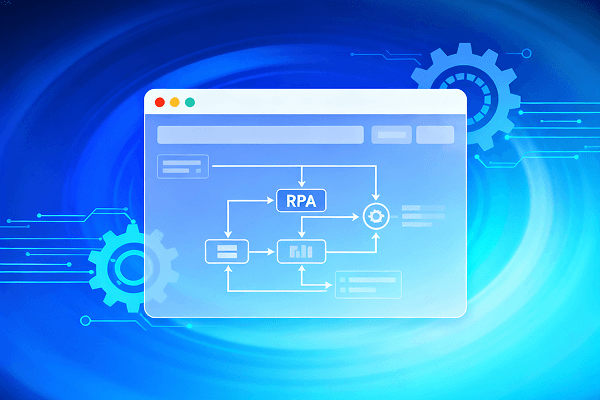Hot Picks
How to run Facebook ads in 2025? Ideas
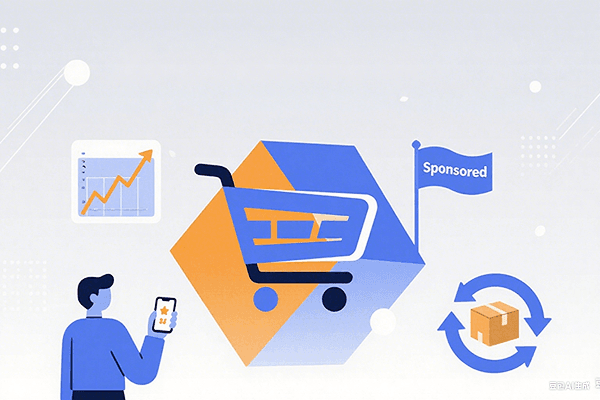
Hot Picks
How to promote on Amazon? Sharing various promotion methods
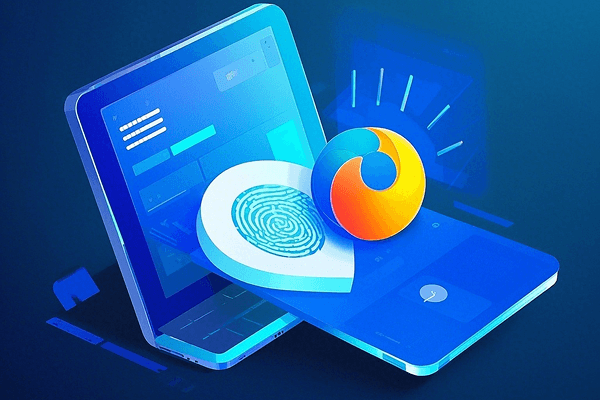
Hot Picks
Choose BitBrowser for fingerprint browsers, and look for the only official website: bitbrowser.cn
Cookie robot, new account file pre-run
Time: 2025-01-04 16:45 Click:
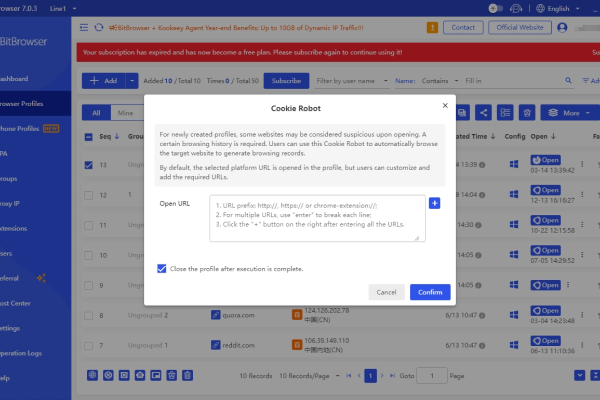
For newly created windows, some websites may be considered suspicious after opening. In order to avoid being blocked, it is usually necessary to provide certain access records. To help users solve this problem, BitFingerprint Browser has specially designed a Cookie robot, which can automatically browse the target website selected by the user, thereby generating the required access records and improving the trust of the website. In addition, BitFingerprint Browser will open the specific platform URL of the window selected by the user by default. Users can also add more required URLs according to their own needs for personalized settings and use.
Cookies are small text files stored in your browser that record your personal settings and historical activity information on the website. When cookies for a website already exist in your browser, the website usually considers you to be a "trusted" user, which means that the website may impose fewer restrictions on your account, thereby improving the user experience. However, registering with cookies also requires your browser to store cookies related to the account. If this is your first visit to the website, the browser may not have the relevant cookies, so additional authentication steps may be required when registering.
Here is a BitBrowser Cookie Robot Chrome Cookie Automation Guide:
1. Get cookies: When visiting the target website, make sure you are logged in and complete the required operations. You can then use the developer tools (usually open by right-clicking the page and selecting "Inspect") to view and copy the required cookies.
2. Create a cookie file: You can use Chrome's developer tools to save cookies to a file. Through the "Application" tab of the developer tools, find the cookies and copy them to a JSON file.
3. Use cookies files: In the browser that needs to use cookies, you can manually import these cookies files. Although Chrome also provides the function of importing cookies, please note that this method may not be suitable for all websites and there are certain risks. Therefore, it is best to import cookies in the BitFingerprint browser.
Main matters for use:
1. Please add http:// or https:// or chrome-extension:// before the URL;
2. The input box supports entering multiple lines of URLs, and fill in one URL per line;
3. After entering the URL, please click the "+" button on the right.

 Multi-Account Management
Multi-Account Management Prevent Account Association
Prevent Account Association Multi-Employee Management
Multi-Employee Management