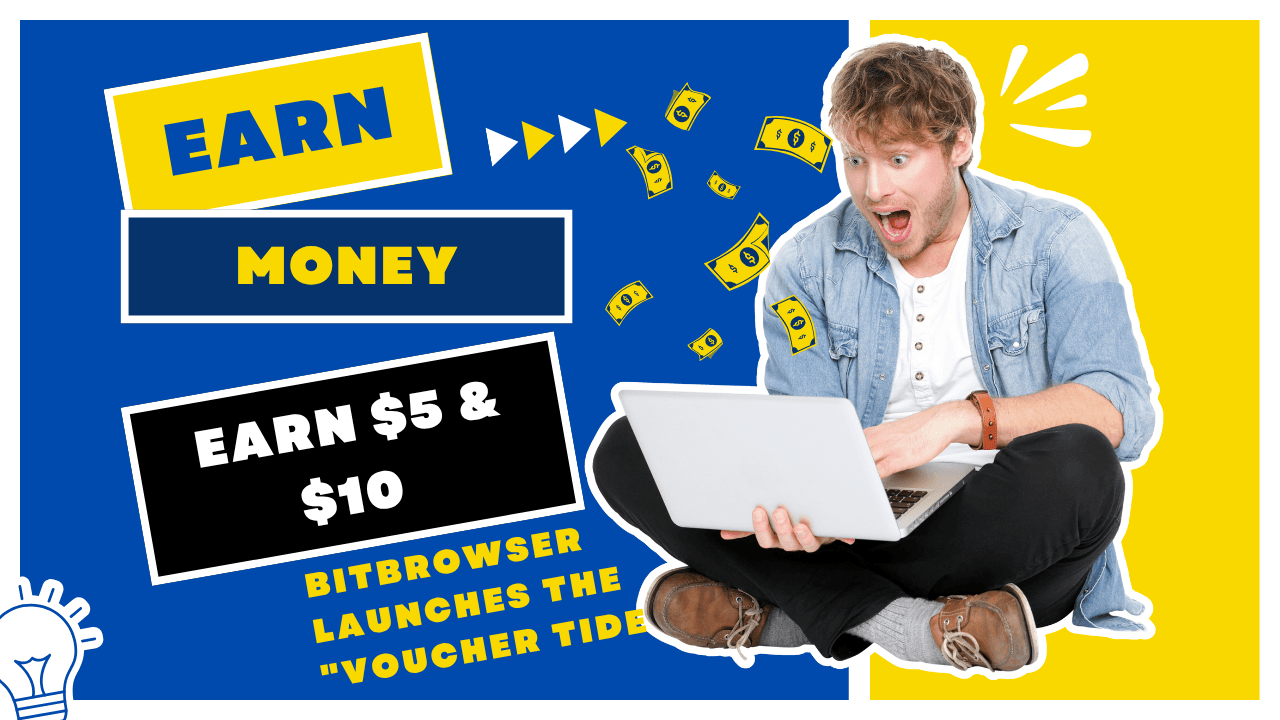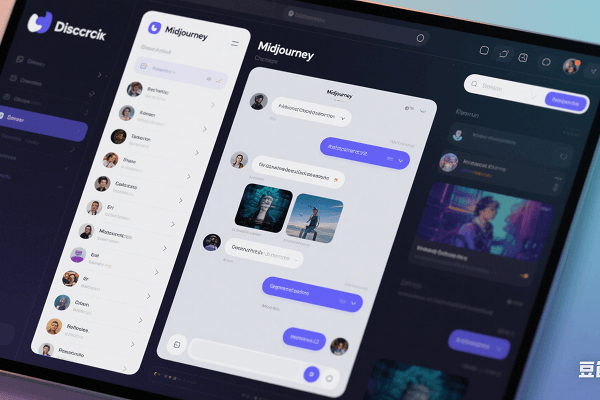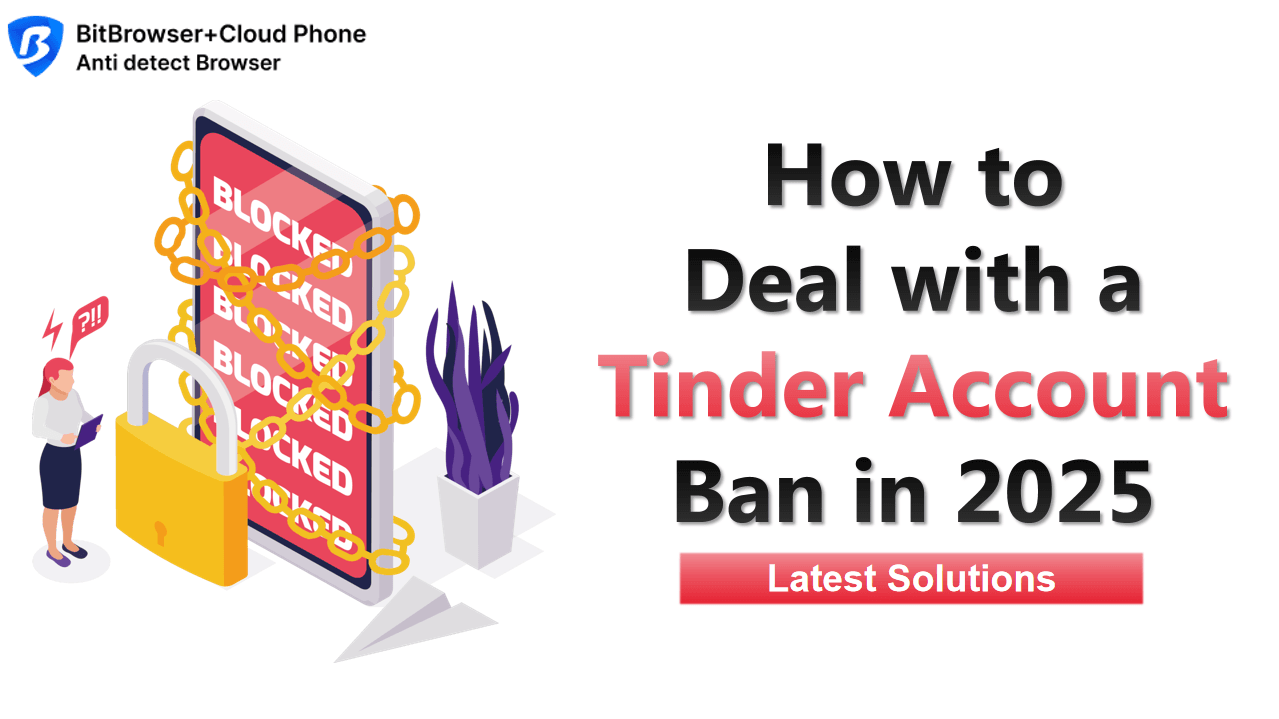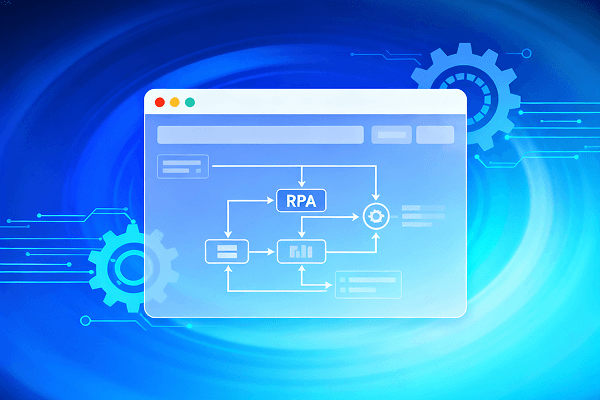Hot Picks
How to run Facebook ads in 2025? Ideas
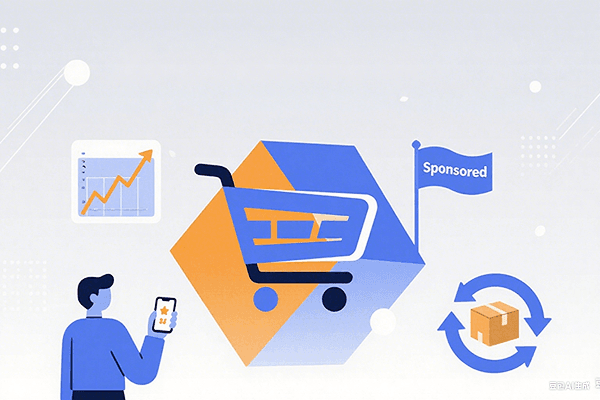
Hot Picks
How to promote on Amazon? Sharing various promotion methods
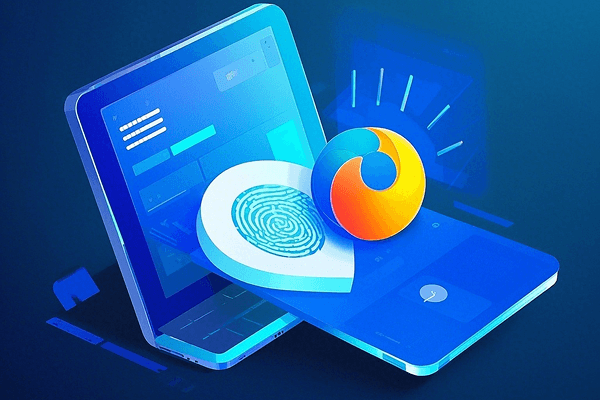
Hot Picks
Choose BitBrowser for fingerprint browsers, and look for the only official website: bitbrowser.cn
Fingerprint Browser User Guide
Time: 2025-01-18 14:01 Click:

Do you want to use fingerprint browsers efficiently but don't know where to start? Don't worry, this article will take you to a deeper understanding, even if you have no technical background, you can easily master it.
Fingerprint browser is a web browsing tool that helps users access the regular network anonymously. It is suitable for social media marketing, multi-account management, cross-border e-commerce and other businesses. This type of browser supports integrated proxy servers and VPN functions, rerouting network traffic, hiding IP addresses, and using advanced encryption technology to achieve safe browsing and privacy protection.
Fingerprint browsers have many benefits. In terms of privacy protection, it can browse anonymously, redirect traffic through proxy servers or VPNs, hide real IP addresses; protect personal information, use encryption technology to prevent data from being stolen; prevent tracking and advertising interference, and have built-in functions to limit website tracking and enhance privacy protection. In terms of security, it can block malicious websites, prevent malware and phishing threats; filter ads to reduce the risk of malicious ads; ensure secure connections, and force the use of HTTPS protocol to encrypt data; it will also be updated regularly to patch vulnerabilities and resist new threats.
To use the fingerprint browser, follow the following three steps
1. Download and install: Choose a suitable fingerprint browser, such as BitBrowser, download it from the official website, avoid malware, and install it according to the device adaptation steps.
2. Configure related settings: Follow the boot configuration for the first launch, select a proxy server or activate the built-in VPN according to your needs, adjust security, privacy and other settings, and test the connection after configuration.
3. Start browsing: Start the browser, enter the URL to visit, use bookmarks to save frequently used web pages, and update the browser regularly.
When choosing a fingerprint browser, consider these factors: clarify the purpose, check the security features, such as support for adding IP proxy, encryption, and malware protection; choose an easy-to-use, user-friendly interface, and easy operation; pay attention to speed and performance to avoid affecting network speed; ensure compatibility with the operating system and device; choose an extension function that supports the Google extension store. The BitBrowser I am currently using is good, and it also provides 10 browser windows permanently free.
The process of using a fingerprint browser is simple. Download and install it from the BitBrowser official website, configure it according to the instructions, and use bookmarks for quick access. At the same time, keep the browser updated, clean the cache and cookies regularly, use strong passwords and two-factor authentication, enhance network security awareness, and ensure the security of your account.

 Multi-Account Management
Multi-Account Management Prevent Account Association
Prevent Account Association Multi-Employee Management
Multi-Employee Management