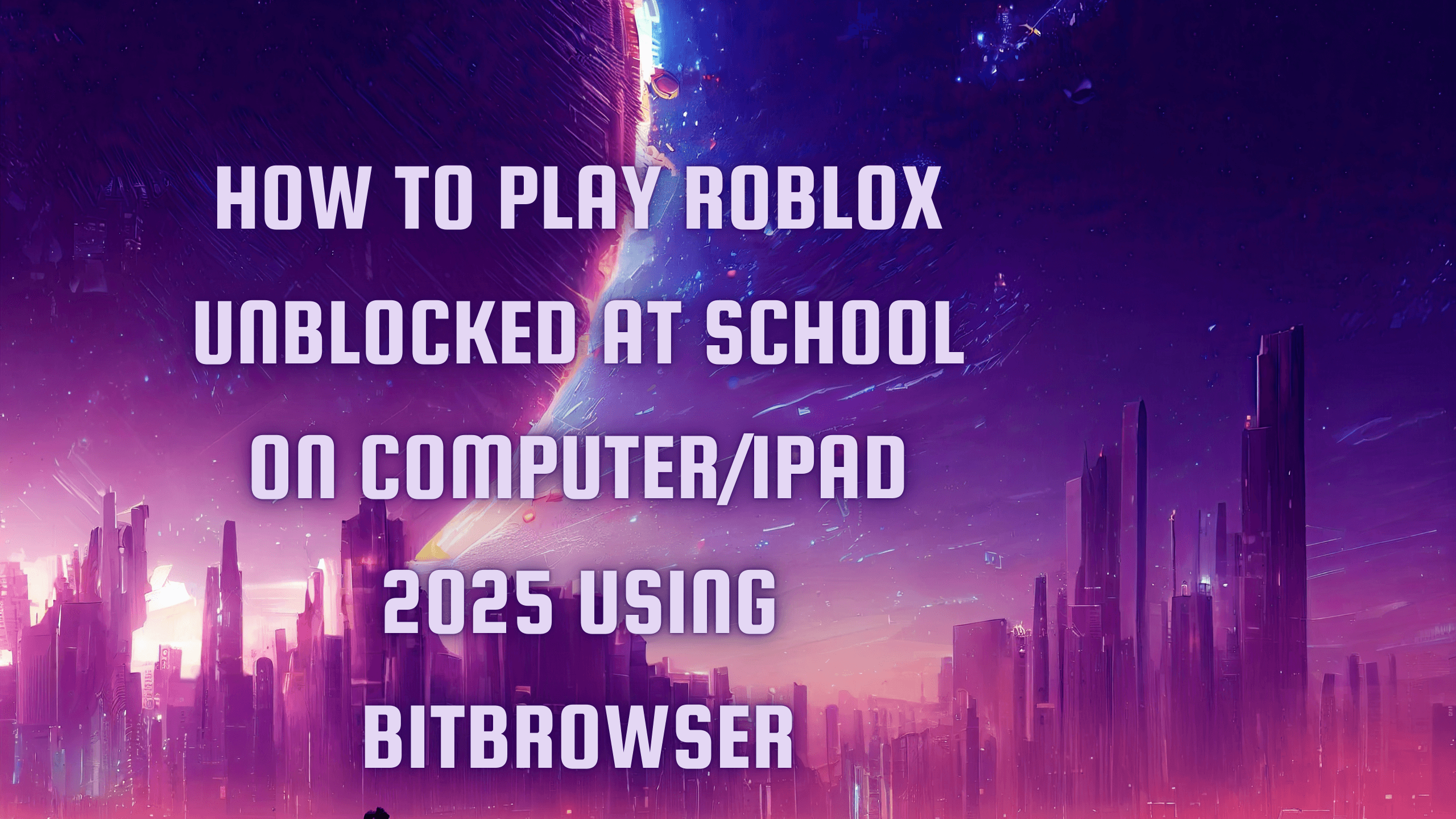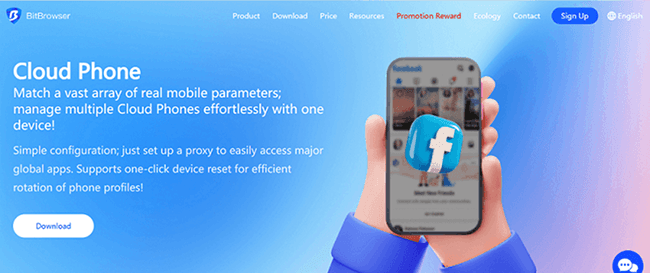How to set TabProxy in BitBrowser?
Permanent free 10 browser profile, deepening development of Google core, can achieve the effect of simulated real machine information at the physical level. The proxy IP depth anonymity is available, and there is no correlation between 100% between the browser profiles.
200 million+ real residential proxies provide global high-quality proxy IP services. Real residential IP address provides ultimate anonymity and security, easily bypass geographical restrictions, access geographical restrictions and capture valuable data.Setting tutorial
To use TabProxy with BitBrowser, you must first set Tabproxy. You can follow the following:
1.Log in to the TabProxy platform to create your exclusive account, as shown in the figure below:
3. Log in to the BitBrowser and find the "proxy IP" button, as shown in the figure below:
Conclusion
And there you have it—a comprehensive guide on integrating TabProxy's static and rotating residential proxies seamlessly within BitBrowser. Now, armed with the power of TabProxy, you can navigate the digital landscape with confidence, ensuring privacy, security, and optimal performance.
For more tutorials, tips, and insights, stay tuned to the official BitBrowser website. As the digital realm evolves, BitBrowser and TabProxy are here to empower your online journey.
Unlock boundless possibilities. Explore the fusion of BitBrowser and TabProxy—a winning combination for the digital era.

 Multi-Account Management
Multi-Account Management Prevent Account Association
Prevent Account Association Multi-Employee Management
Multi-Employee Management