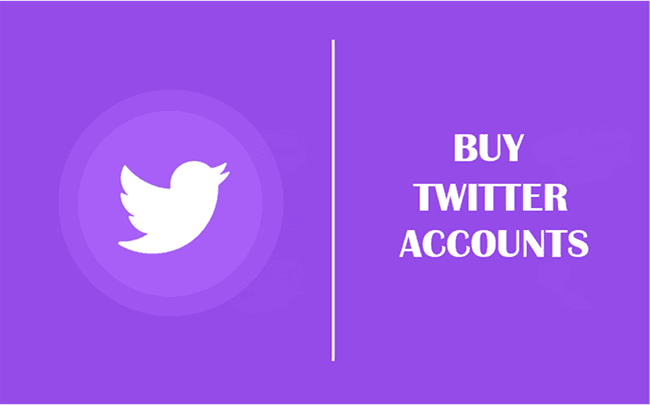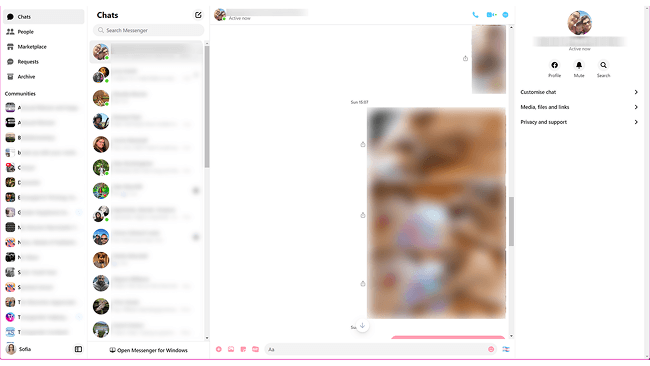How to set up Infatica proxies in BitBrowser?
Infatica, a reliable provider that offers high-performance residential, mobile, and datacenter proxies. Using BitBrowser and Infatica products together, you can perform online activities like web scraping, social media management, SEO monitoring, task automation, etc. much more efficiently.
Permanent free 10 browser profile, deepening development of Google core, can achieve the effect of simulated real machine information at the physical level. The proxy IP depth anonymity is available, and there is no correlation between 100% between the browser profiles.
To use Infatica Proxies with BitBrowser, you must first set Infatica Proxies. You can follow the following :
1. Log in to the Infatica Proxies platform to create your exclusive account, as shown in the figure below:
2. Select the server position. And extract the proxy IP address of the corresponding position:
3. Choose the payment option (PayPal, credit card, cryptocurrency, bank transfer, etc.) and the traffic package (8 GB, 40 GB, 100 GB, 400 GB, etc.). Press Buy now to add the proxy plan to card and add payment details to complete the purchase:
4. Get a trial plan: If you don’t want to commit to purchasing a full-feature proxy plan yet, you can start a trial and see how Infatica’s proxies can improve your online activities. For only $1.99, you can get 100 MB of traffic or 3 days of service, whichever expires first. To get a trial plan, navigate to the client area and press Try it now on the proxy type you would like to test:
5. Upon purchasing a proxy plan, select My Services from the sidebar to open the list of your proxy plans. Click the proxy plan you would like to use:
6. We will need to edit the proxy plan’s settings to generate a proxy list and use it with BitBrowser. Scroll down to the Generate Proxy List area and adjust these parameters:
7. Click the Generate button below to create a proxy list. Now, scroll up and press Show Proxy List to view your proxies:
8. Open BitBrowser and log into it, entering your BitBrowser username and password. Then, select Browser Profiles from the sidebar menu to see the list of your virtual browsers and press Add to add a new one:
9. Select the account platform from the list, and fill in the required information for other information.
10.Select Infatica Proxies for the search channel, and Socks5 for the proxy type.
After completing the above steps, the proxy is successful.
Conclusion
Finally, we can test if our virtual browser is working correctly with Infatica proxies – and if any leaks are occurring. We can use a service like Browserleaks to see detailed information about our proxy IP address. Make sure that everything is consistent with your proxy settings and that there are no leaks:
For more tutorials, tips, and insights, stay tuned to the official BitBrowser website. As the digital realm evolves, BitBrowser and Infatica Proxies are here to empower your online journey.Unlock boundless possibilities. Explore the fusion of BitBrowser and Infatica Proxies—a winning combination for the digital era.

 Multi-Account Management
Multi-Account Management Prevent Account Association
Prevent Account Association Multi-Employee Management
Multi-Employee Management