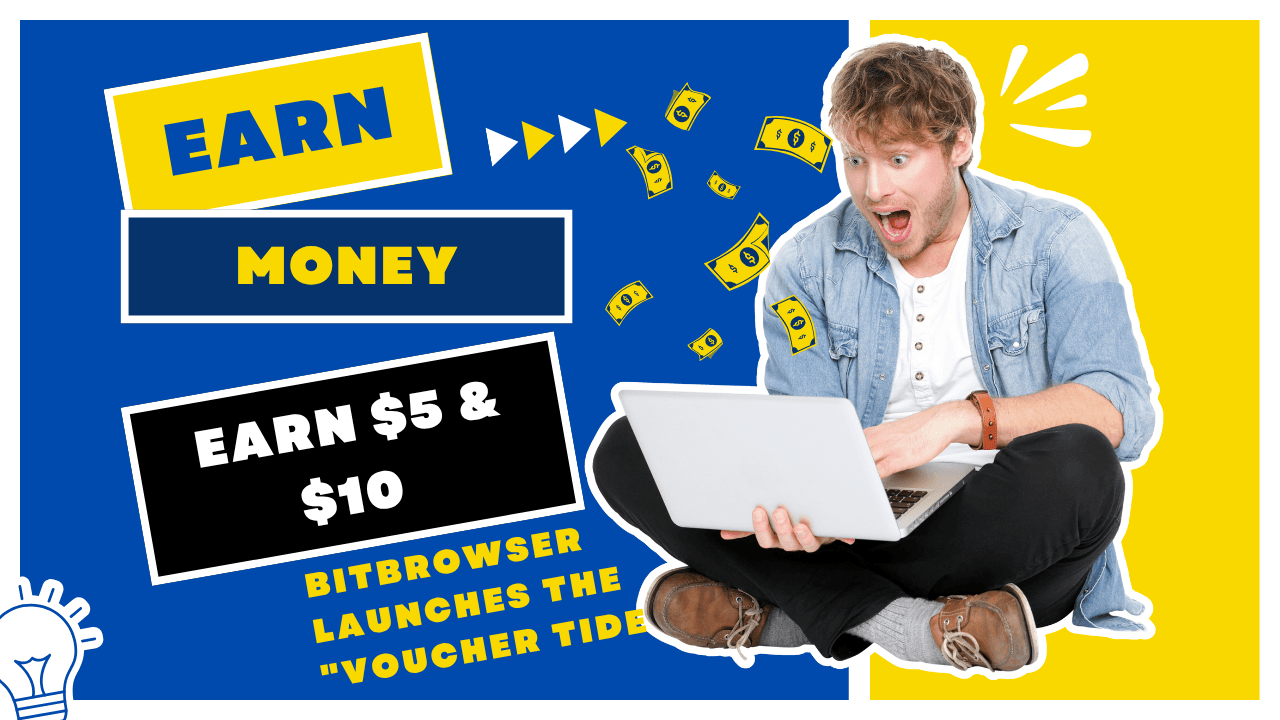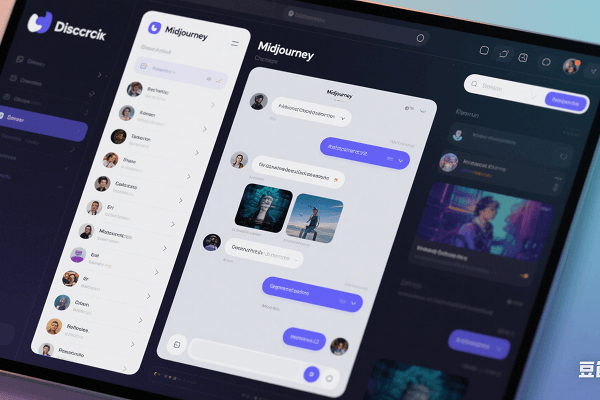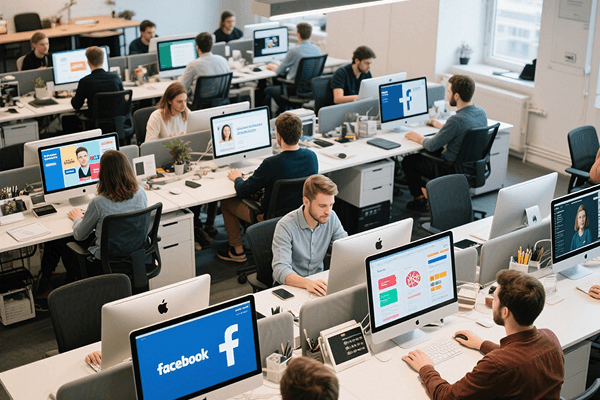How to open multiple browsers without affecting each other?
Time: 2024-09-14 17:41 Click:

In today's era, the development momentum of the Internet is extremely rapid, and computer browsers have become an indispensable key tool for modern people's daily activities and work. Whether it is social interaction or online shopping, its importance is obvious. However, due to the diversification of online needs, users often face the need to manage multiple accounts at the same time, which undoubtedly increases the cumbersomeness of the operation and may also cause a series of problems due to network instability. In order to optimize this experience, using fingerprint browsers on computers to achieve isolation and convenient management of multiple accounts is undoubtedly an efficient and safe solution.
1. Carefully select the right fingerprint browser
First of all, it is crucial to choose a fingerprint browser with excellent performance. High-quality fingerprint browsers (such as BitBrowser) can build an independent virtual environment and give each account a unique "digital identity". This includes simulating different operating systems, browser fingerprints, and IP addresses, so as to ensure that the accounts are completely isolated and effectively avoid the account being banned due to association risks.
2. Specific steps for multi-account management of fingerprint browser
Installation and startup: Get the installation package of fingerprint browser on the official website or trusted download platform, and then complete the installation operation according to the system prompts. Then, double-click the desktop icon to start the browser.
Create an independent environment: After entering the fingerprint browser, use its built-in environment management tool, click "New Environment" or similar options, follow the steps to set the environment name, configure fingerprint parameters, etc., so as to create the first independent running environment.
Import or register an account: In the created environment, you can directly log in to an existing account or register a new account. The browser sessions in each environment run independently and will not affect each other.
Add and manage small accounts: If you need to manage more accounts, you can repeat the above steps to create a new independent environment, and log in or register accounts in each environment separately. BitBrowser will provide an intuitive sidebar or management interface to facilitate users to quickly switch and view the status of all accounts.
Efficient operation and function utilization: Using the advanced functions such as auto-fill, auto-login, batch operation, etc. provided by the fingerprint browser can greatly improve the efficiency of account management. At the same time, the BitBrowser extension also supports data statistics and analysis, which helps users better understand the operation of their accounts.
3. Security and compliance issues
When using the fingerprint browser, make sure that the software comes from a legitimate source to avoid downloading malware or viruses. At the same time, relevant laws, regulations and platform policies must be strictly observed, and fingerprint browsers must not be used for any illegal or unethical activities.
In summary, the BitBrowser, with its unique virtual environment technology and powerful account management capabilities, provides modern users with a safe and convenient multi-account solution. Both individual users and corporate teams can benefit from it and achieve a more efficient and secure online life and work experience.