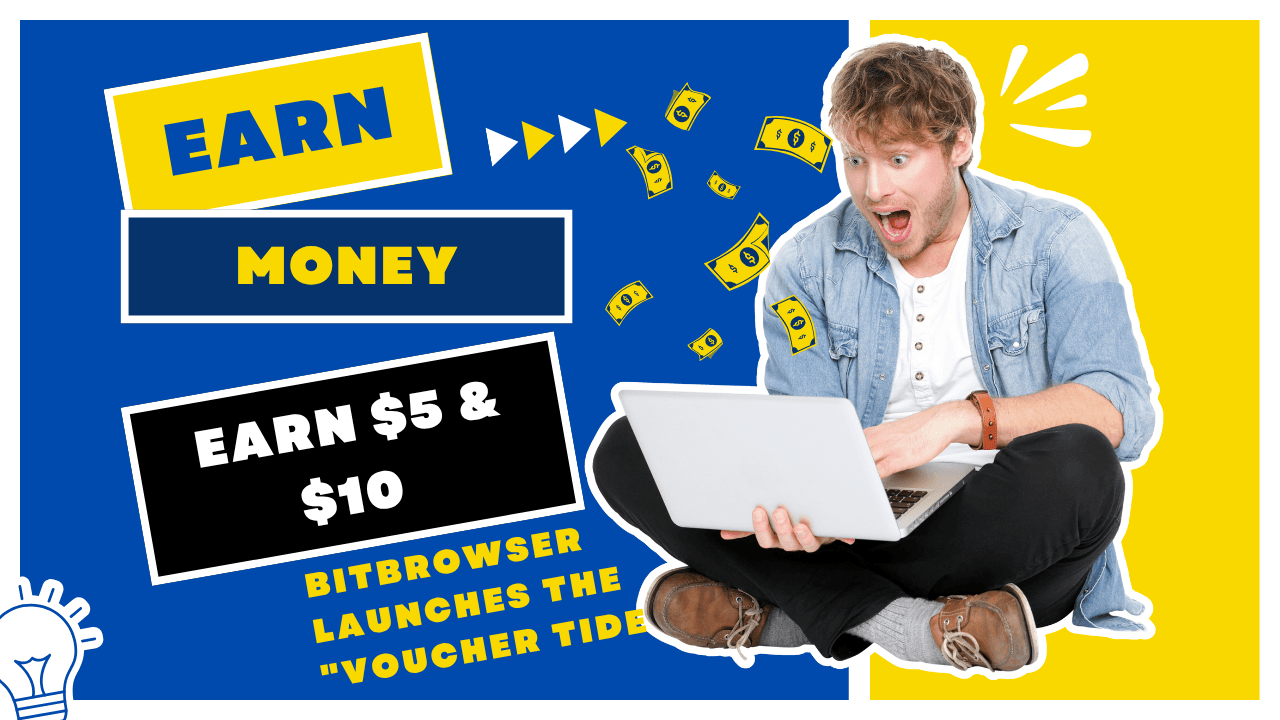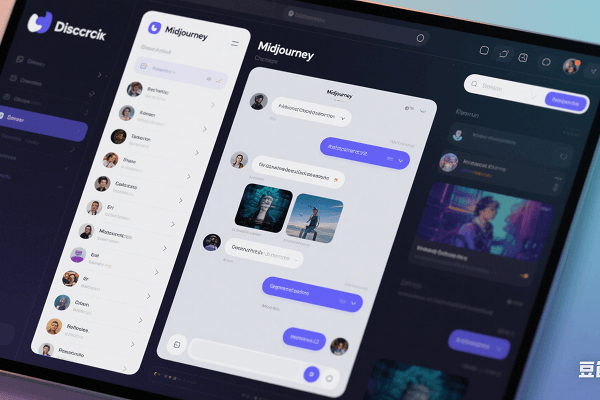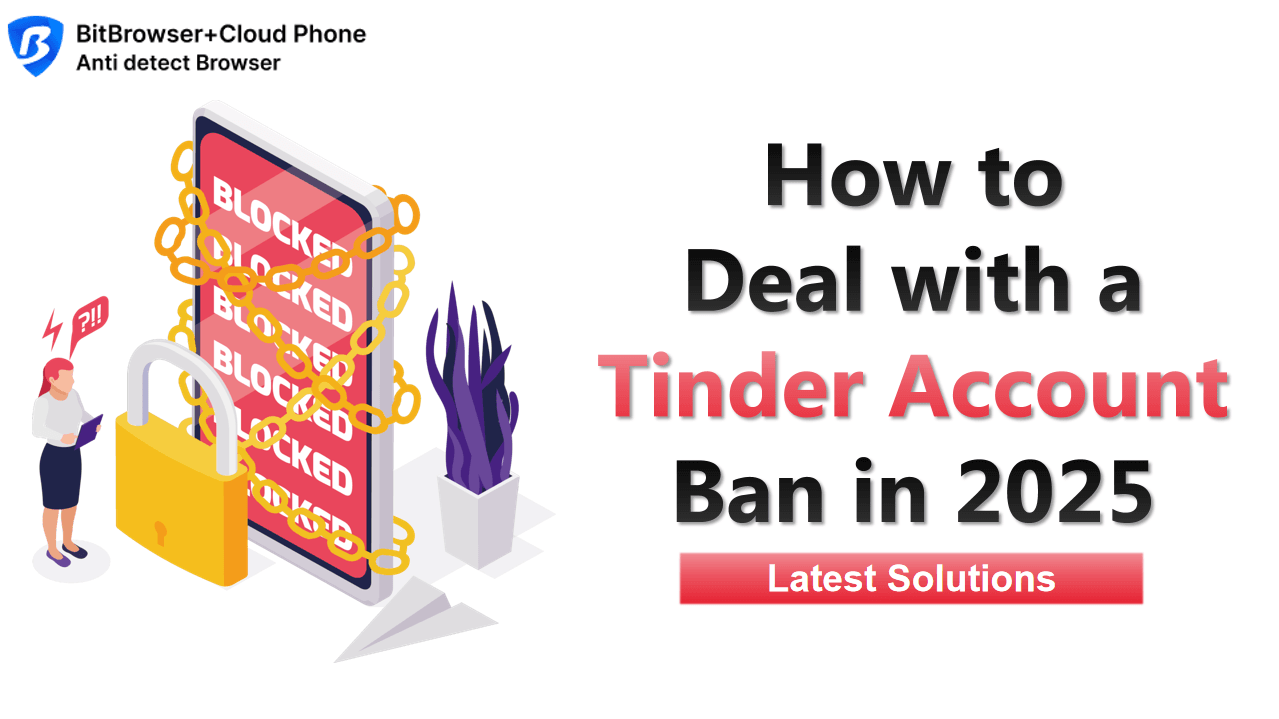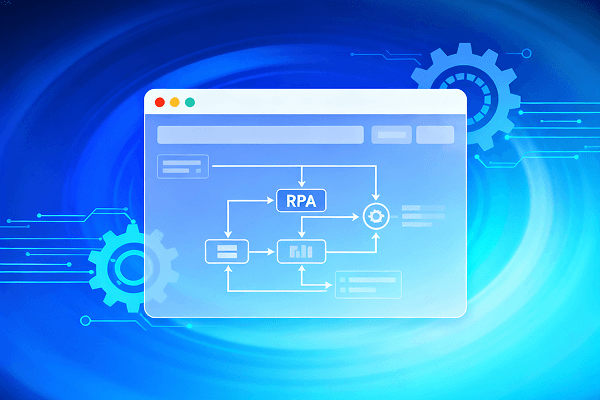Hot Picks
How to run Facebook ads in 2025? Ideas
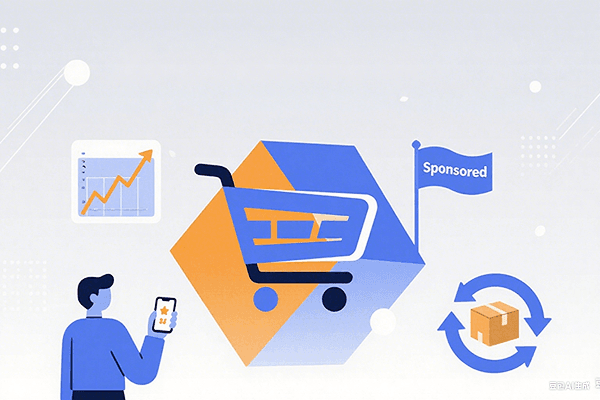
Hot Picks
How to promote on Amazon? Sharing various promotion methods
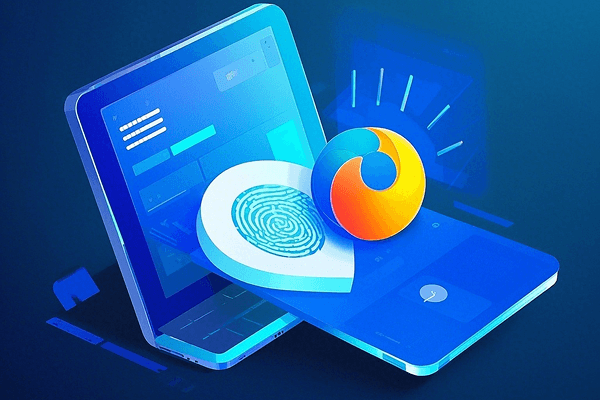
Hot Picks
Choose BitBrowser for fingerprint browsers, and look for the only official website: bitbrowser.cn
“10-minute mailbox” analysis: How to apply for a free temporary mailbox?
Time: 2024-11-18 12:20 Click:
Preparation for applying for a free mailbox: Before applying for a free mailbox, you need to prepare some basic information, including personal details such as your name, date of birth, and a valid ID. In addition, make sure you have a stable network connection and a smart device or computer that can be used to access the mailbox service.
Recommended free mailbox services: There are many high-quality free mailbox services on the market to choose from, among which Gmail, Outlook, Yahoo Mail and ProtonMail are highly respected.
Notes when applying: During the application process, be sure to choose an account name that is both unique and easy to remember, and set a strong password to enhance security. At the same time, enabling two-step verification can further enhance the security of your account and avoid using sensitive personal information as an account name or password.
Advantages of free mailboxes: Applying for a free mailbox is not only free of cost, but also convenient and fast, providing you with a reliable communication channel. It also supports cross-platform use and has a large storage space to meet your daily needs.

How to register a temporary email through BitBrowser?
1. Start and configure BitBrowser
First, you need to start BitBrowser and start creating a new browser environment configuration. This step is crucial because it will help you establish an independent browser fingerprint and a virtual IP address. Such a configuration ensures that the independence of your account is fully protected when you register a temporary email.
2. Visit the registration page of the temporary email
Next, open the official website of the temporary email in the BitBrowser and click the "Create Account" link on the page to start the registration process.
3. Enter personal information to complete the registration
On the registration page, enter your personal information according to the prompts, including your full name, the email address you want to use (that is, your temporary email username), and a strong and easy-to-remember password. After confirming the password, proceed to the next step.
4. Provide authentication information
To improve the security of your account, you need to enter a mobile phone number and a backup email address. This information will be used for identity authentication or password recovery when needed. After completing the input, click "Next" to continue.
5. Complete the verification code verification
Google will send a verification code to your phone. Please check the SMS and enter the verification code to complete the verification process.
6. Complete your personal information
After that, you need to fill in some basic personal information, such as date of birth and gender. After filling in, click "Next".
7. Agree to the terms of service and complete the registration
After carefully reading and understanding Google's terms of service and privacy policy, click "Agree" to complete the registration process.
8. Set up and start using a temporary email account
After successful registration, you can enter the email settings interface, select your favorite theme, add contacts, etc., and start enjoying the convenient services brought by the temporary email.
By using BitBrowser to register for a temporary email, you can greatly reduce the risk of your account being associated while protecting your privacy and data security. BitBrowser simulates different browser environments and provides each browser with an independent IP address and software and hardware ID configuration information (such as Canvas, WebGL, WebRTC, UserAgent, font, geographic location, language, operating system, MAC address, etc.), thereby ensuring the mutual independence and 100% security isolation of the browser fingerprint environment. Such technical features make BitBrowser an ideal choice for batch secure login and management of multiple accounts, supporting various website platforms worldwide.

 Multi-Account Management
Multi-Account Management Prevent Account Association
Prevent Account Association Multi-Employee Management
Multi-Employee Management