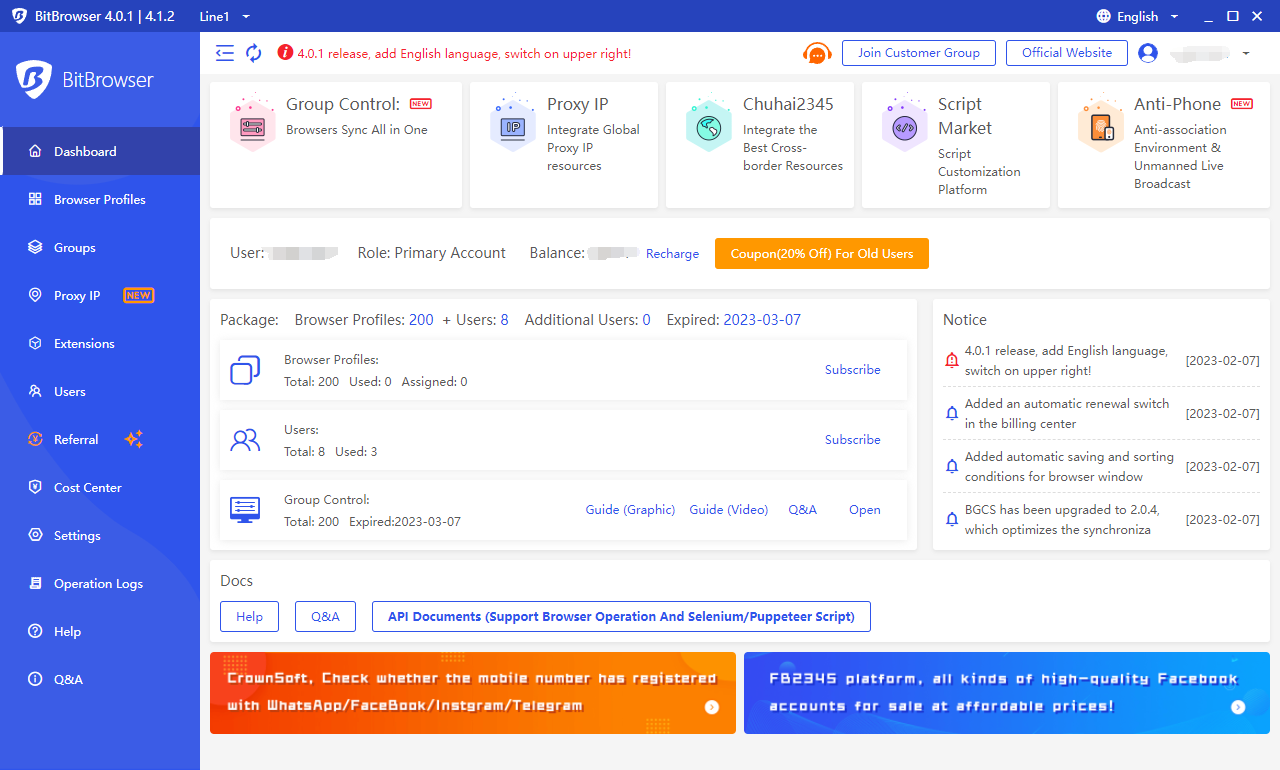Popular Use Cases Release Notes Resources
How to turn on two-factor verification
Time: 2023-02-09 17:48 Click:
1. Log in to the bit fingerprint browser and select "Personal Center" and click to enter.
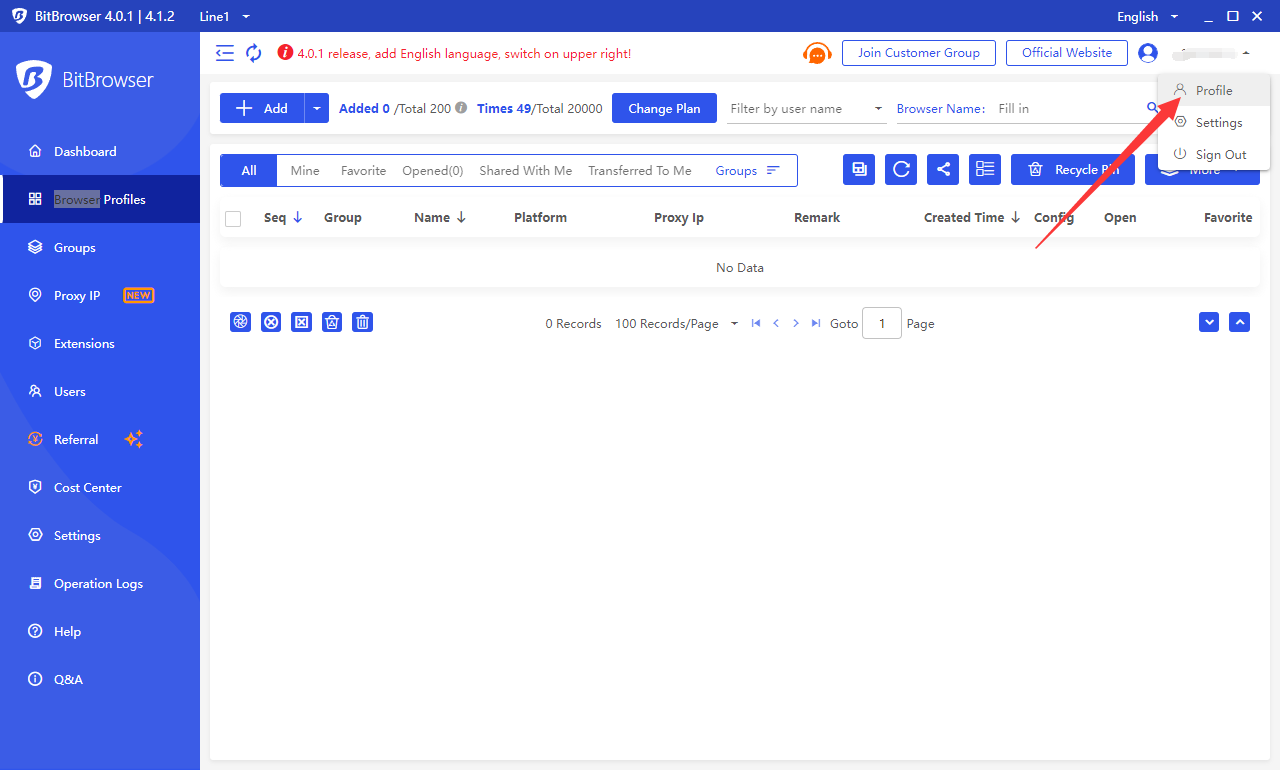
2. Select to log in to the dual verification interface and turn on the "Enable dual verification" switch.
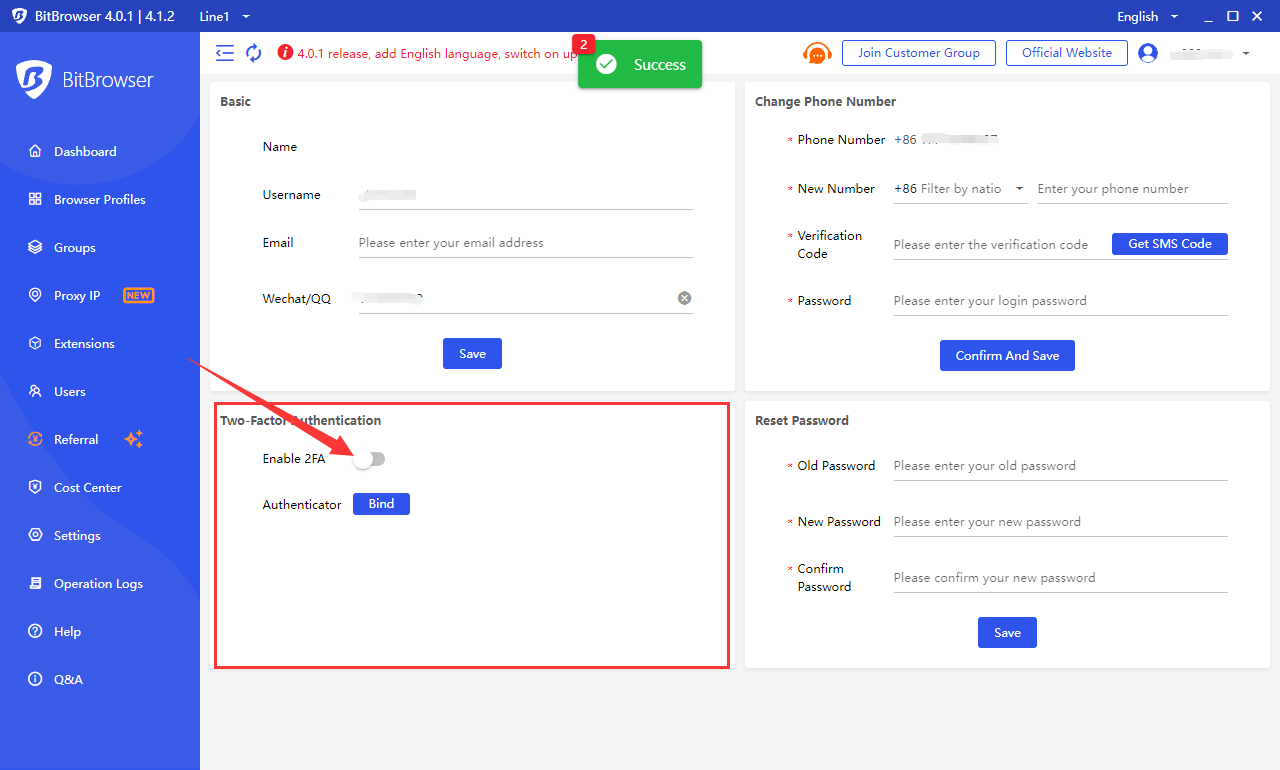
3. Click the "OK" button to turn it on. When logging in to the software, you will need to pass the login double authentication. Note: Please ensure that your current mobile phone number can receive text messages normally, to prevent the failure of double verification due to the failure to receive text messages!
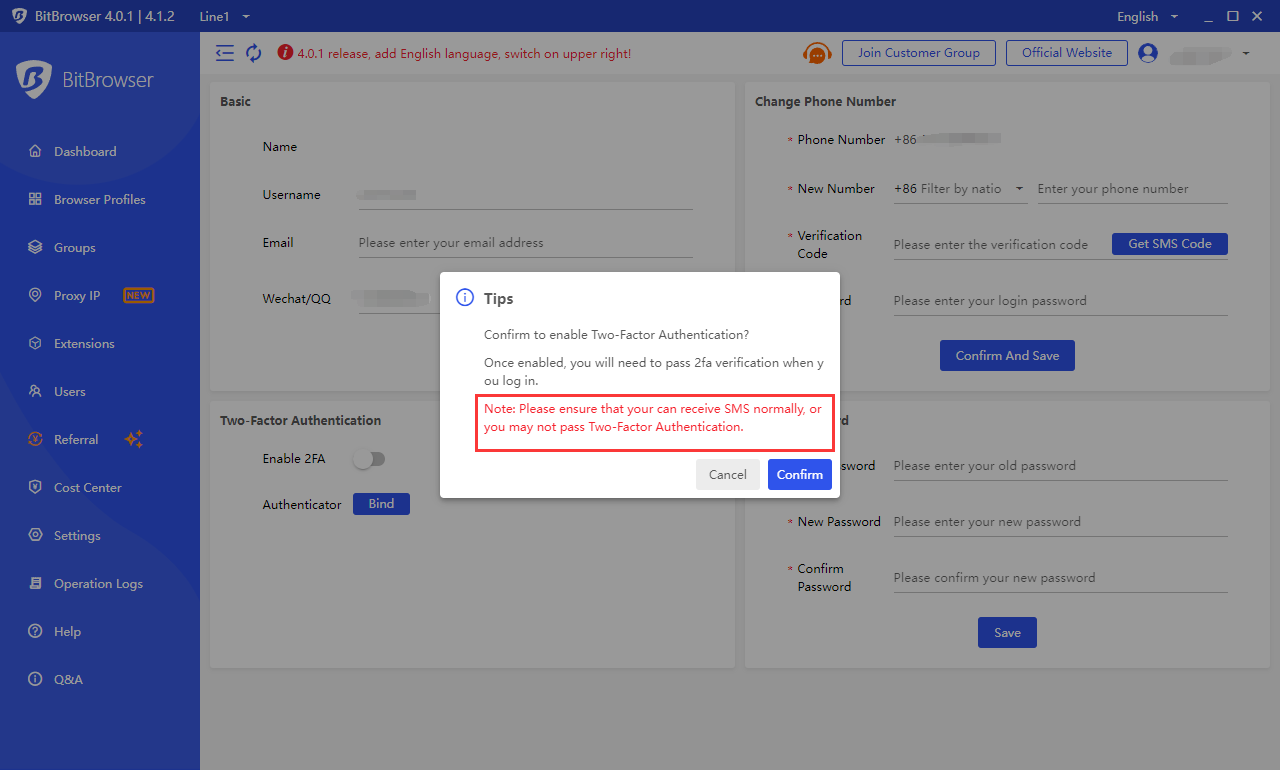
4. Click the "Bind" button and add "Verifier". Here, we recommend using "Google Verifier" or "Microsoft Verifier". Use the verifier to scan the QR code below or copy the key to add. After scanning or adding the key successfully, click "Next" to fill in the "Mobile Verification Code" and "Verifier Verification Code", and click the "Bind" button to bind the verifier.
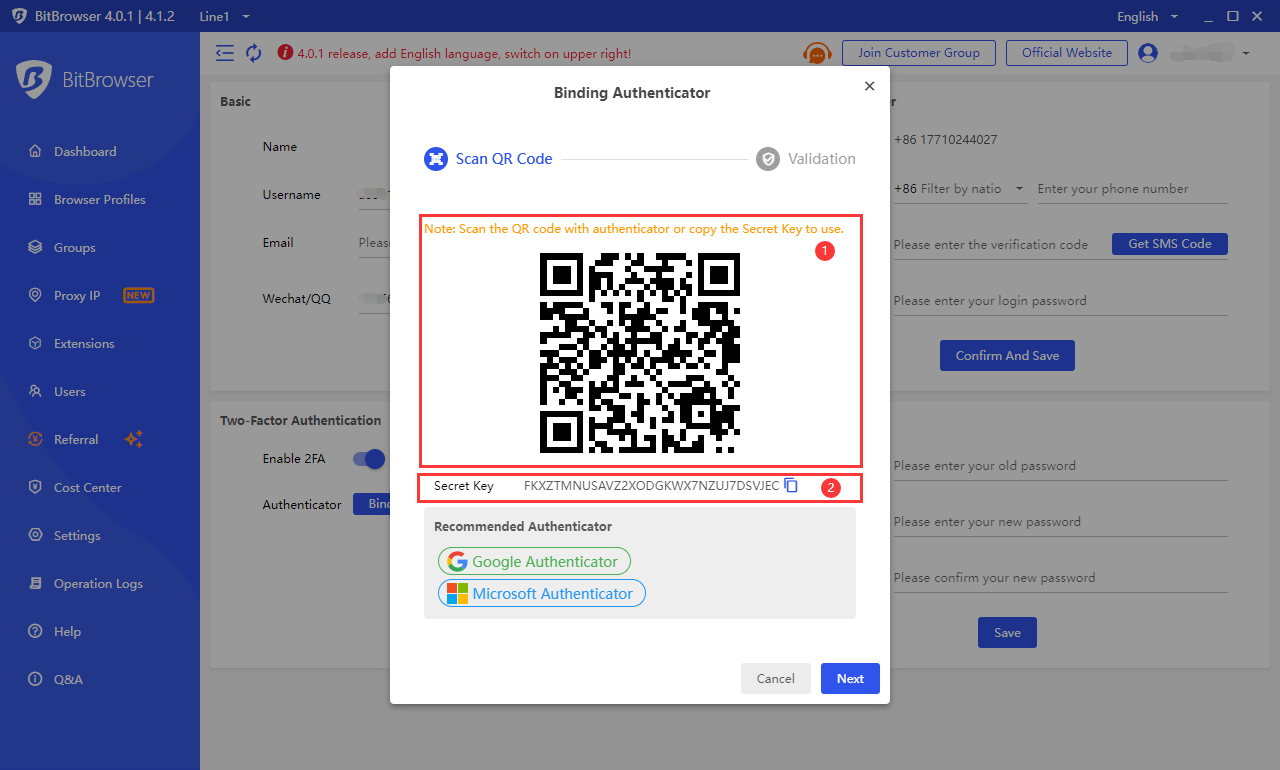
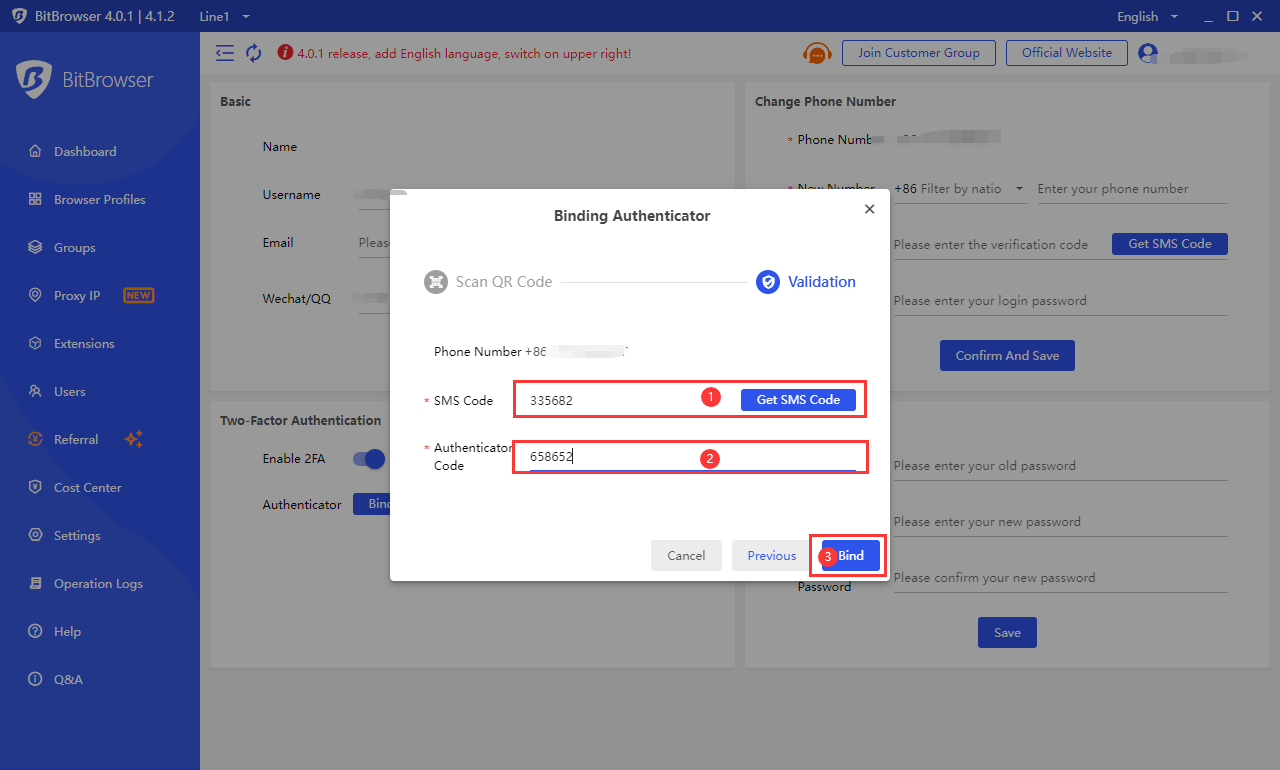
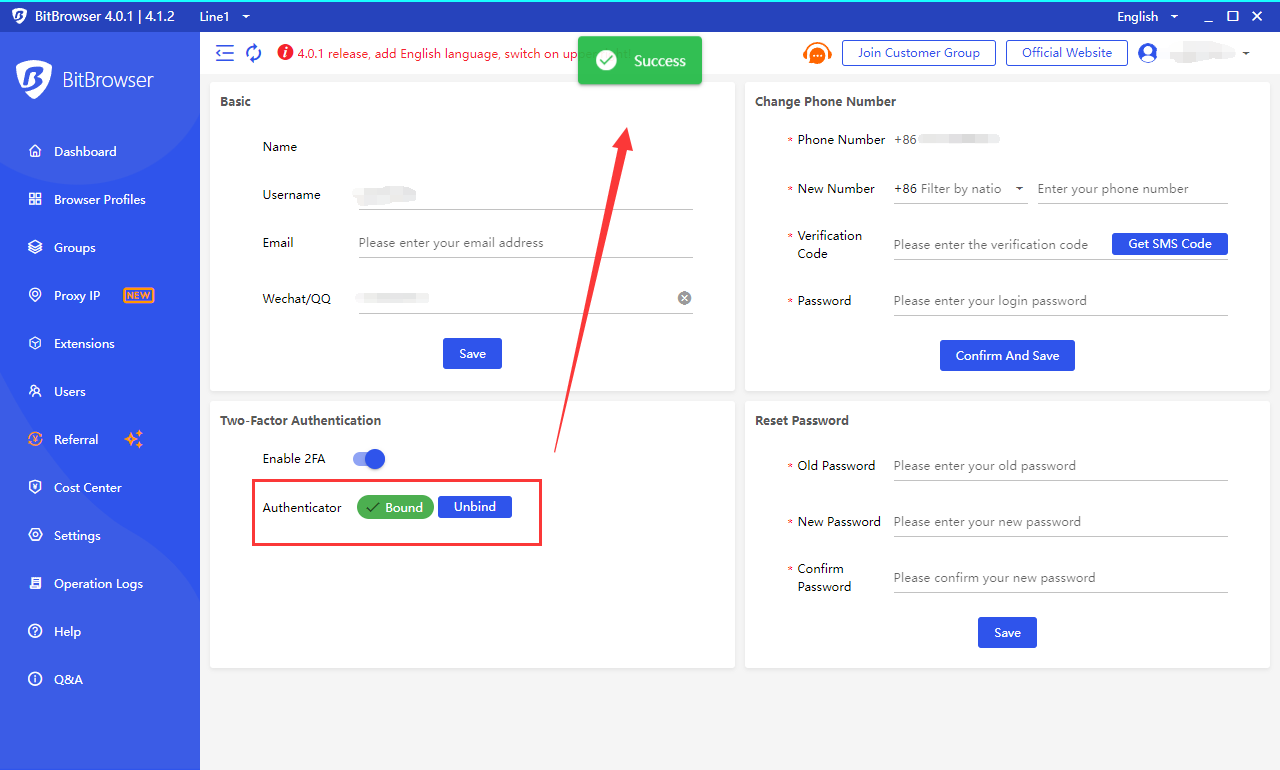
5. In this way, we need to enter the "verifier verification code" or "SMS verification code" to double verify the login account when logging into the bit browser.

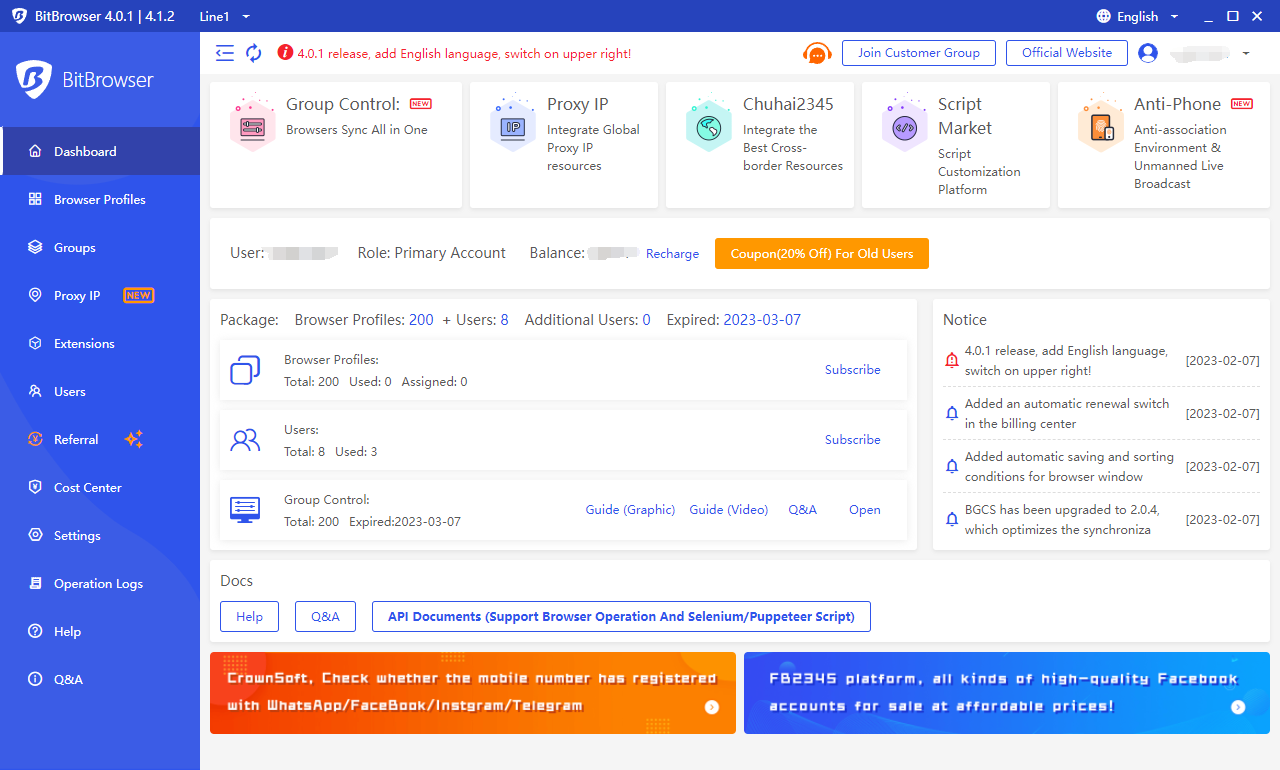
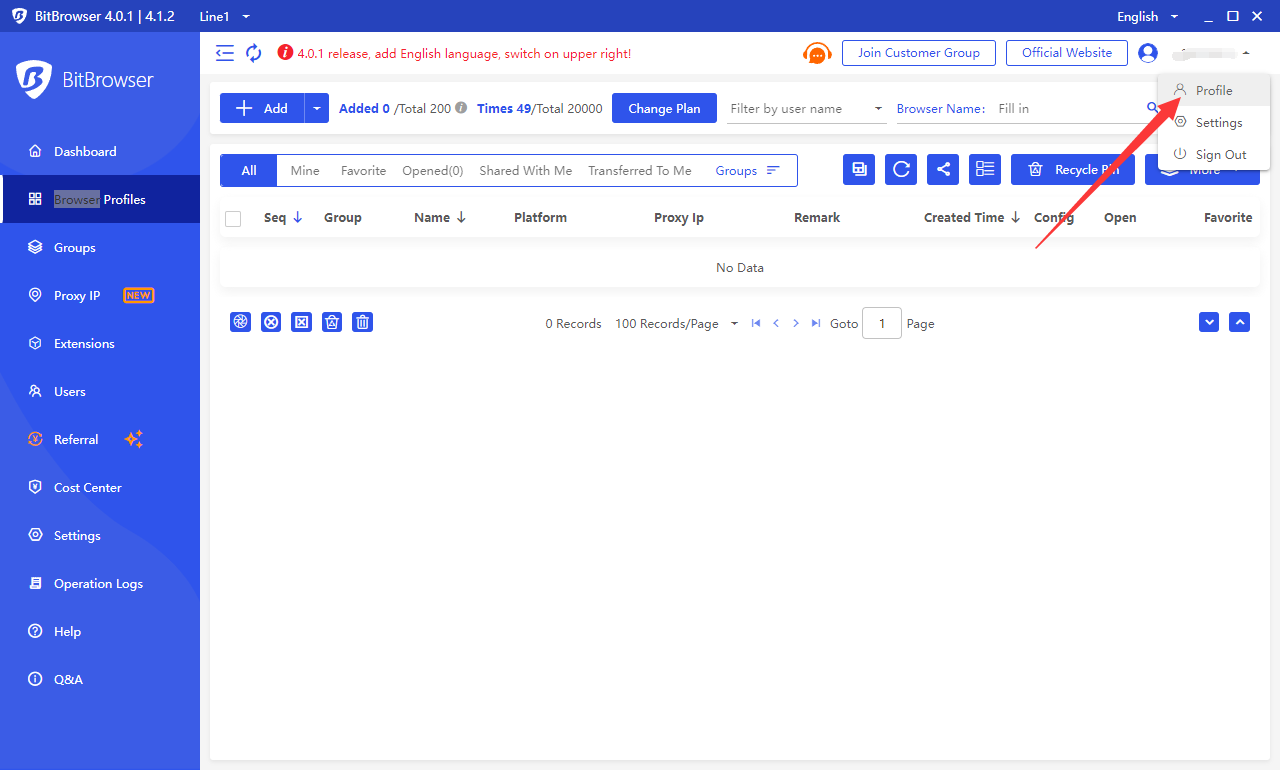
2. Select to log in to the dual verification interface and turn on the "Enable dual verification" switch.
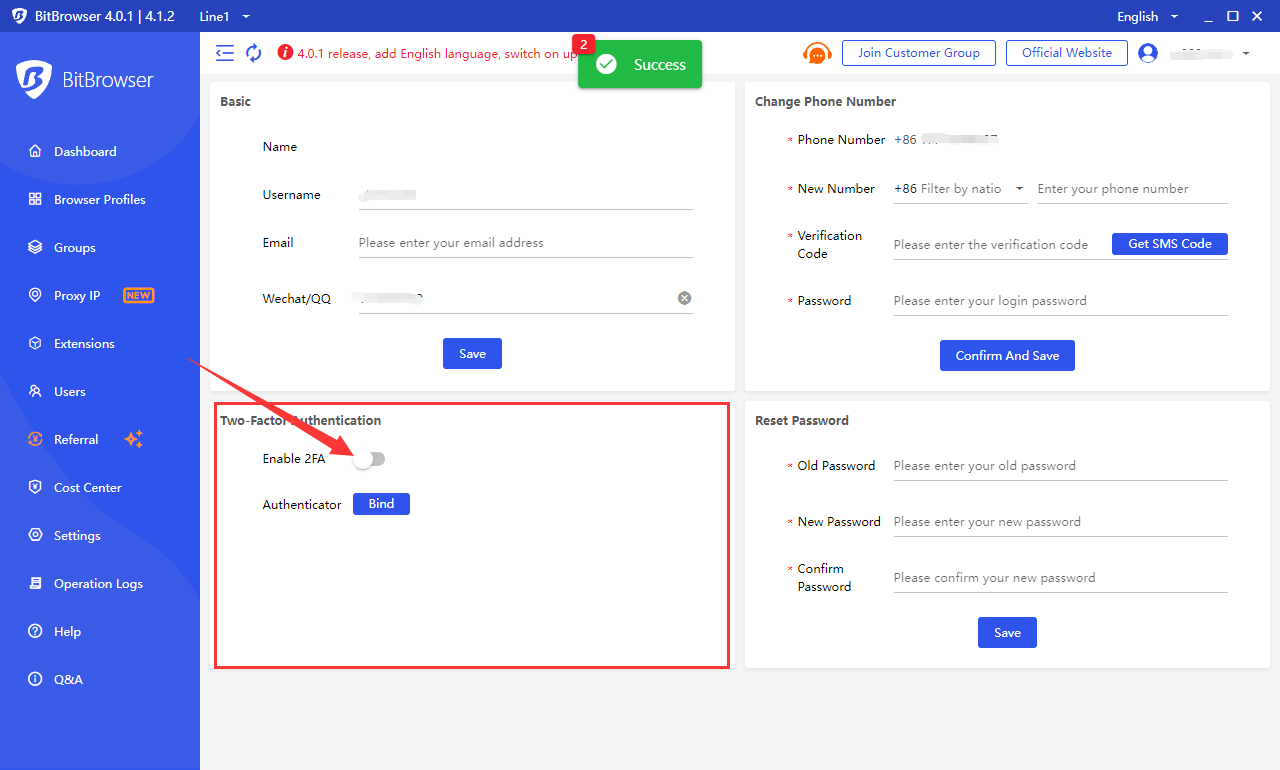
3. Click the "OK" button to turn it on. When logging in to the software, you will need to pass the login double authentication. Note: Please ensure that your current mobile phone number can receive text messages normally, to prevent the failure of double verification due to the failure to receive text messages!
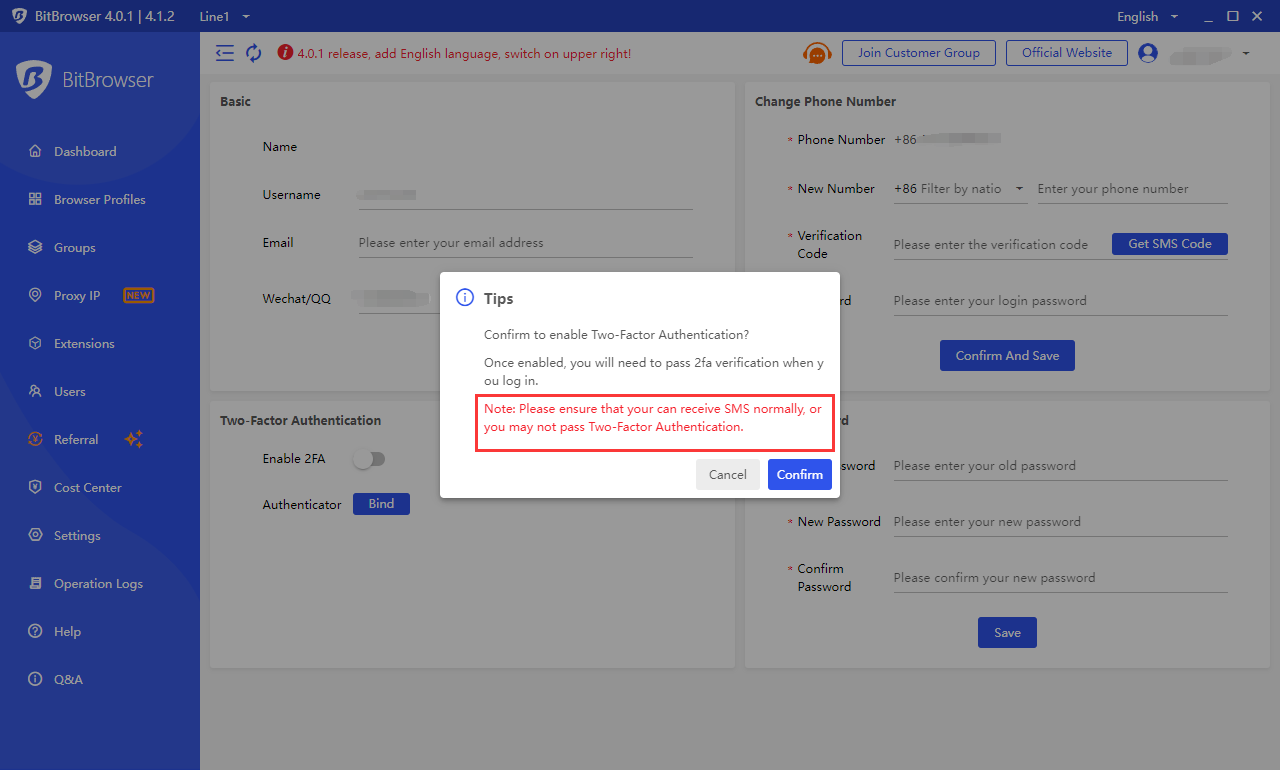
4. Click the "Bind" button and add "Verifier". Here, we recommend using "Google Verifier" or "Microsoft Verifier". Use the verifier to scan the QR code below or copy the key to add. After scanning or adding the key successfully, click "Next" to fill in the "Mobile Verification Code" and "Verifier Verification Code", and click the "Bind" button to bind the verifier.
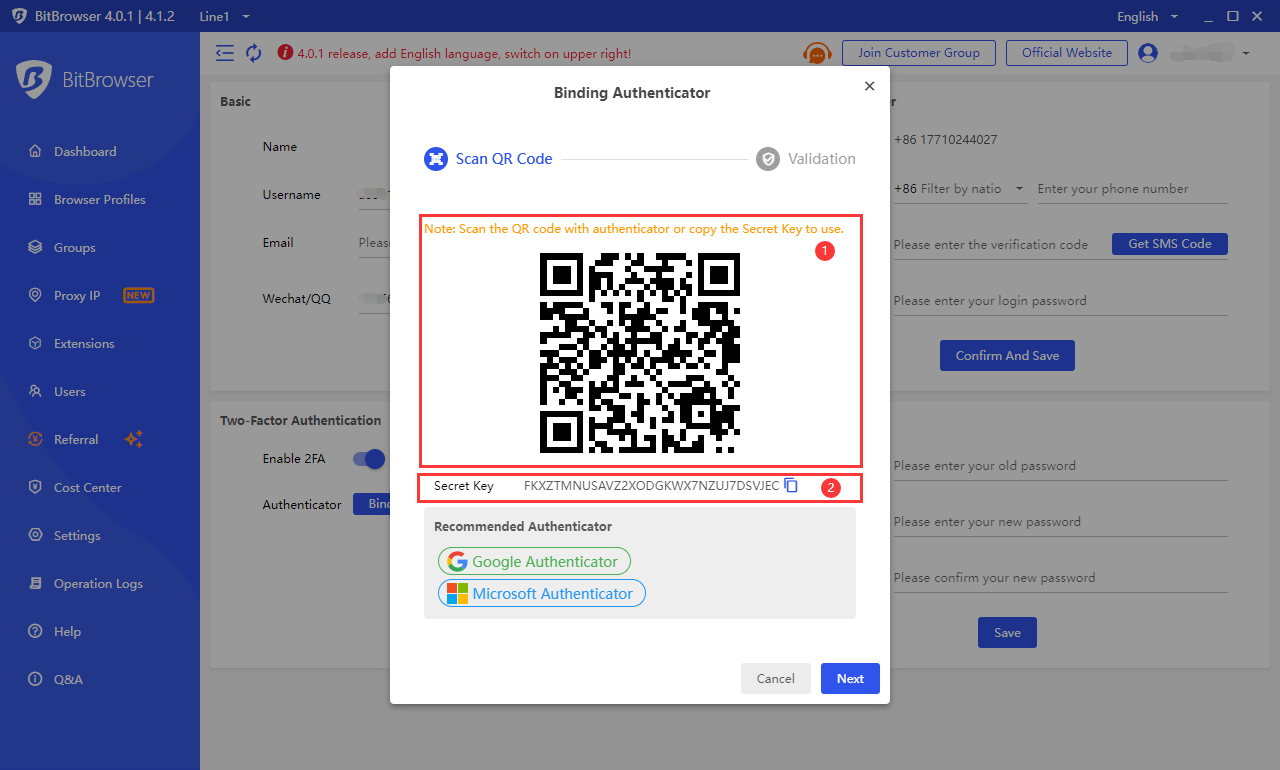
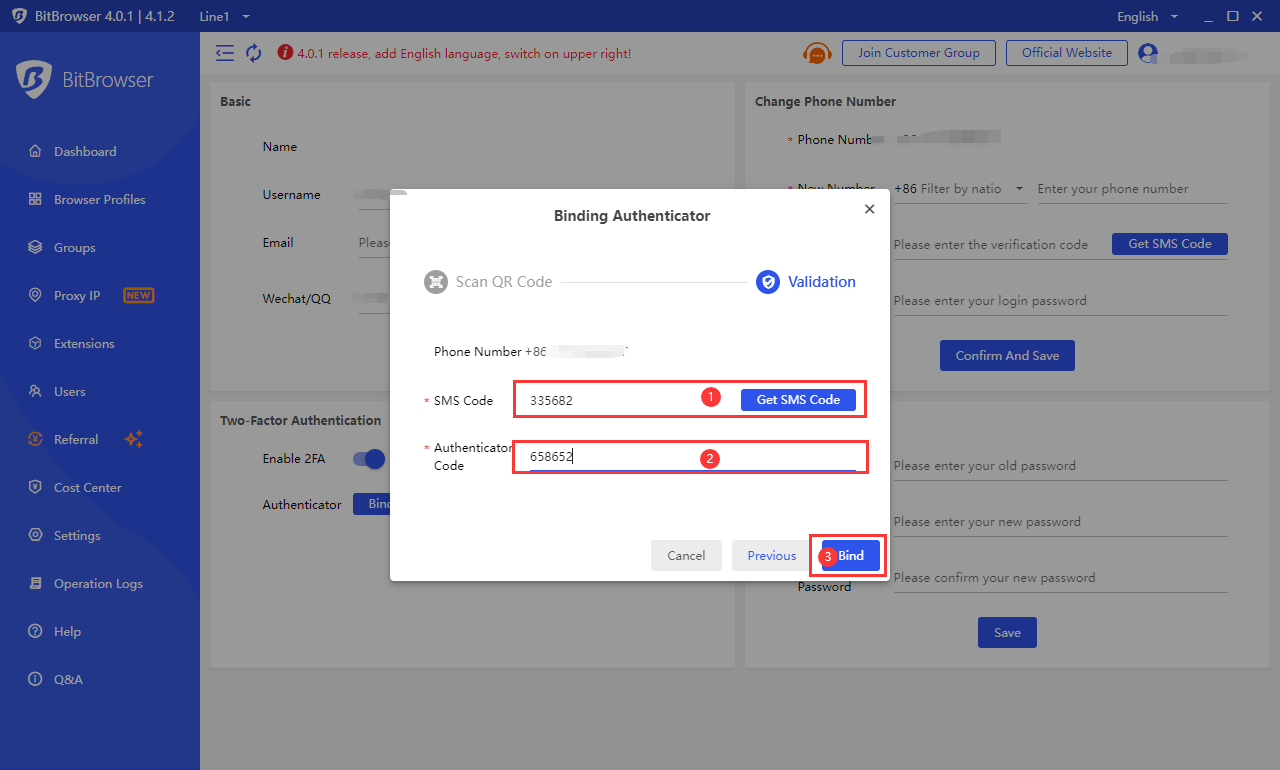
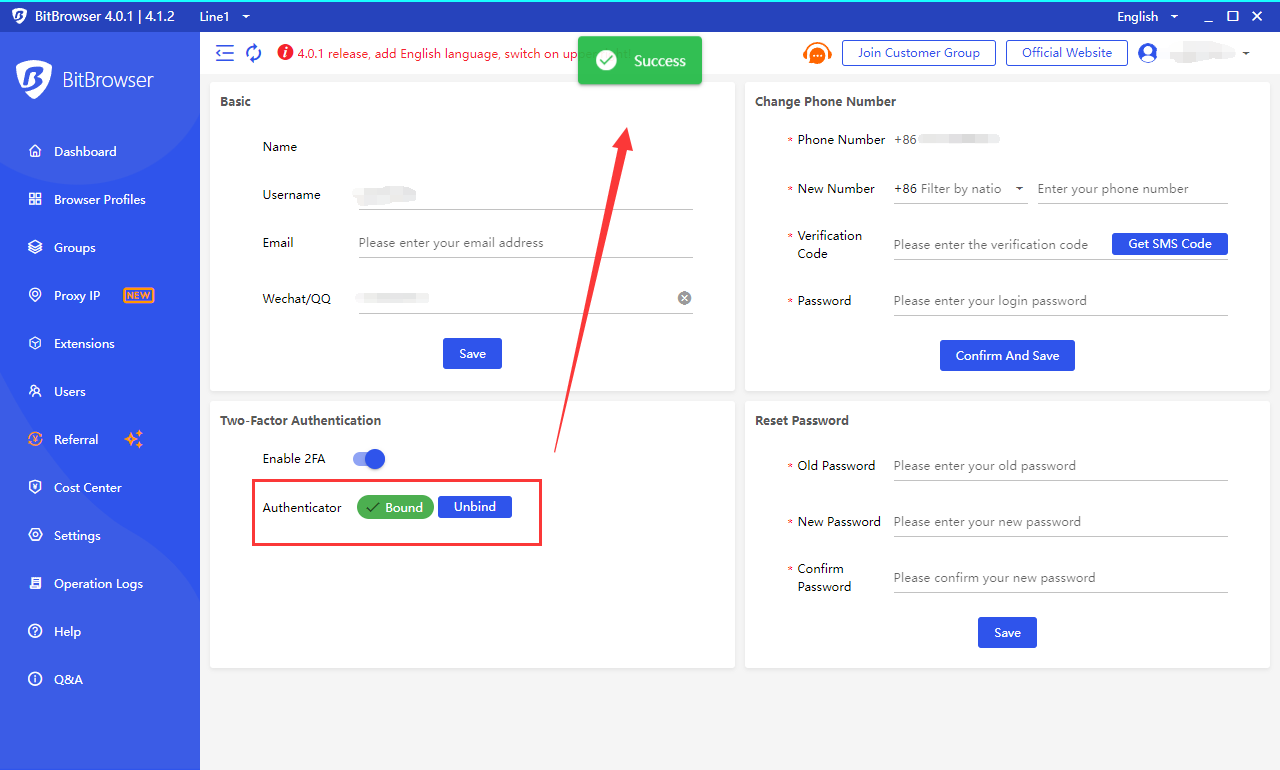
5. In this way, we need to enter the "verifier verification code" or "SMS verification code" to double verify the login account when logging into the bit browser.