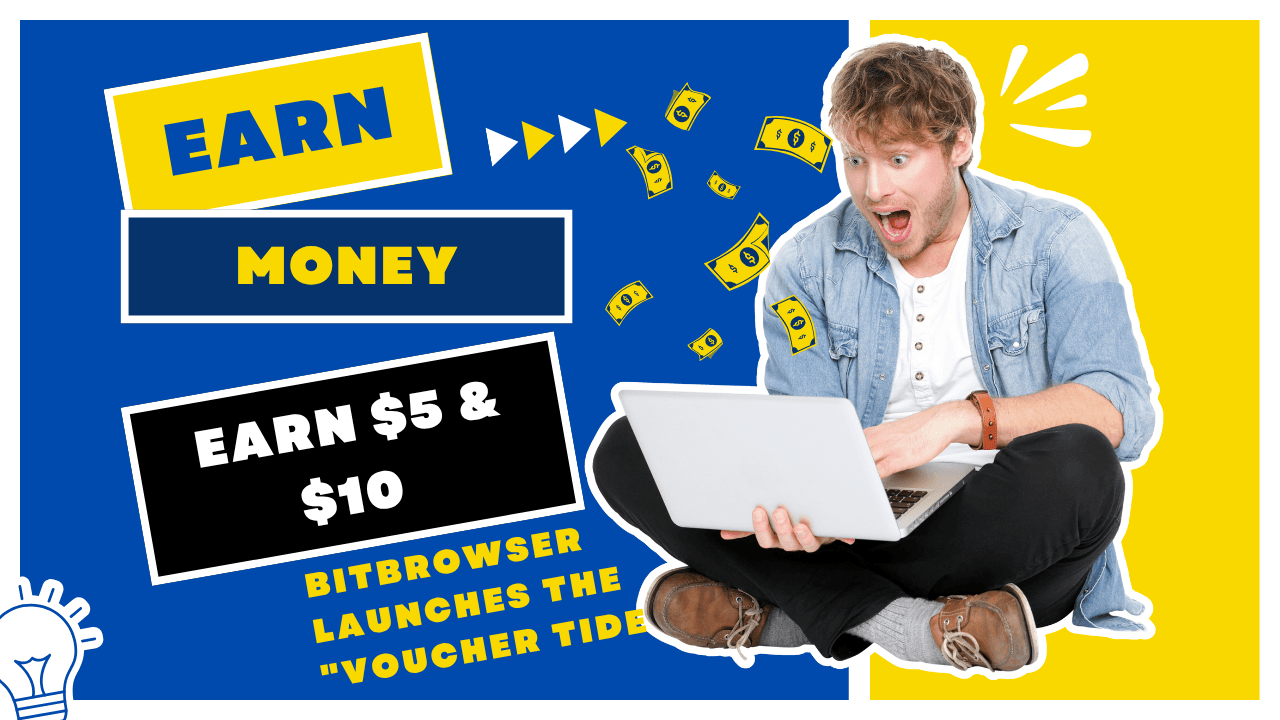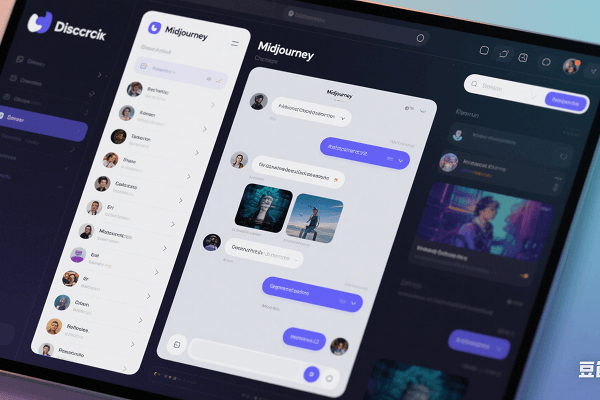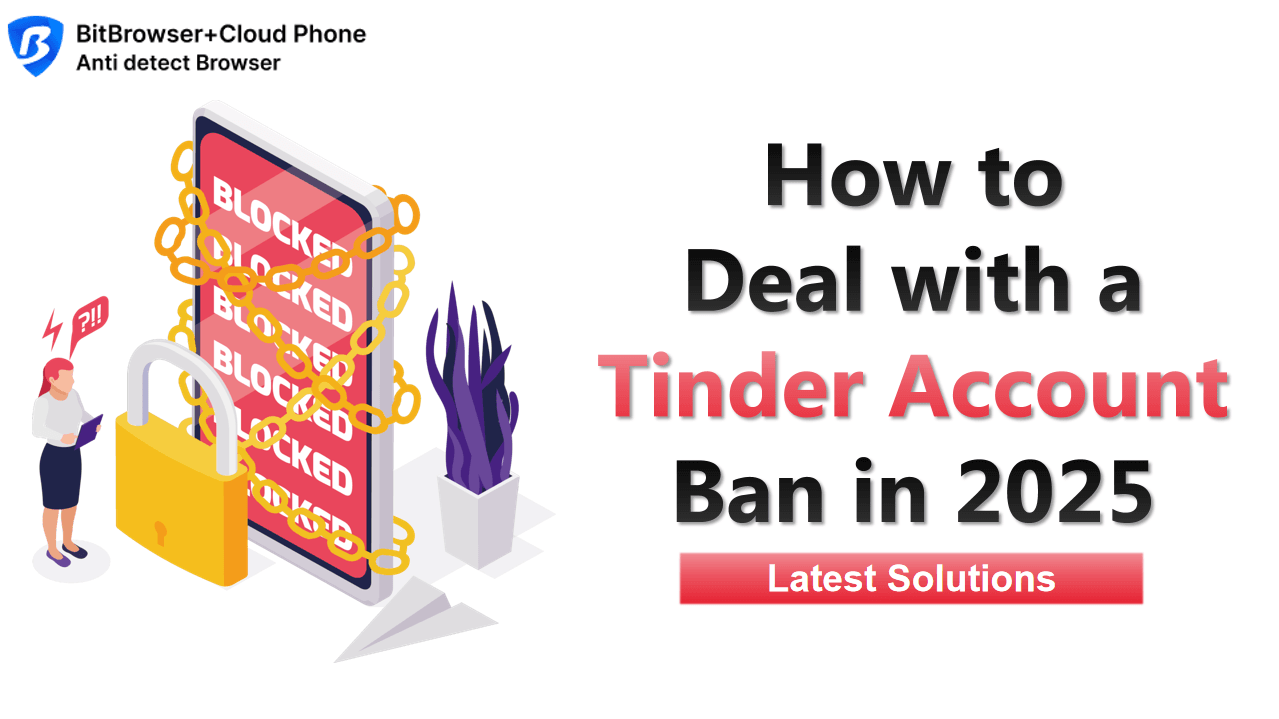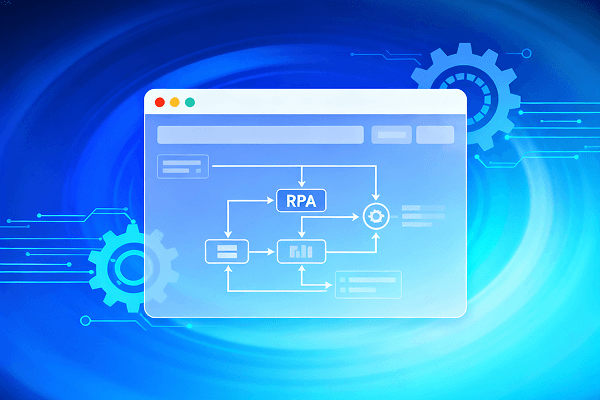Hot Picks
How to run Facebook ads in 2025? Ideas
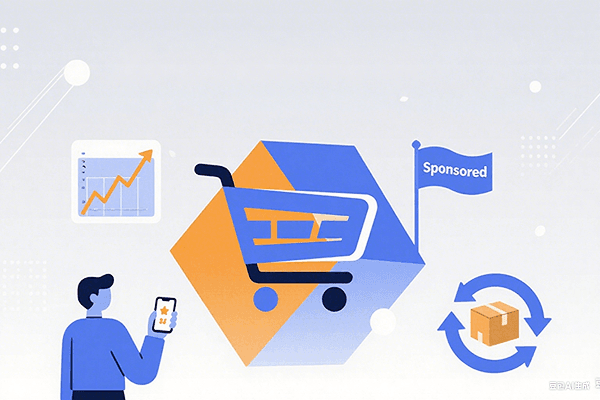
Hot Picks
How to promote on Amazon? Sharing various promotion methods
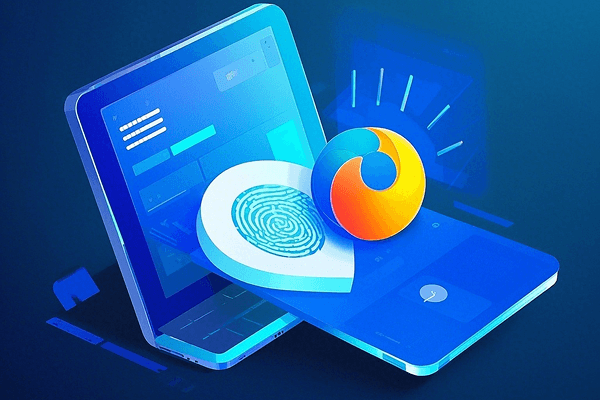
Hot Picks
Choose BitBrowser for fingerprint browsers, and look for the only official website: bitbrowser.cn
How does the virtual browser implement multiple login accounts?
Time: 2023-06-02 18:13 Click:

With the vigorous development of e-commerce, many people have multiple e-commerce accounts to meet different needs. However, traditional browsers are usually limited to only log in to one account at a time, which brings inconvenience to users. Fortunately, the emergence of virtual browsers provides us with a solution, allowing us to log in to multiple e-commerce accounts in the same browser. This article will introduce how the virtual browser implements multiple logins to e-commerce accounts.
The first method: use incognito mode/incognito mode Most modern browsers provide incognito mode or incognito mode, these modes allow us to log in to multiple accounts at the same time. First, open an incognito window and log in to the first e-commerce account. Then, open a new incognito window and log in to the second account. In this way, we can use different e-commerce accounts in two windows at the same time. This method is simple and easy, and requires no additional software or plugins.
The second method: switch users Some browsers allow us to switch users, so as to log in multiple accounts in the same browser at the same time. For example, the Google Chrome browser can use the "user" function to create and switch between different user accounts, and each user account can log in to a different e-commerce account. By clicking the user icon in the upper right corner, we can select an existing user or create a new user, and log in to a different e-commerce account under each user. This method allows us to easily manage multiple accounts in the same browser, and it is also very convenient to switch.
The third method: using multiple browsers If we have installed multiple browsers on the computer, such as Chrome, Firefox, Safari, etc., we can use this feature to log in multiple e-commerce accounts in different browsers at the same time. Each browser is independent and does not interfere with each other, which means that we can open multiple tabs or multiple windows in different browsers, and log in to different accounts respectively. This method is suitable for those situations where account logins between different browsers will not affect each other. However, based on the fact that the login address of each browser is the same, and the device information is the same, when logging in to a website or platform, multiple accounts will be detected to be related to each other, so use Bit Virtual Fingerprint to browse The browser can separate each window from each other to create different fingerprint environments. Separate independent IP environments are independent and stable, and deeply hide the information in the cookie files browsed by users.
The fourth method: use the browser's multi-tab/multi-window function In the same browser, we can open multiple tabs or multiple windows, and log in different e-commerce accounts in each tab or window. For example, we can open a tab to log in to the first account, then open a new tab to log in to the second account, and so on.
To sum up, you still need to determine your requirements for the environment according to the usage situation. Generally speaking, when you need to log in more than one time to use an e-commerce account, a virtual browser will come in handy. Reasonable use and collocation to prevent the association and identification between accounts.

 Multi-Account Management
Multi-Account Management Prevent Account Association
Prevent Account Association Multi-Employee Management
Multi-Employee Management