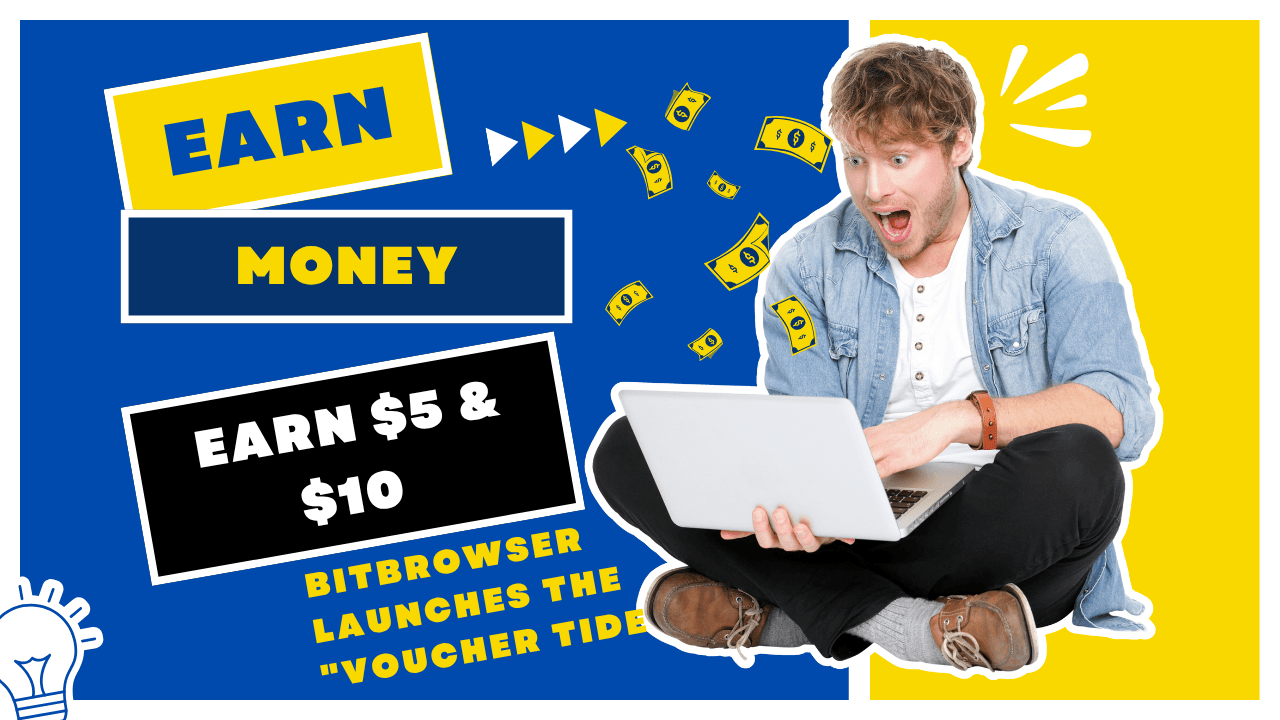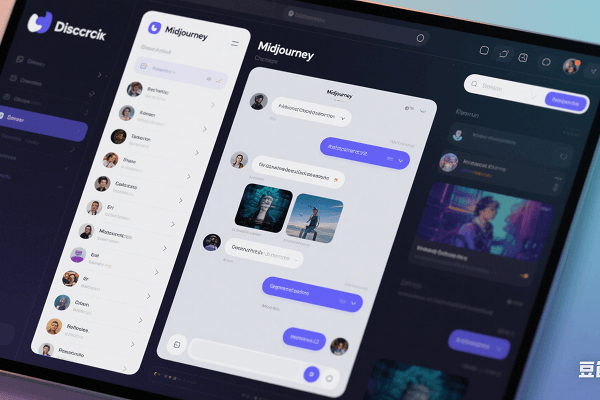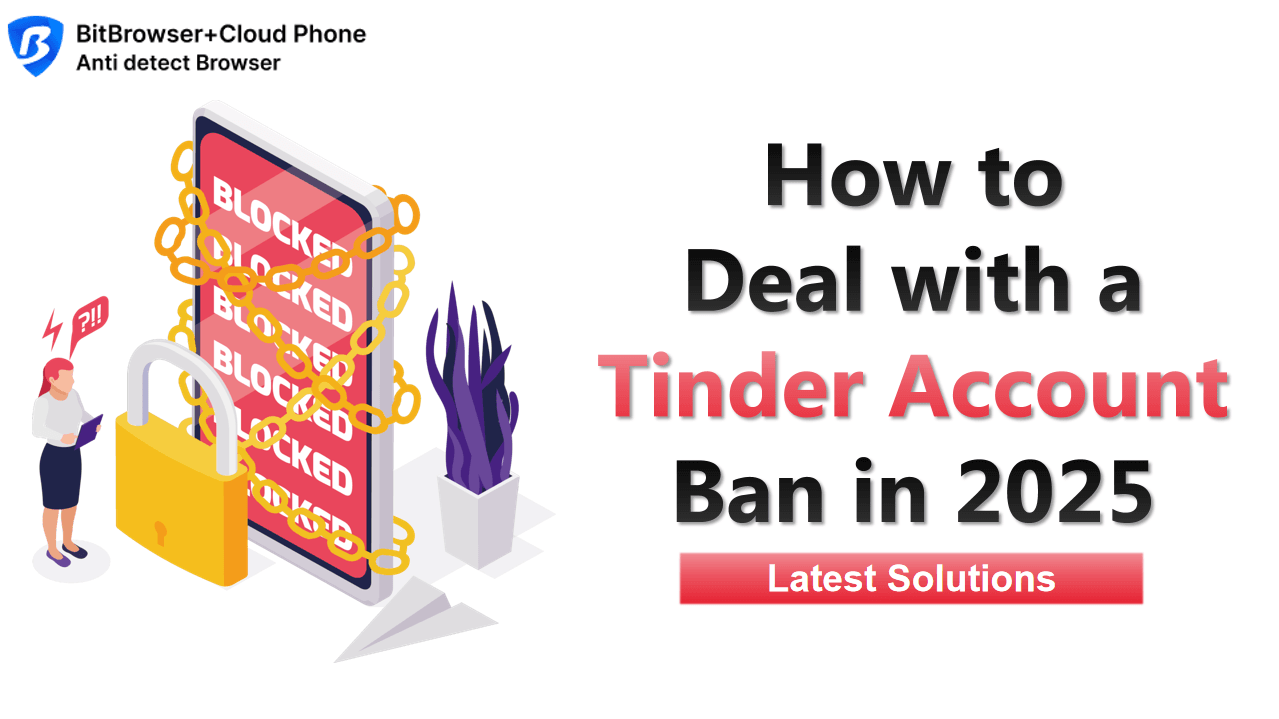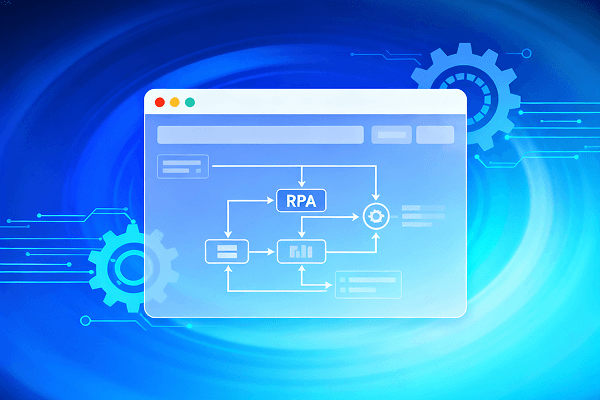Hot Picks
How to run Facebook ads in 2025? Ideas
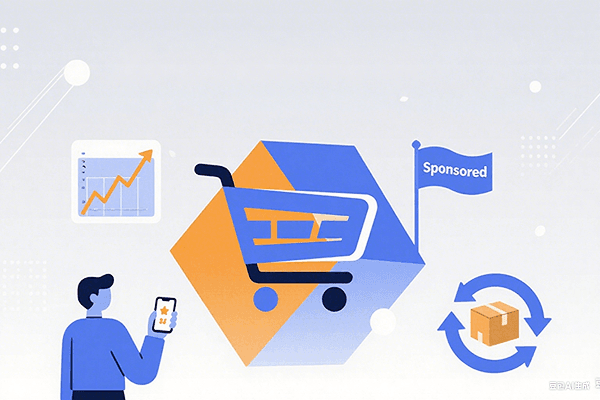
Hot Picks
How to promote on Amazon? Sharing various promotion methods
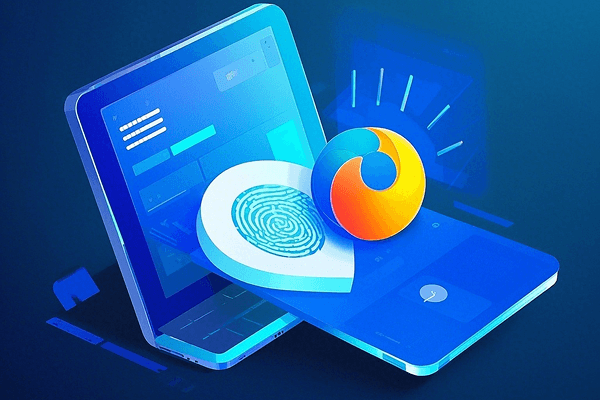
Hot Picks
Choose BitBrowser for fingerprint browsers, and look for the only official website: bitbrowser.cn
Create a web identity with a virtual browser
Time: 2023-07-22 18:23 Click:
Multiple online identities can range from multiple accounts on the same website to different computer devices with different network connections. People's needs for these identities are diverse because of the diversity of their goals. Think of an identity as a set of computer, browser and connection parameters that a server can read from your client. Think of these parameters as browser fingerprints. In this article you will learn what fingerprinting is and how to use a virtual browser to create an independent online identity.
Browser fingerprinting is an online identification technique. It generates a unique "fingerprint" by collecting visitor's browser and operating system information, including but not limited to browser version, operating system type, screen resolution, language settings, installed plug-ins, etc. This "fingerprint" is closely related to each user's device and is as unique as a human fingerprint.
Virtual browsers work by simulating different browser hardware information. When a website tries to detect a visitor's browser, it returns various device information. This device information is unique in most cases and feels like a person's fingerprint, hence the name browser "fingerprint". The virtual browser responds to the detection of browser fingerprints by websites by changing the device information. This is actually an anti-browser fingerprint detection strategy, more precisely, it is a browser anti-browser fingerprint detection.

1. Before activating a browser profile, there are many settings that can be adjusted, enabled or disabled according to your needs. You can configure time zone, geographic location, and WebRTC settings. Next, you can enter the advanced options, in the advanced options, you will have the opportunity to modify the hardware fingerprint (including Canvas, WebGL, AudioContext), manage fonts, extensions and browser plug-ins, etc.
2. Choose an agent, please be careful, unless you have a full understanding of it, don't start it easily! This feature is handy when simply accessing the same session from multiple browser windows. Note, however, that this may slow down your access connection.
3. Once the browser profile is created, you can use it to launch the browser. If the proxy server passes all necessary checks, you will see the browser serial port showing the address about your visit. Now you can go to any website and log in. When you're done, just click Close Browser. This will save your access screen and allow you to restore it if you launch the same profile again.
You can create a separate identity using BitVirtual Browser, who may have accounts on Facebook, Pinterest, Twitter, and LinkedIn. When using the information in the virtual browser, they are independent and will not be associated with other identities. You can use the virtual browser to create multiple identities for different social behaviors and work.

 Multi-Account Management
Multi-Account Management Prevent Account Association
Prevent Account Association Multi-Employee Management
Multi-Employee Management