Popular Use Cases Release Notes Resources
How to set up OmegaProxy proxy with BitBrowser
Time: 2024-01-09 15:55 Click:
BitBrowser Proxy Settings
Step 1: Add proxy settings(OmegaProxy Website: https://www.omegaproxy.com)
1. Select the right unlimited residential proxy package on the pricing page and click "Order now."
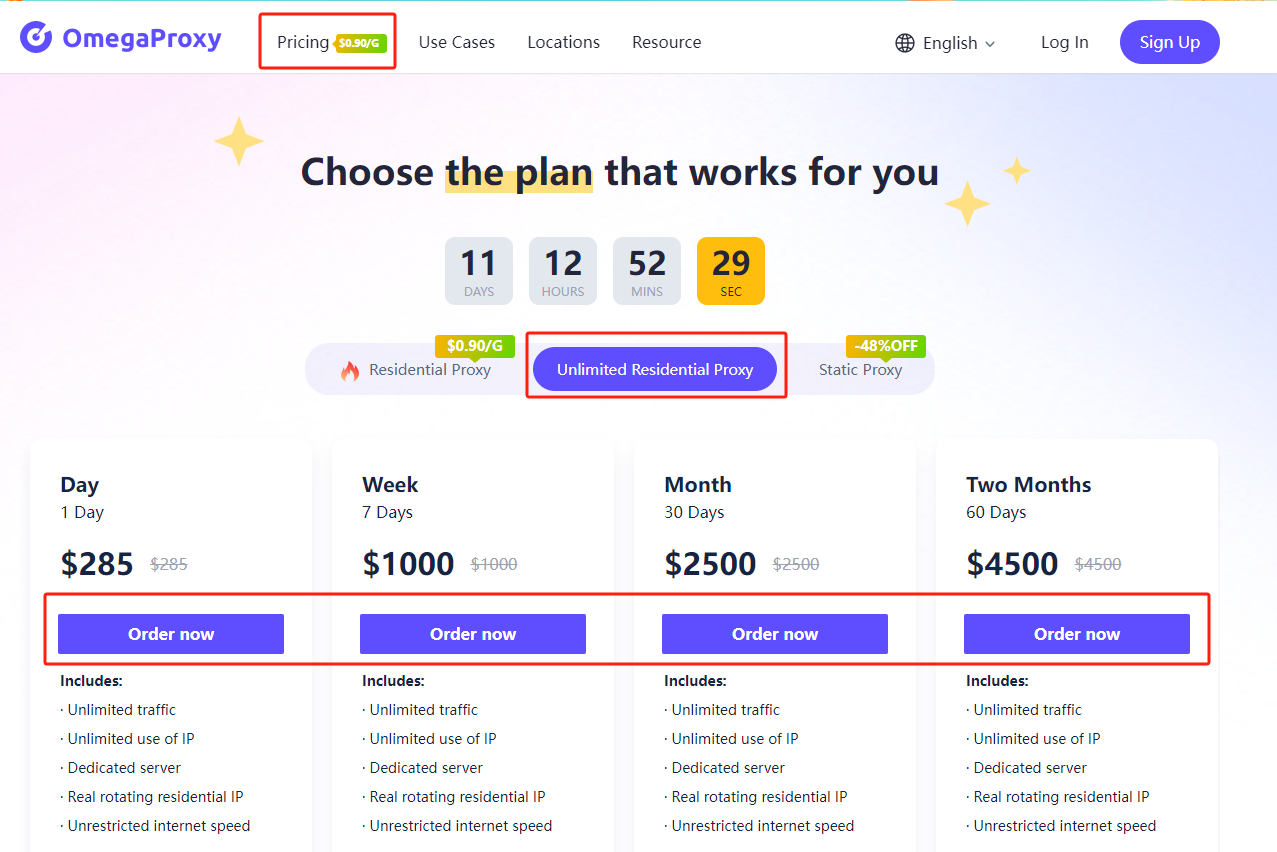
2. Select the appropriate payment method and click "Complete Purchase."
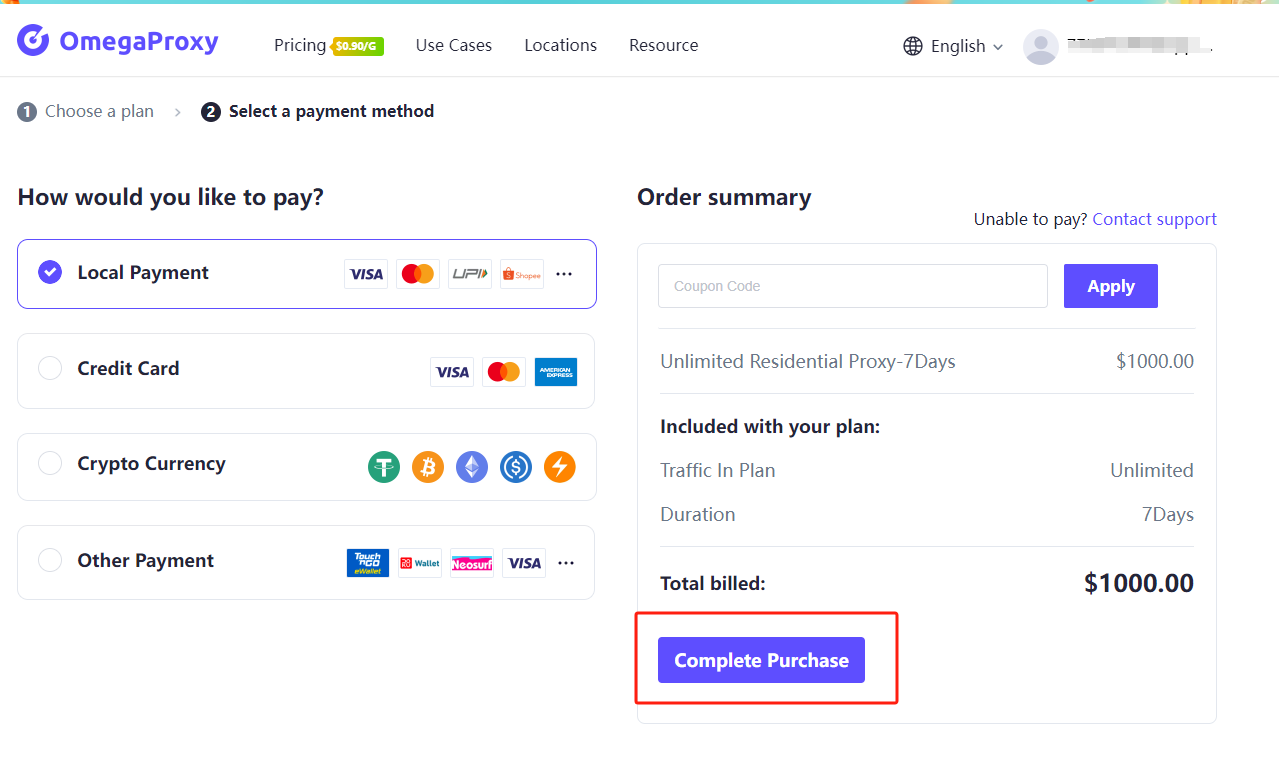
3. Click on the Dashboard below your avatar.
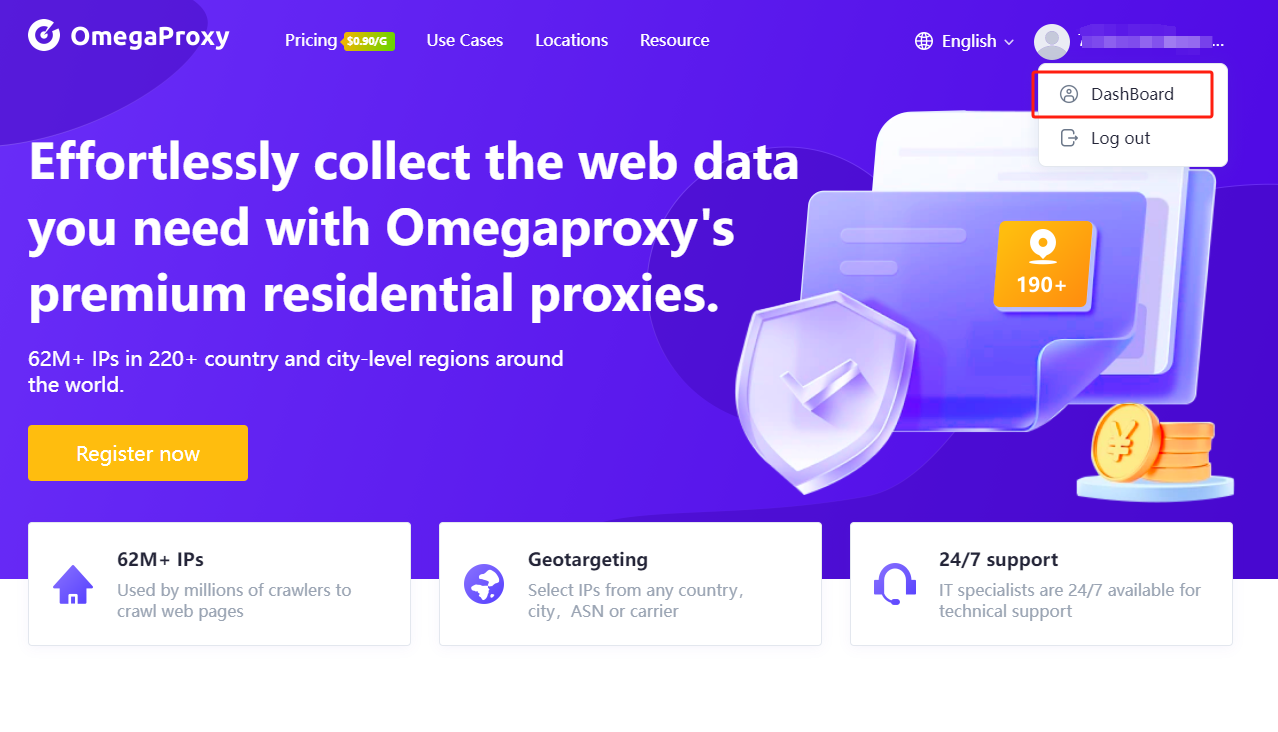
4. Click “User & Pass Auth”and select “Unlimited Residential.”
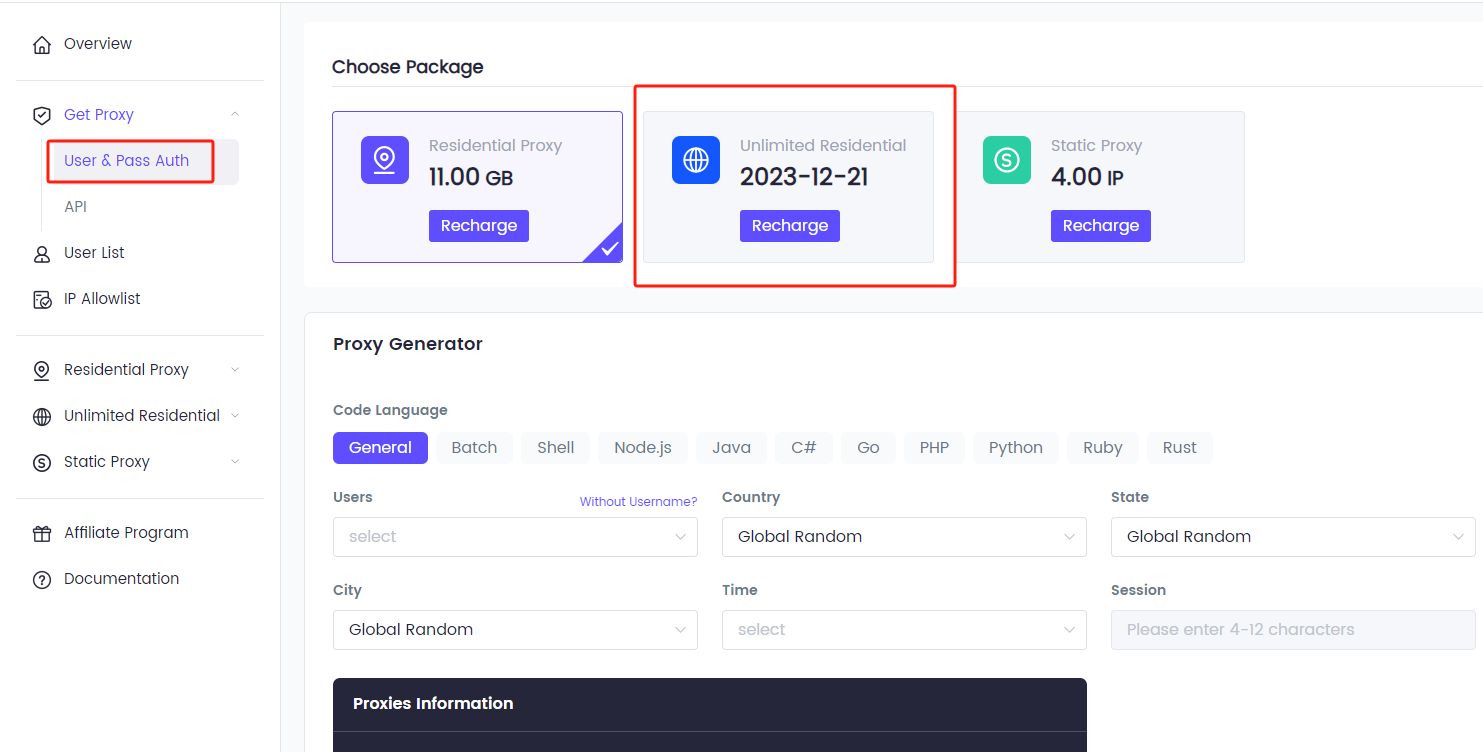
5. Click "To create" to create a sub-account.
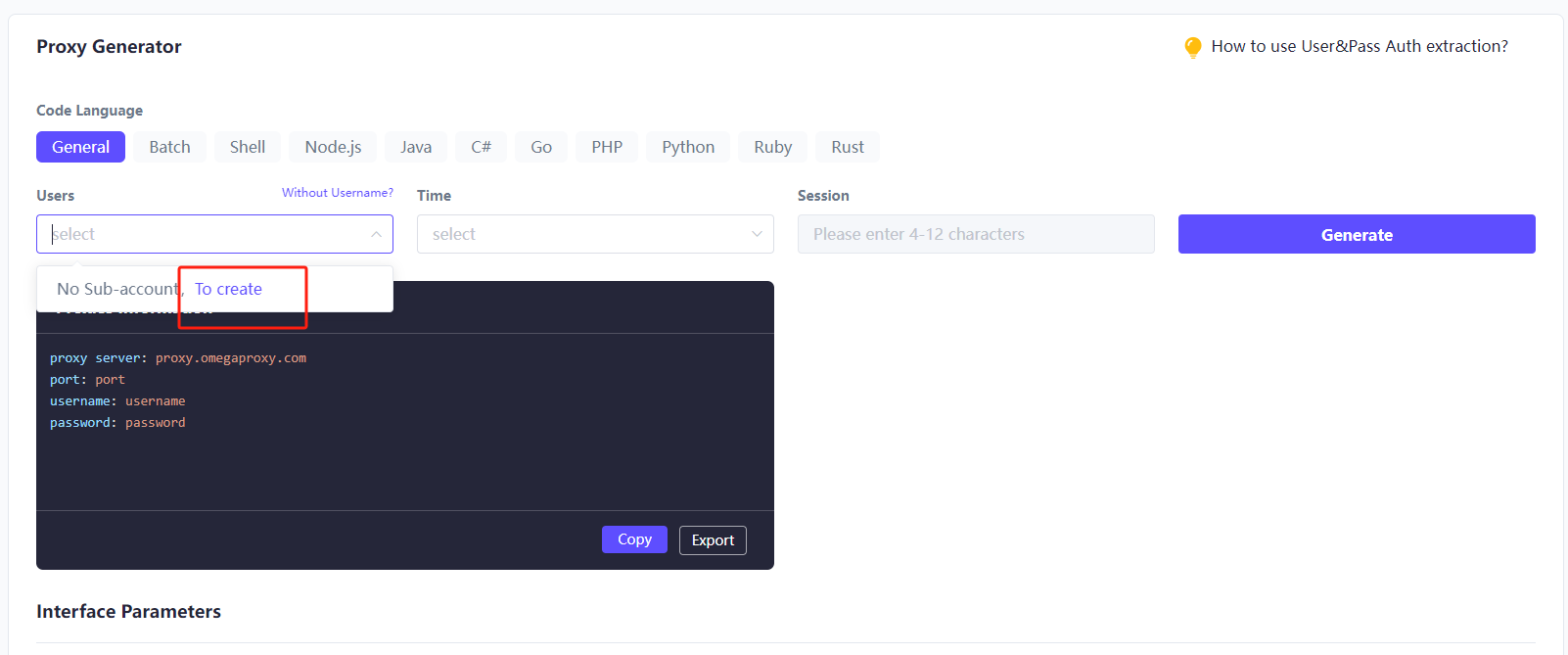
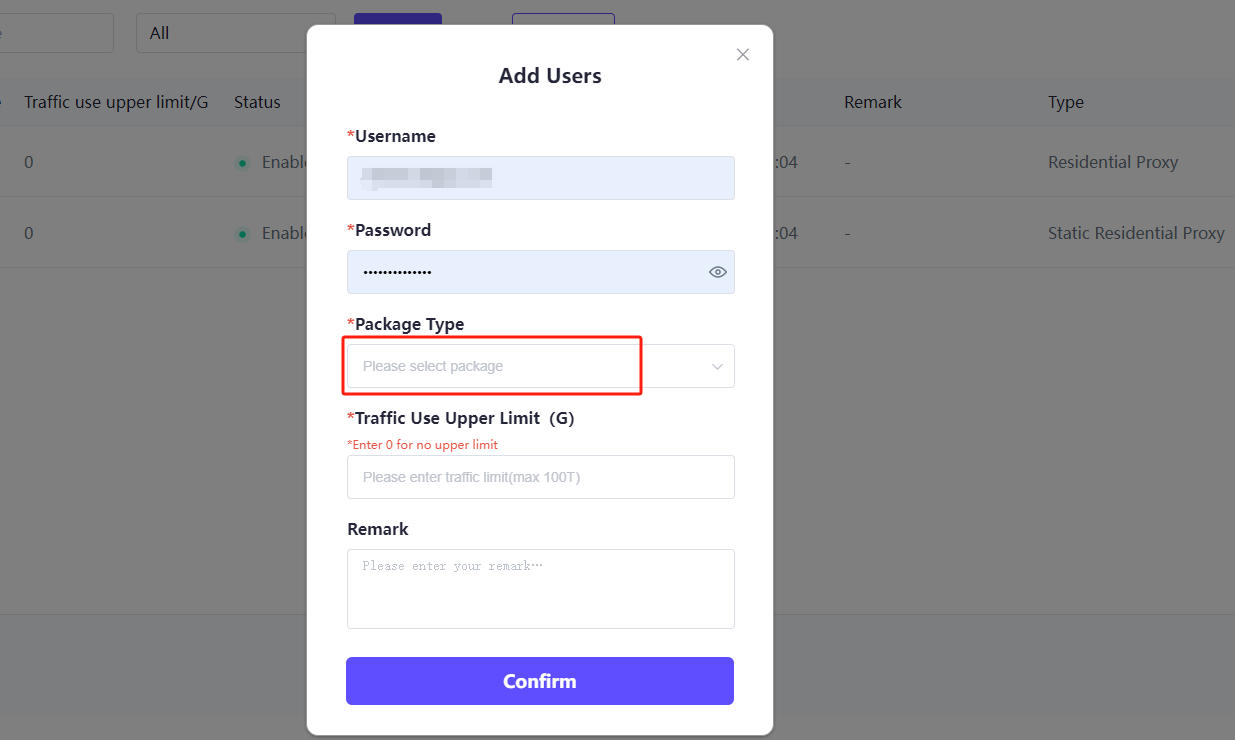
6. Select User, Time, fill in the session, and click “Generate.”
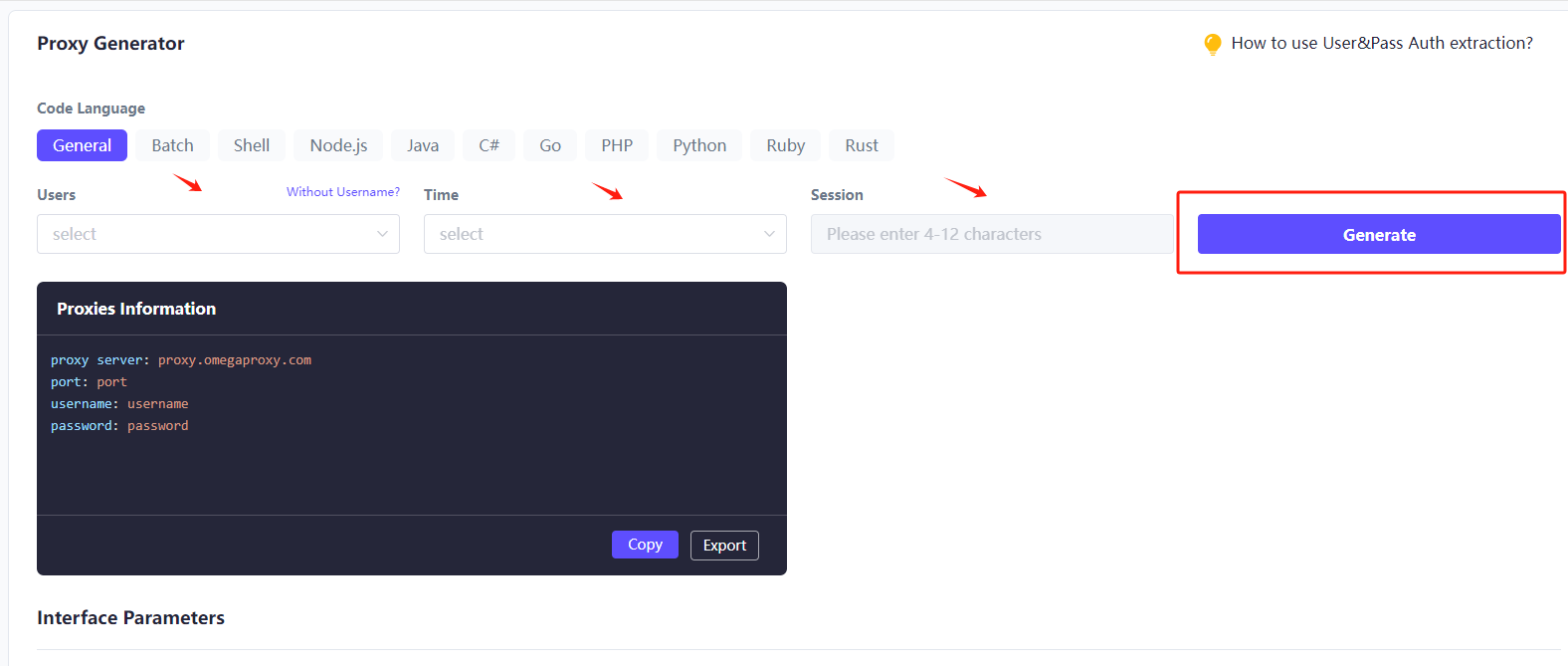
7.Then click the copy link.
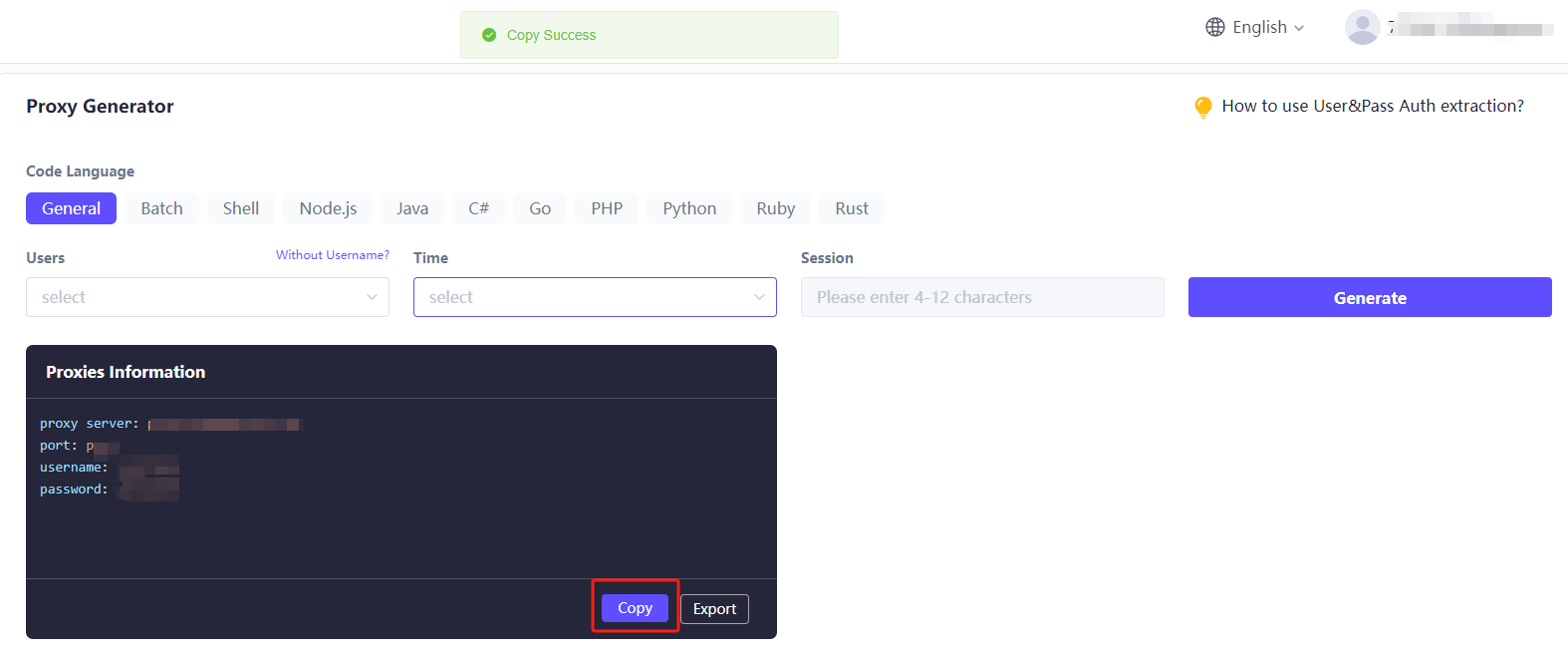
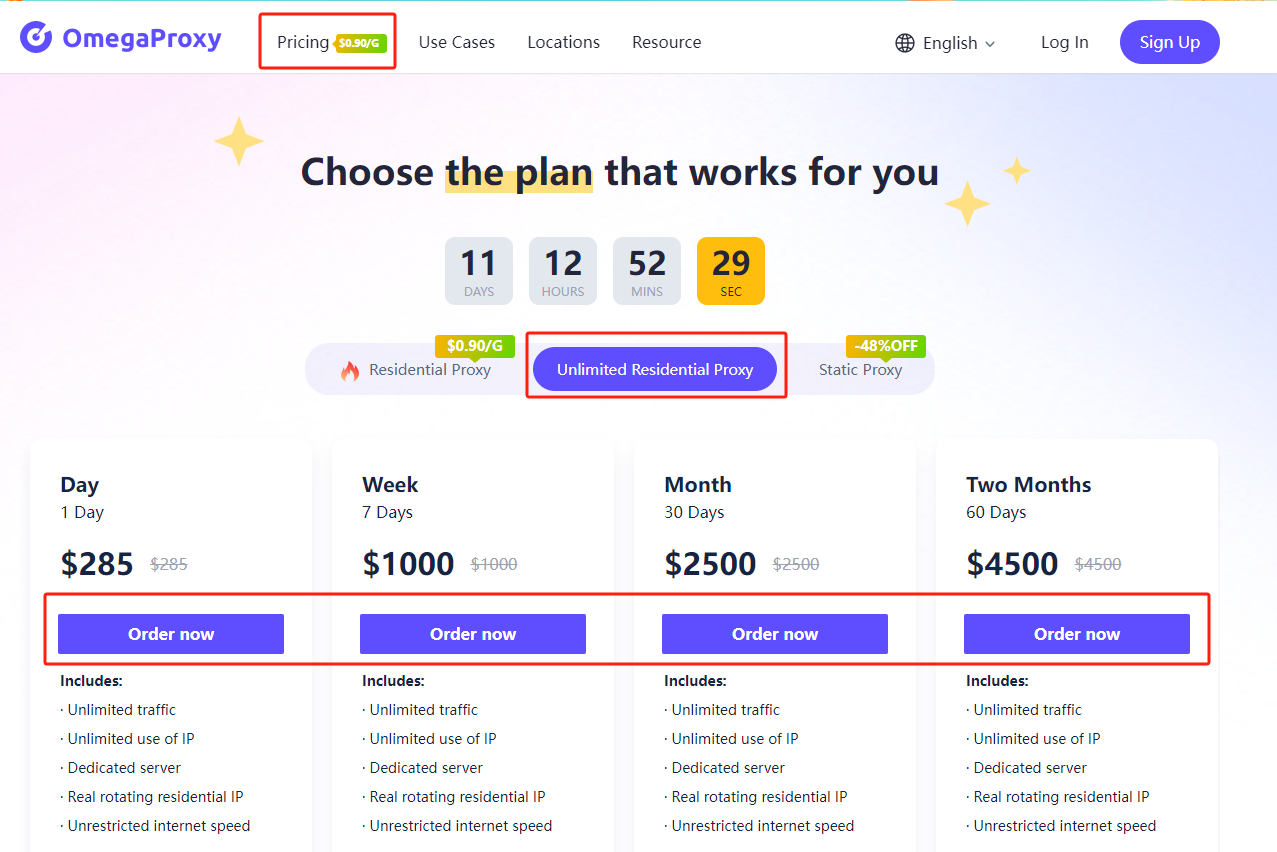
2. Select the appropriate payment method and click "Complete Purchase."
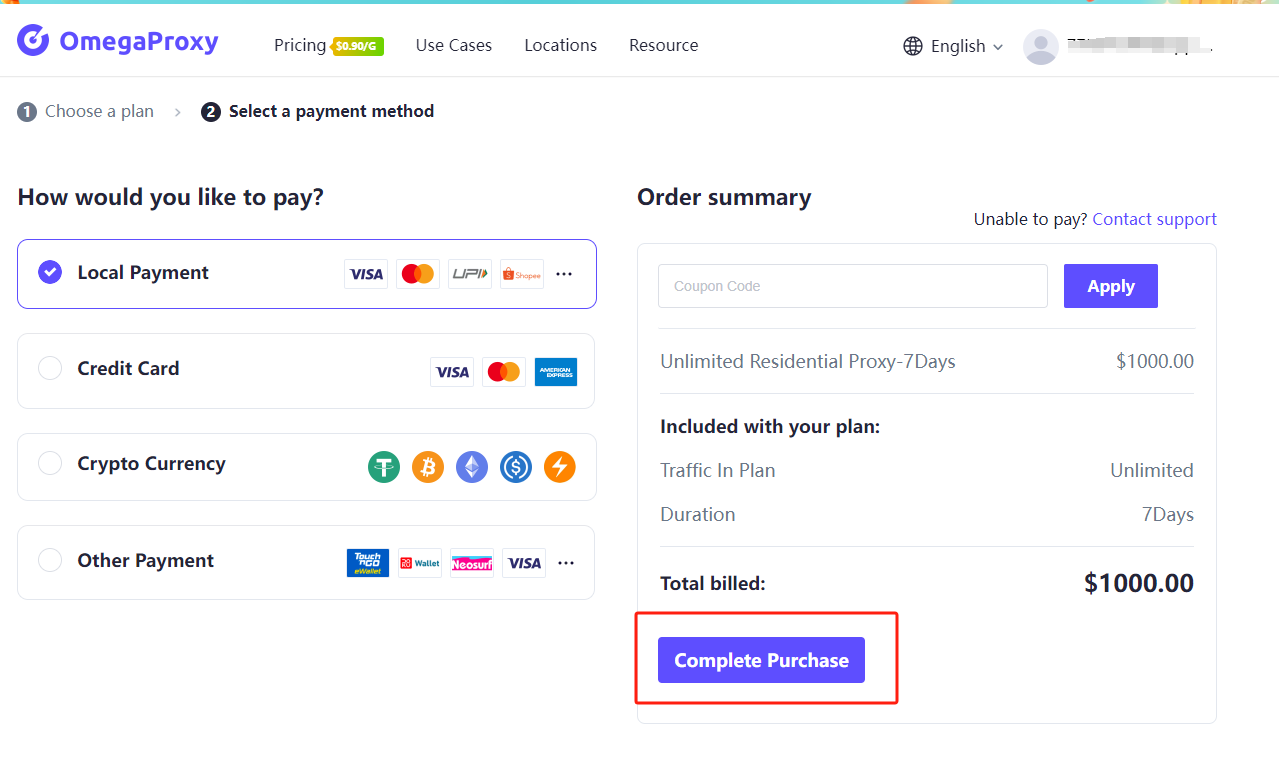
3. Click on the Dashboard below your avatar.
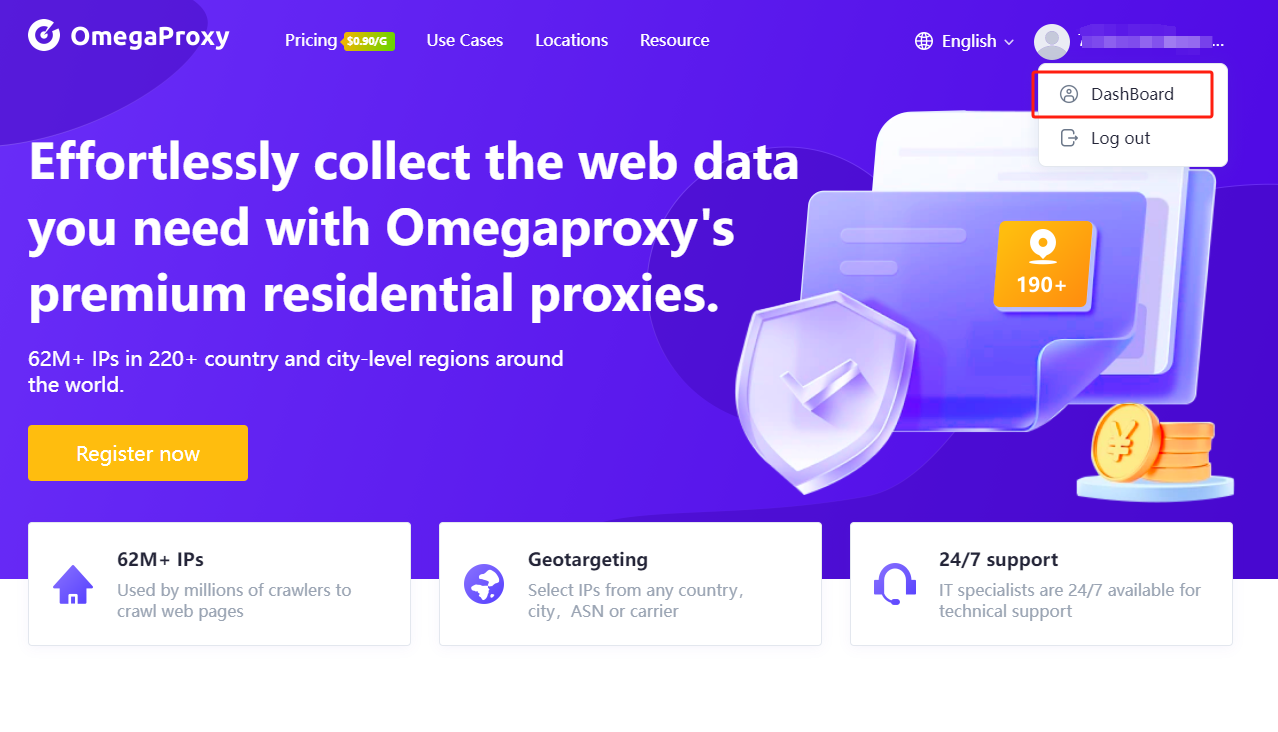
4. Click “User & Pass Auth”and select “Unlimited Residential.”
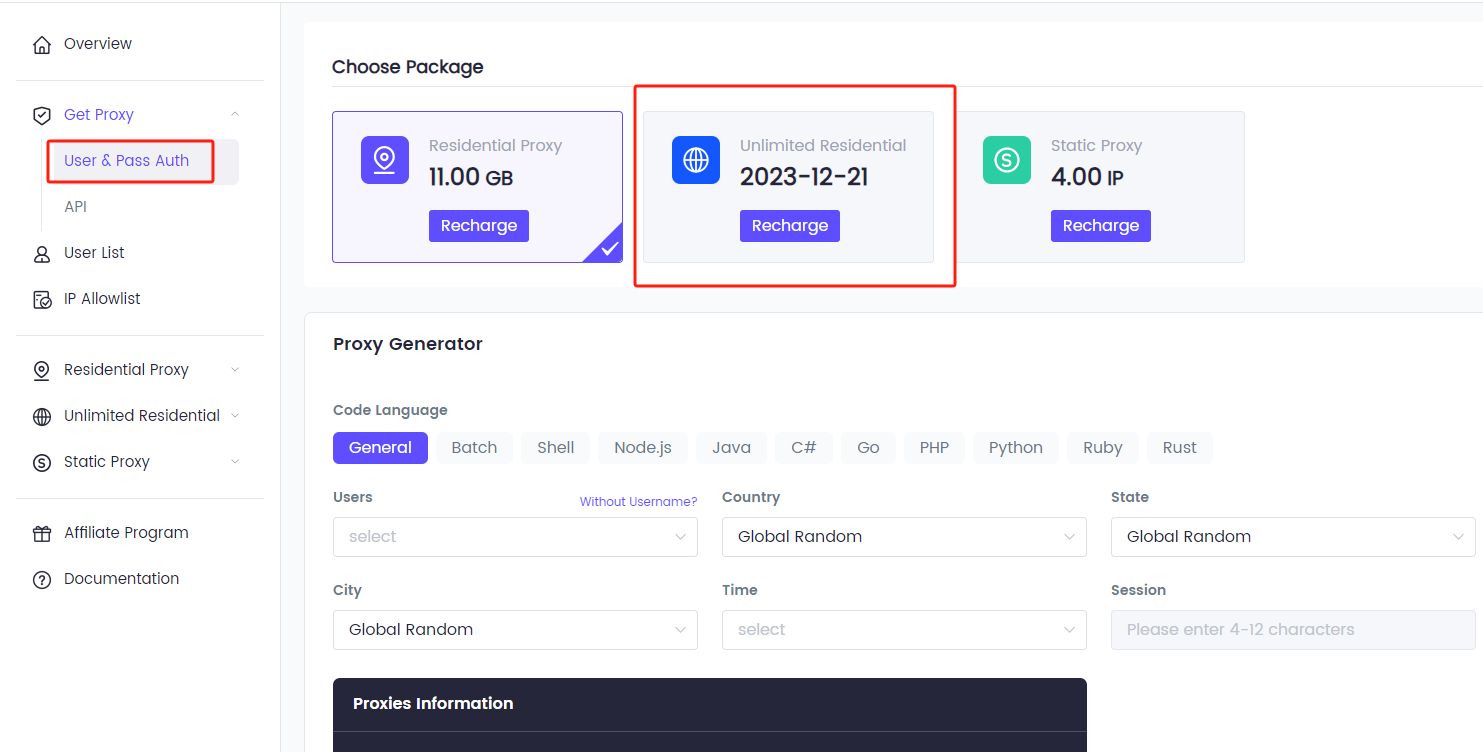
5. Click "To create" to create a sub-account.
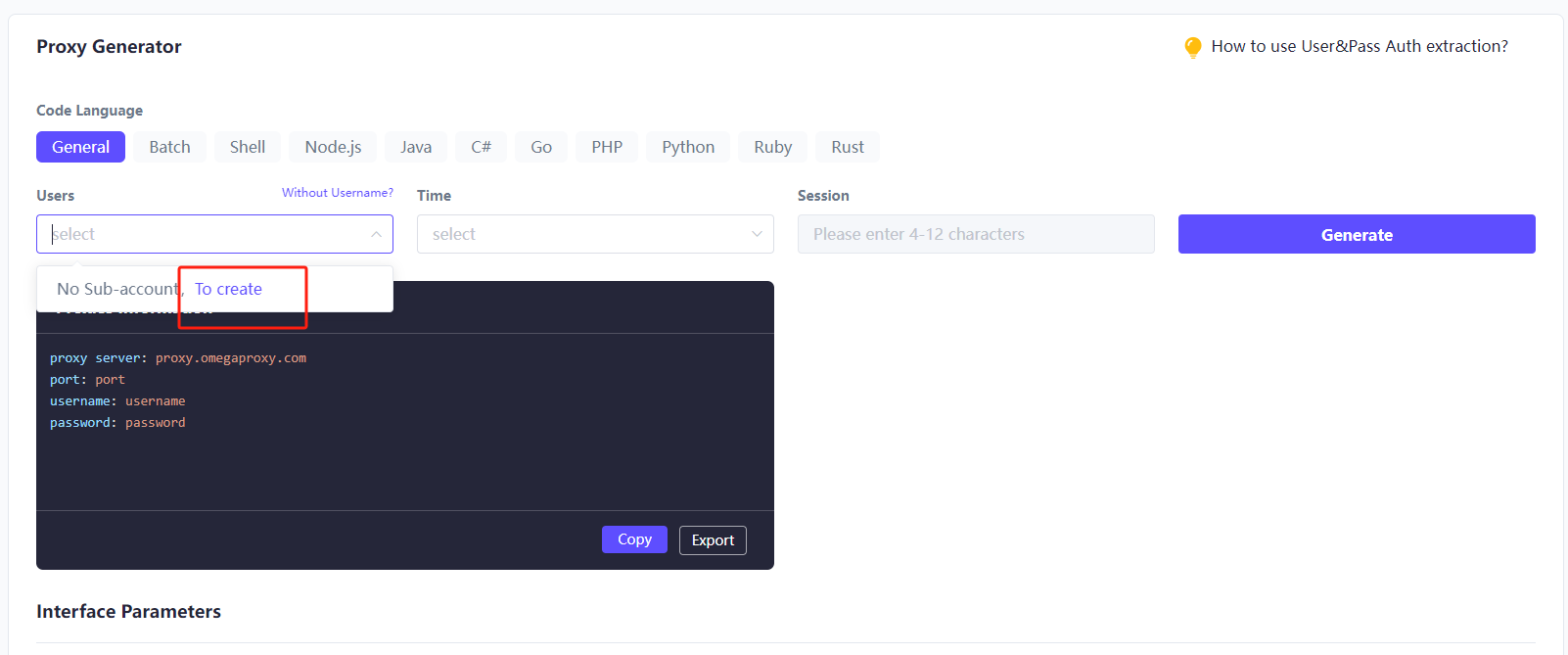
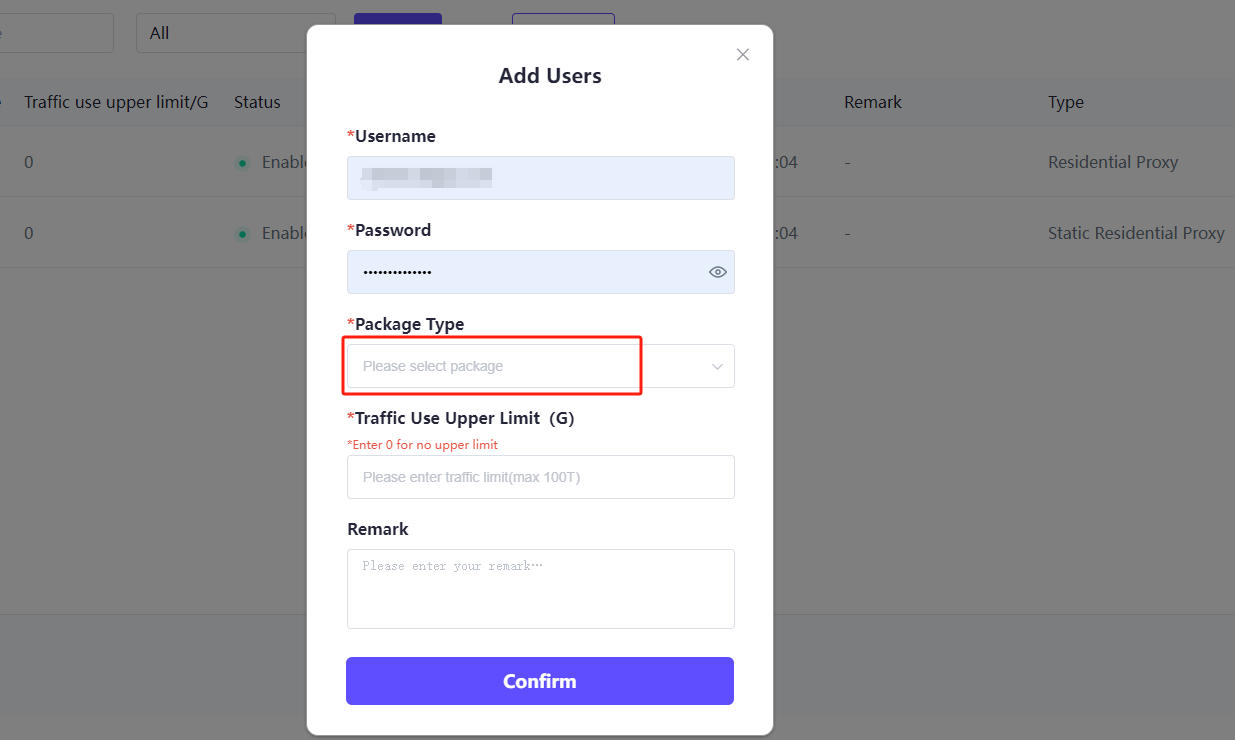
6. Select User, Time, fill in the session, and click “Generate.”
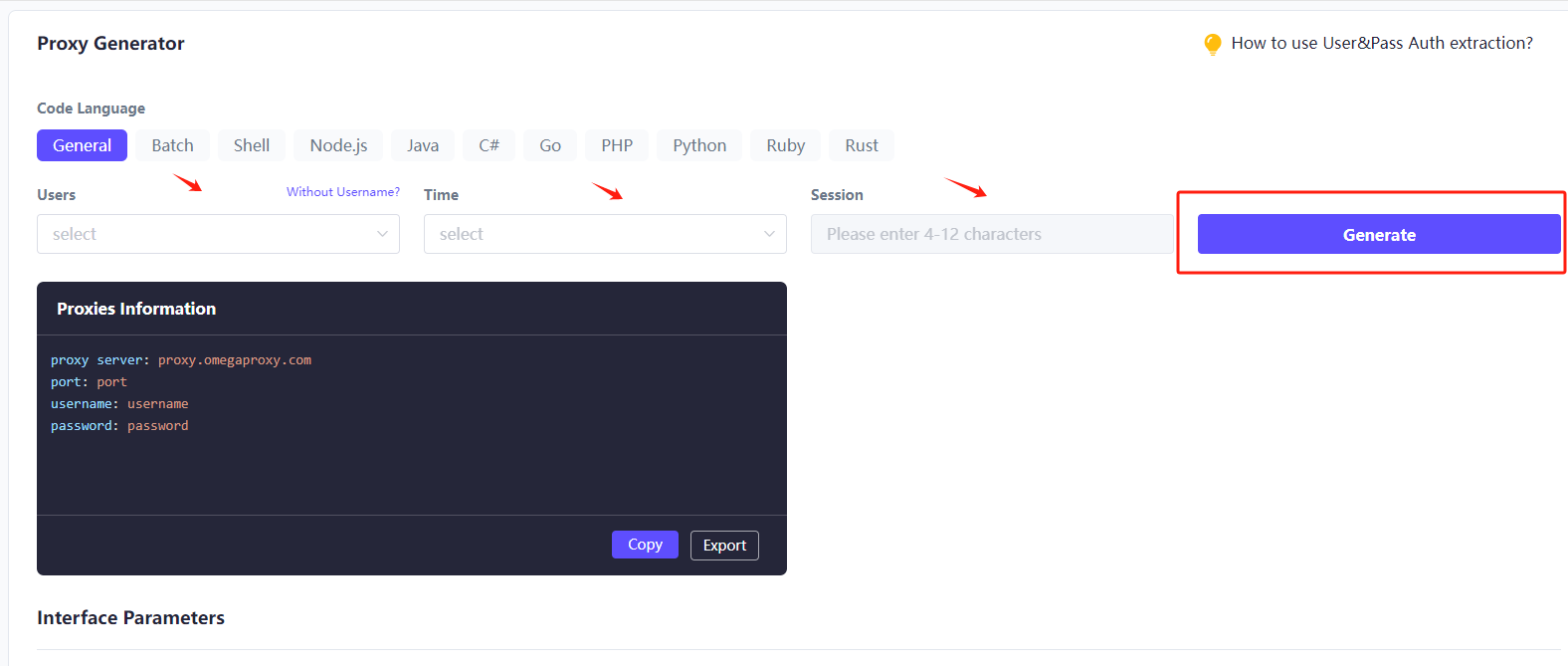
7.Then click the copy link.
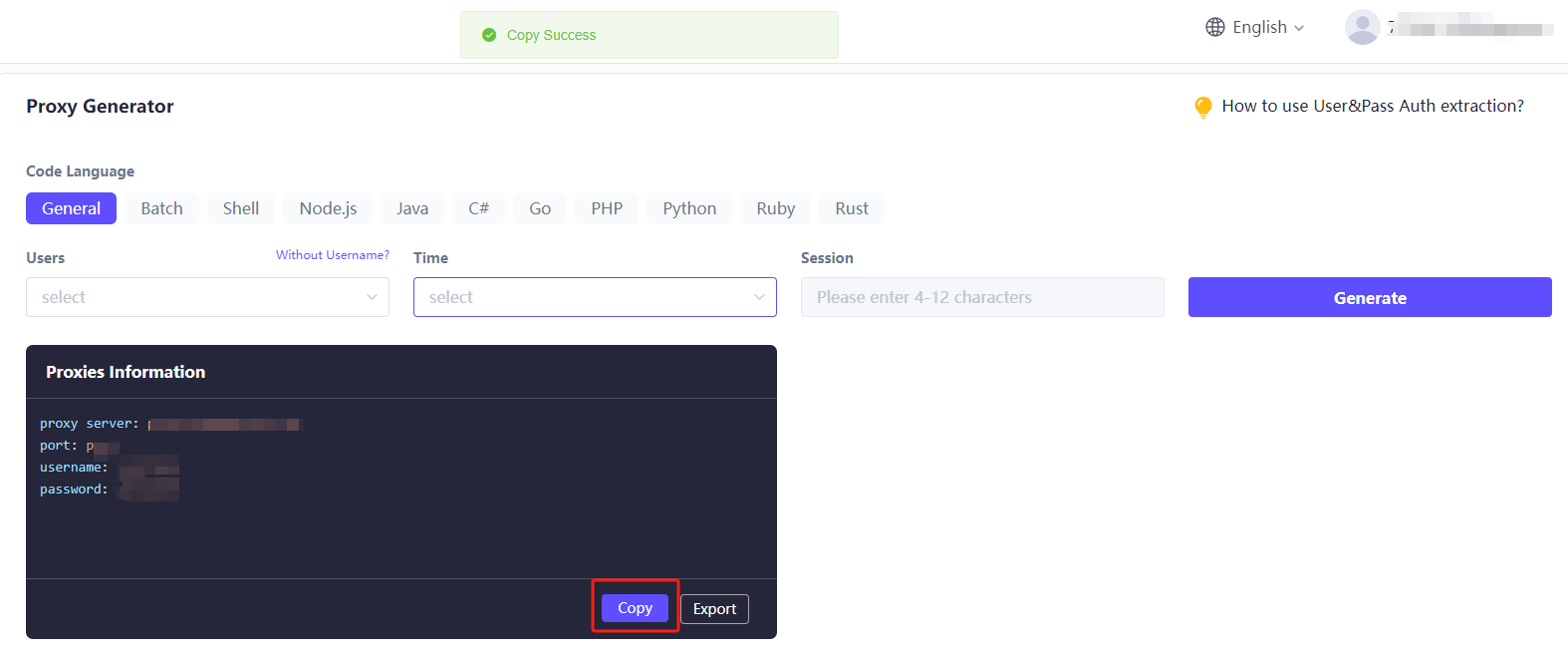
Step 2: Download and install BitBrowser
1. First, open BitBrowser and log in.( To BitBrowser)
2. Go to the "Browser Windows" sidebar tab in the background and click "Create Window".
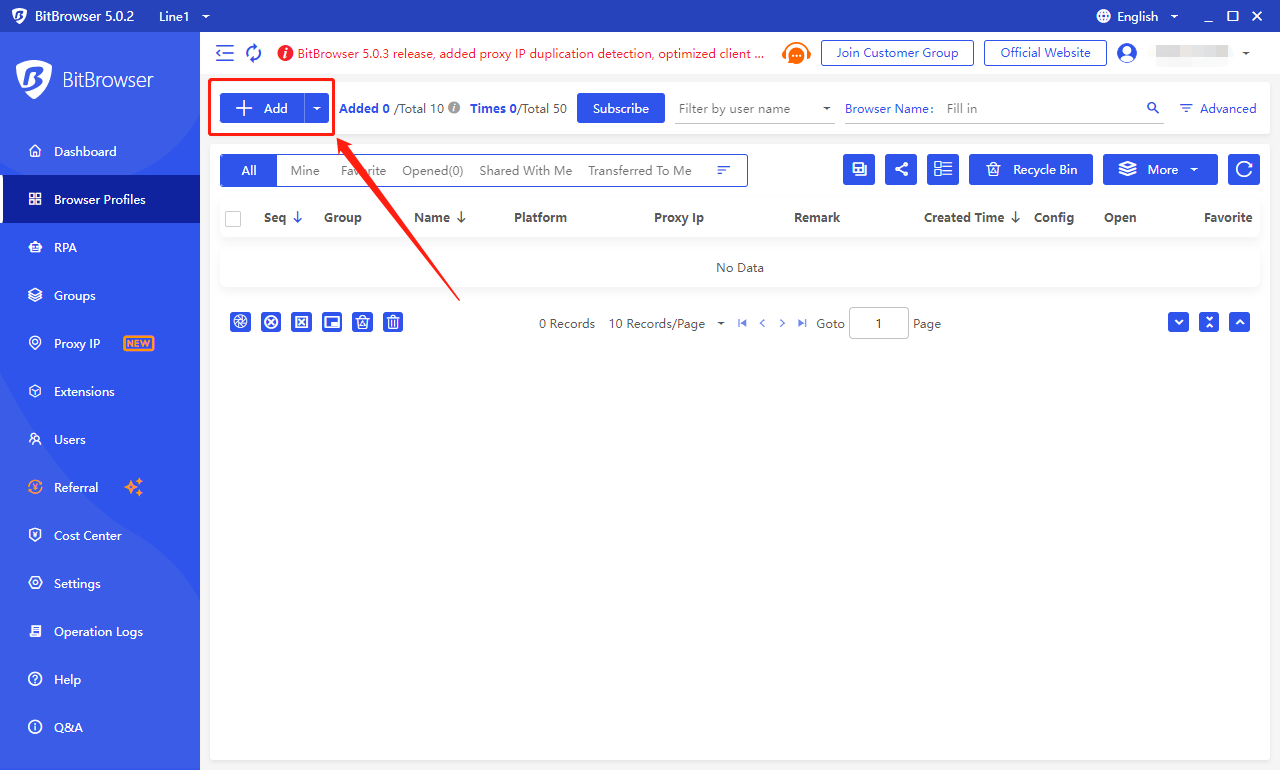
3. Select the account platform from the list, and fill in the required information for other information.
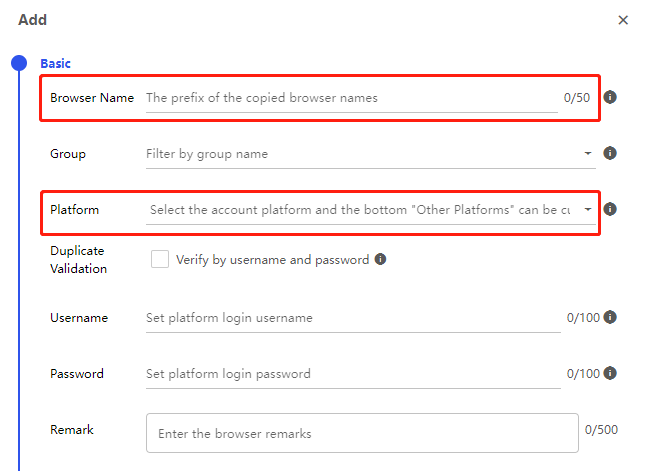
4.Select Omegaproxy for the search channel, and Socks5 for the proxy type.
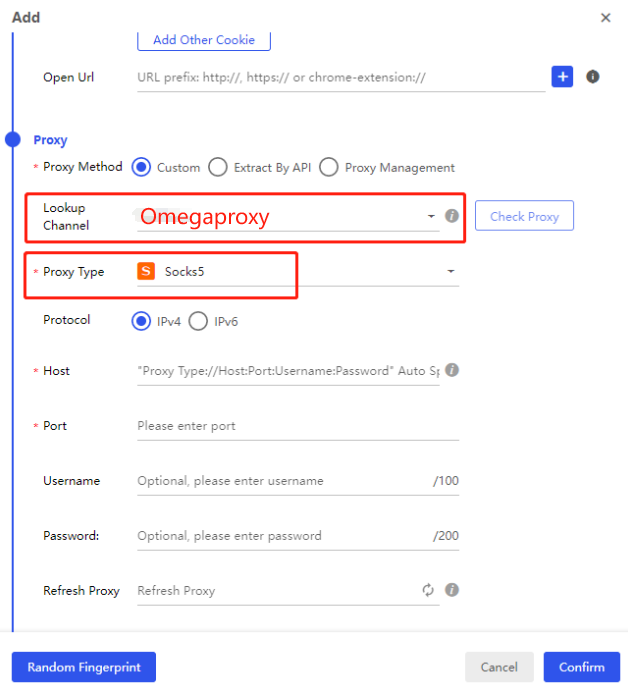
5.Fill in the proxy address and proxy port, and then click the "Check Proxy" button.

6.After completing the above steps, the proxy is successful.