Popular Use Cases Release Notes Resources
The Best Way to Run And Manage Multiple Discord Accounts in 2024
Time: 2024-10-17 17:11 Click:
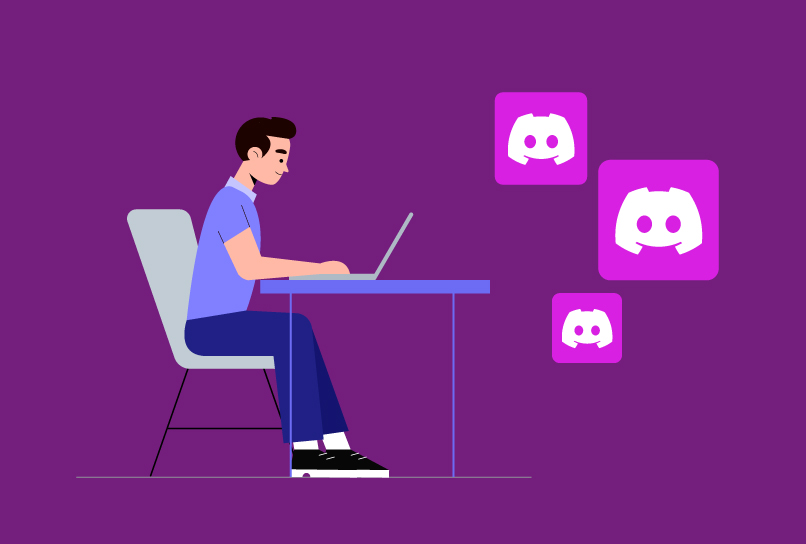
In the ever-evolving landscape of digital communication, Discord has become a go-to app for communicating solutions for many users. Its versatility and robust features have attracted users from all walks of life, leading many to find themselves in need of managing multiple Discord accounts. Whether it's to separate work from leisure, manage different interests, or maintain anonymity, having multiple Discord identities has become a necessity for many.
However, navigating the intricacies of creating and managing these accounts sometimes can be daunting. In this guide, we'll delve into the reasons why you might want multiple Discord accounts, explore the dilemmas that arise, highlight common ways to manage multiple accounts, and conclude with the ultimate multi-accounting solution. Read on to find out.
Why Having Multiple Discord Accounts?
Multiple Discord accounts can serve a multitude of purposes. For community managers, it could be a way to maintain a professional distance from personal interactions. Businesses might use separate accounts for team communication, client engagement, or event organization.
Moreover, privacy concerns often drive individuals to create additional accounts for anonymity or to avoid being tracked across different online personas. Understanding these motivations is the first step towards efficiently managing multiple Discord accounts.
Moreover, privacy concerns often drive individuals to create additional accounts for anonymity or to avoid being tracked across different online personas. Understanding these motivations is the first step towards efficiently managing multiple Discord accounts.
The Multi-Accounting Dilemma
While the benefits of multiple Discord accounts are clear, managing multiple accounts can quickly become a challenge. Users often struggle with remembering login details, juggling notifications, and ensuring the security of each account.
The dilemma also lies in balancing the convenience of having separate identities and maintaining them all. This is where finding the right strategies for creation and management becomes crucial.
The dilemma also lies in balancing the convenience of having separate identities and maintaining them all. This is where finding the right strategies for creation and management becomes crucial.
Common Ways to Manage Multiple Discord Accounts
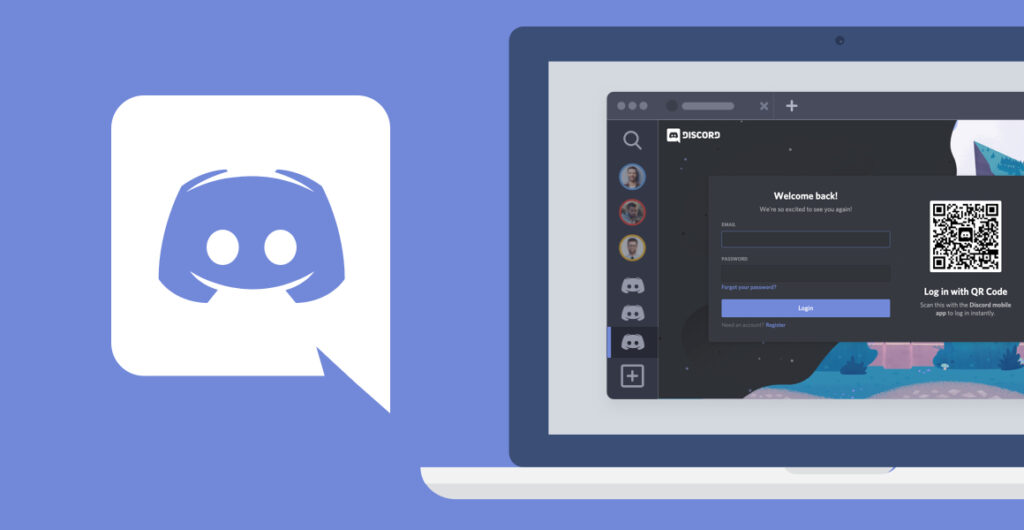
1. Using the Discord App Itself
Discord provides a built-in account switcher within its desktop app, enabling users to conveniently switch between up to five accounts. This is one of the simplest ways to manage multiple Discord accounts on a single device.
Here’s how you can do it:
Discord provides a built-in account switcher within its desktop app, enabling users to conveniently switch between up to five accounts. This is one of the simplest ways to manage multiple Discord accounts on a single device.
Here’s how you can do it:
- Log in to your Discord account on the desktop app.
- Head over to the bottom left corner and tap on your Avatar image.
- Select “Switch Accounts” from the menu and then select “Manage Accounts” to add your other accounts.
- Once added, you can switch between accounts by clicking on the desired account in the list.
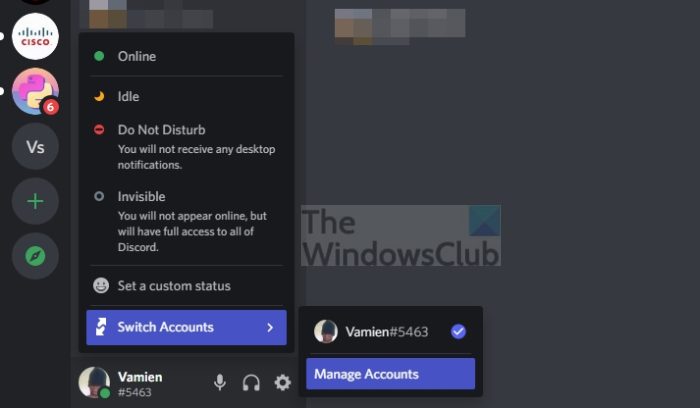
2. Log In and Log Out Repeatedly
This way of managing multiple Discord accounts is uncomplicated yet lacks convenience. You must manually input your credentials every time and keep all login details on hand.
Moreover, you are likely to miss urgent messages and notifications from other accounts since you are only logged into one account at a time.
3. Manage Your Discord Accounts on the Desktop App and the Browser
Download and install the Discord app from its official website. Next, log into your account. After that, select a browser to visit the Discord website and log in to your other accounts.
By using these two versions of Discord, you can manage up to 10 Discord accounts comfortably.
The Ultimate Multi-Accounting Solution with BitBrowser
It’s okay if the above methods couldn’t thoroughly help you solve the problem. Each of them has obvious drawbacks.
A perfect solution should enable users to manage a large number of accounts simultaneously from a single device. It should be efficiently and conveniently to operate. That’s where BitBrowser steps in.
BitBrowser is an anti-detect and multi-accounting browser specifically designed for such purposes. By using BitBrowser, you can manage as many Discord accounts as you desire from a single device. What's truly great is that all your accounts remain logged in simultaneously. You don't have to log out of one account to use others. BitBrowser has a neat and arranged dashboard that displays all your accounts in a single window. Furthermore, each account has a host of settings available.
Here’s how to use BitBrowser to manage multiple Discord accounts.
1. Download BitBrowser and Sign up
Begin by downloading BitBrowser and registering an account. There’s a free trial plan of 10 profiles for every new user and it won’t cost you anything.
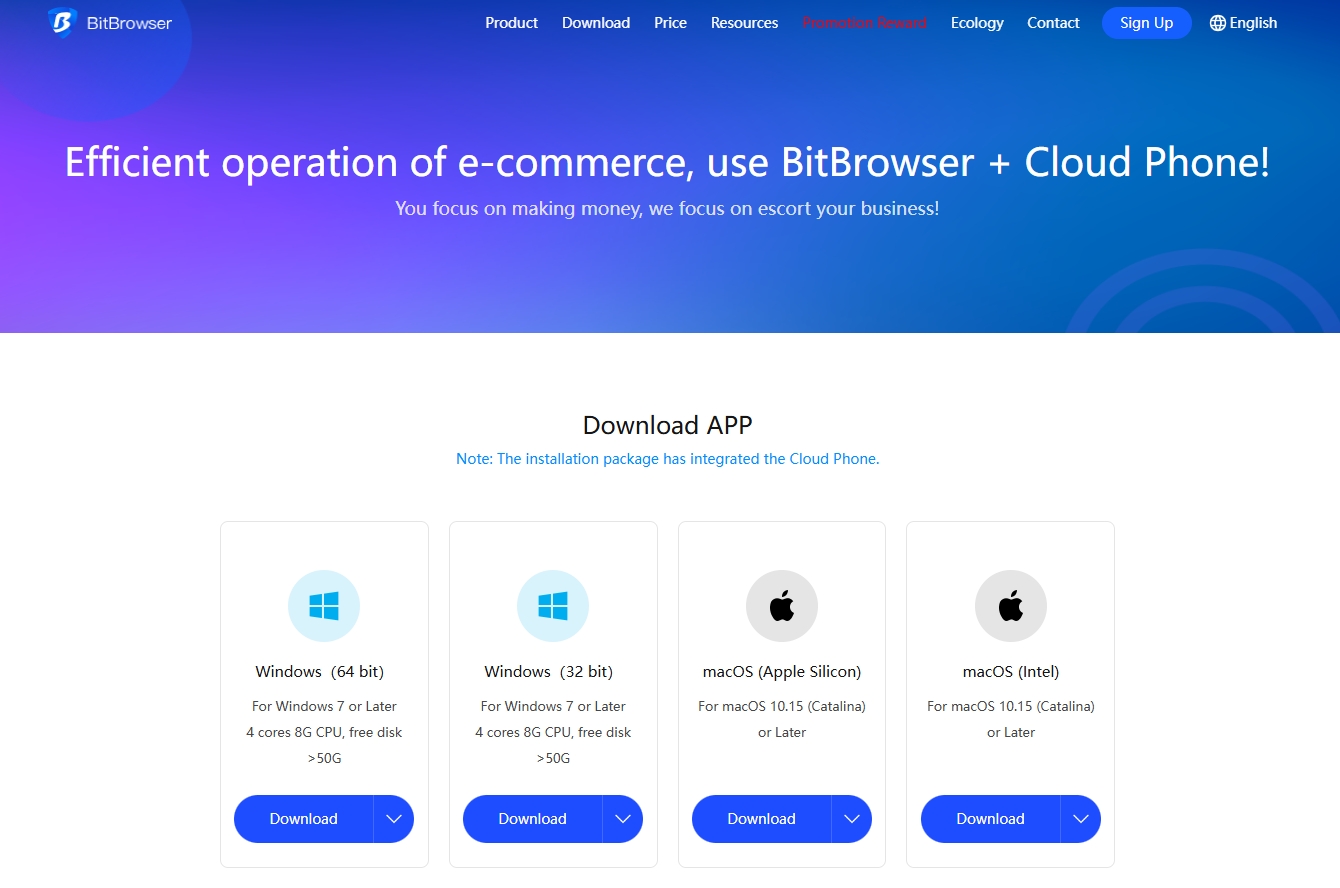
2. Create a Browser Profile and Assign a Proxy
Click “Browser Profiles” button on the left navigation bar and then click “Add” in the window. You can add profiles one after another or use “Batch Add” feature to quickly add a large number of accounts.
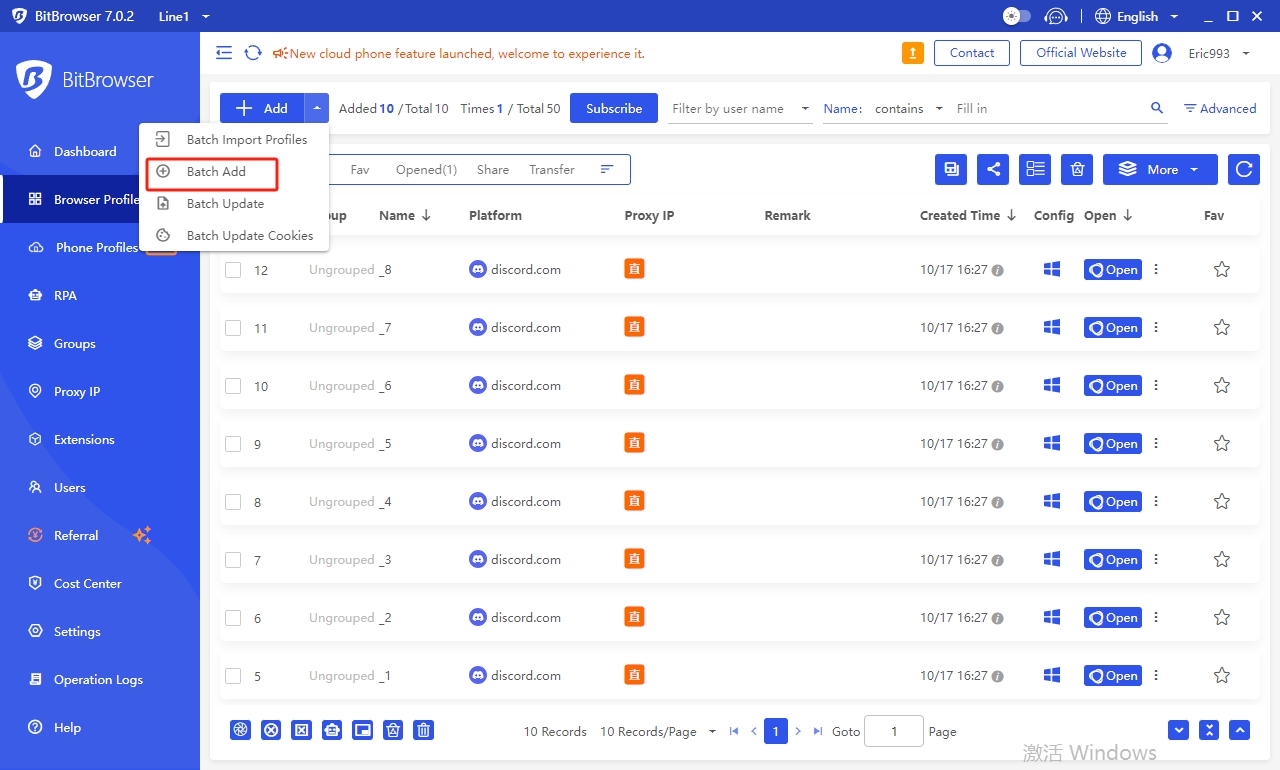
In order to keep your accounts separate, assign a proxy to each account. You only need to set up proxies once, there is no need to rotate them when switching between accounts.
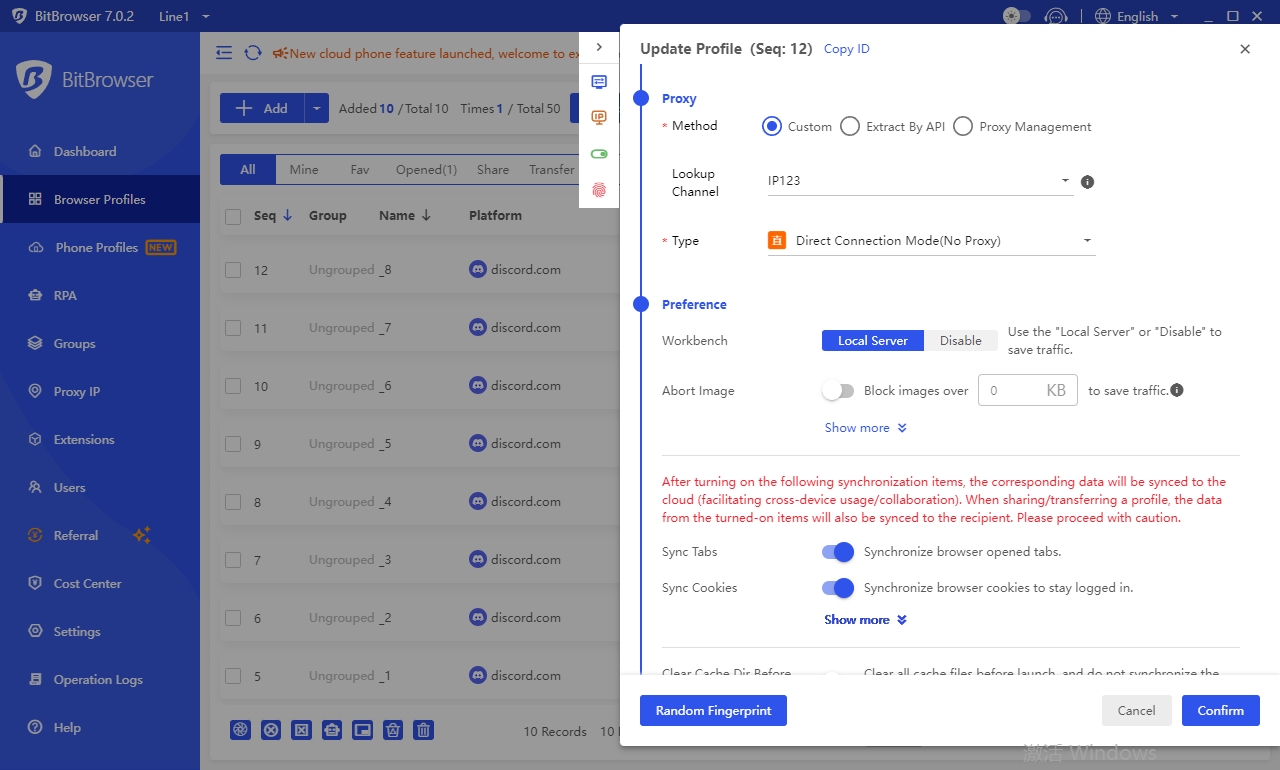
3. Run Your Browser Profiles
Click on the "Open" button next to your browser profiles and start managing your accounts. Each profile represents an isolated session with unique digital fingerprints, enabling you to manage any quantity of Discord accounts safely. Discord will recognize these profiles as separate users.
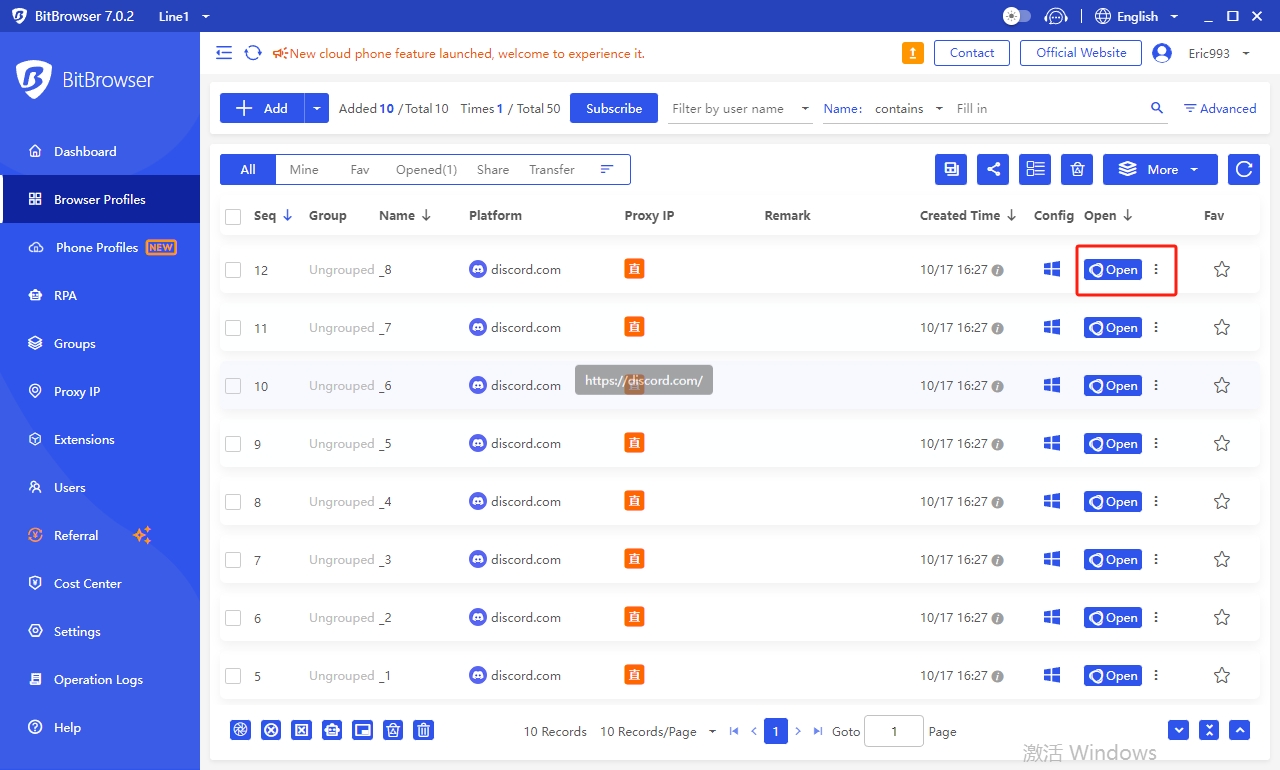
4. Connect a Discord Account with a BitBrowser Profile
In the new window that pops up, log in to your Discord account. After logging in, your Discord account can be always run from a BitBrowser profile. You won’t need to re-enter your credentials.
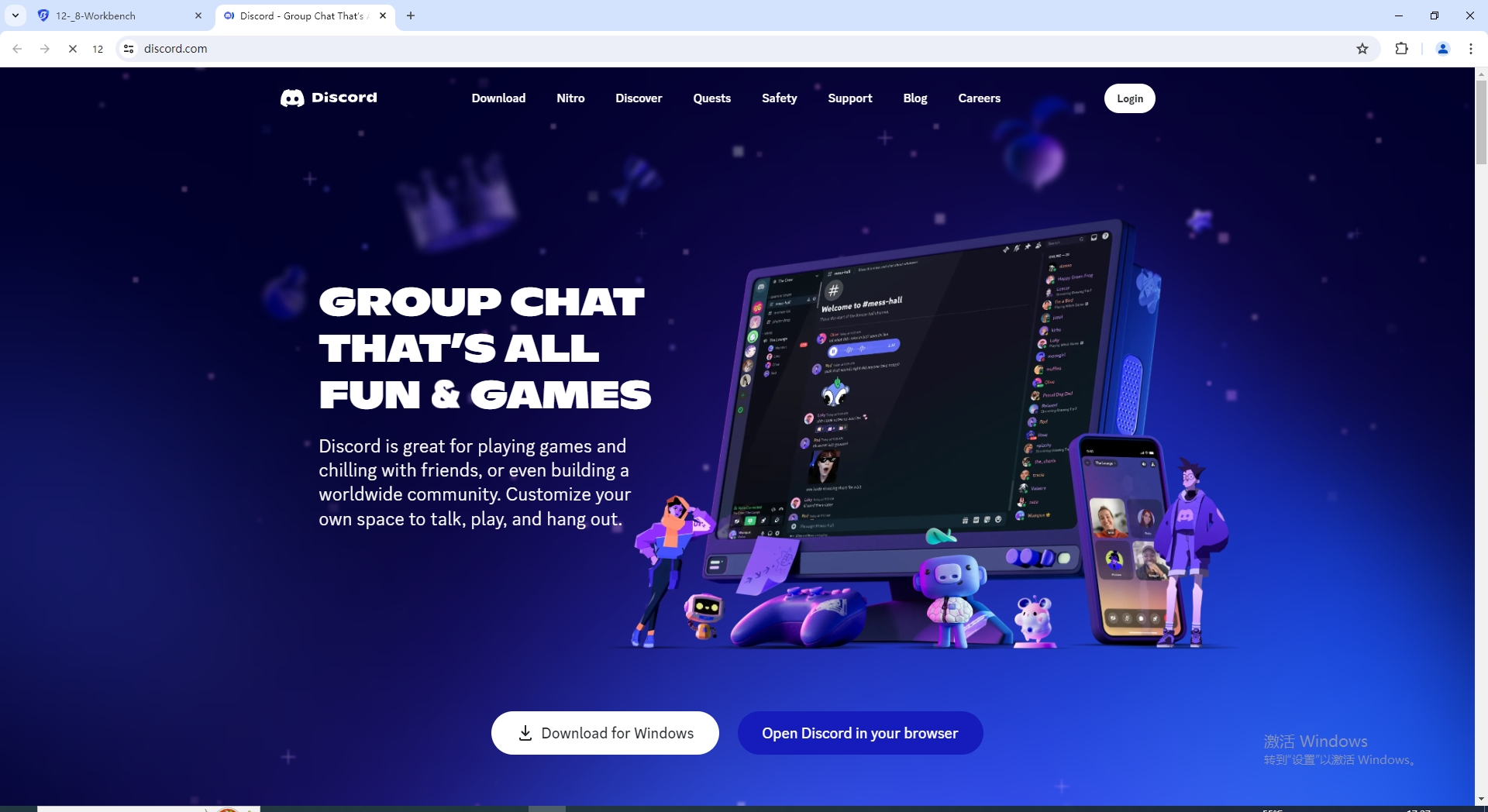
A perfect solution should enable users to manage a large number of accounts simultaneously from a single device. It should be efficiently and conveniently to operate. That’s where BitBrowser steps in.
BitBrowser is an anti-detect and multi-accounting browser specifically designed for such purposes. By using BitBrowser, you can manage as many Discord accounts as you desire from a single device. What's truly great is that all your accounts remain logged in simultaneously. You don't have to log out of one account to use others. BitBrowser has a neat and arranged dashboard that displays all your accounts in a single window. Furthermore, each account has a host of settings available.
Here’s how to use BitBrowser to manage multiple Discord accounts.
1. Download BitBrowser and Sign up
Begin by downloading BitBrowser and registering an account. There’s a free trial plan of 10 profiles for every new user and it won’t cost you anything.
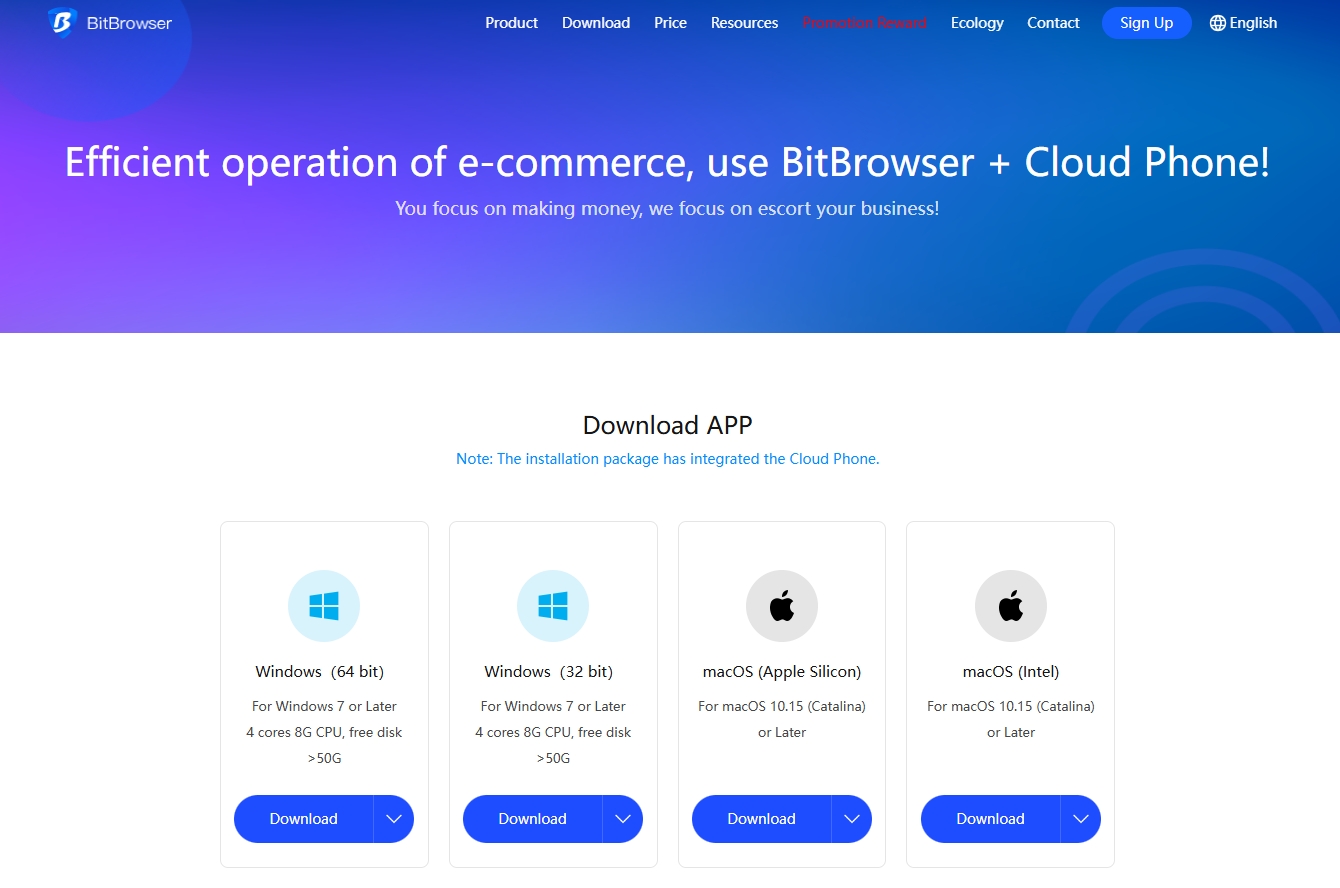
2. Create a Browser Profile and Assign a Proxy
Click “Browser Profiles” button on the left navigation bar and then click “Add” in the window. You can add profiles one after another or use “Batch Add” feature to quickly add a large number of accounts.
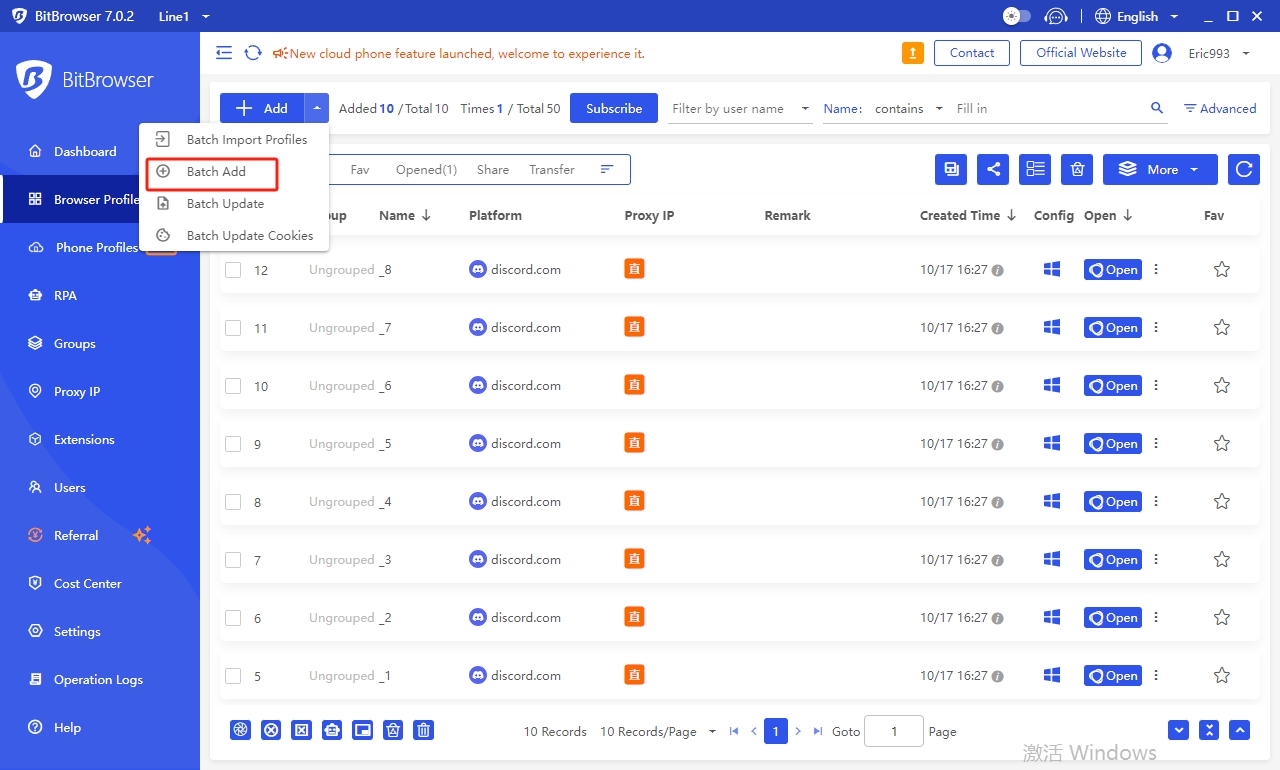
In order to keep your accounts separate, assign a proxy to each account. You only need to set up proxies once, there is no need to rotate them when switching between accounts.
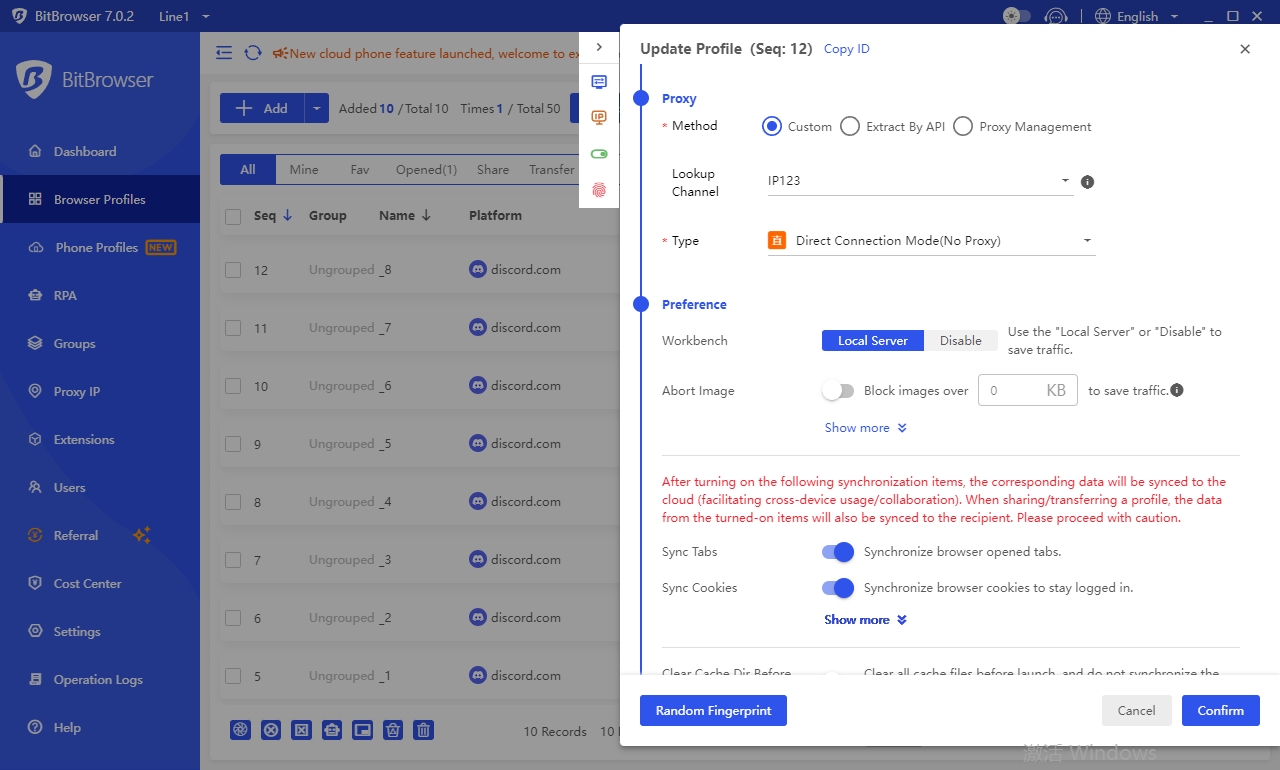
3. Run Your Browser Profiles
Click on the "Open" button next to your browser profiles and start managing your accounts. Each profile represents an isolated session with unique digital fingerprints, enabling you to manage any quantity of Discord accounts safely. Discord will recognize these profiles as separate users.
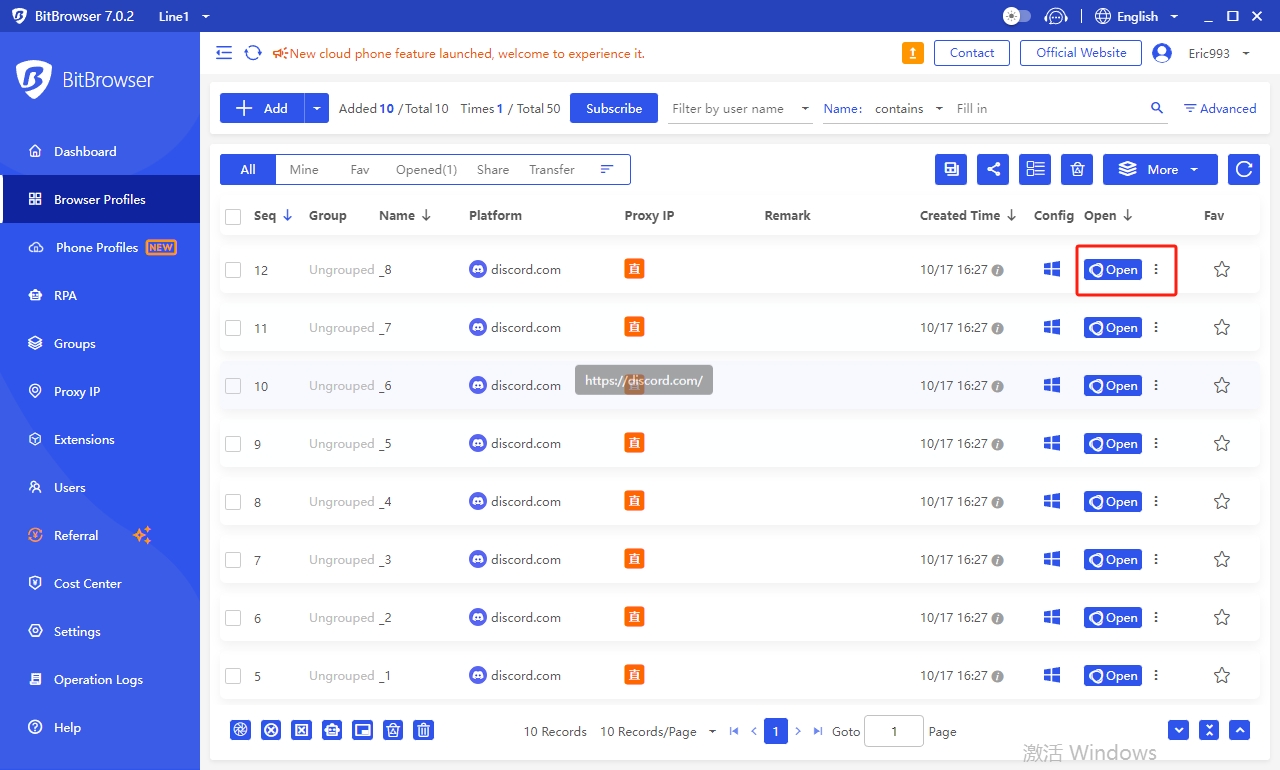
4. Connect a Discord Account with a BitBrowser Profile
In the new window that pops up, log in to your Discord account. After logging in, your Discord account can be always run from a BitBrowser profile. You won’t need to re-enter your credentials.
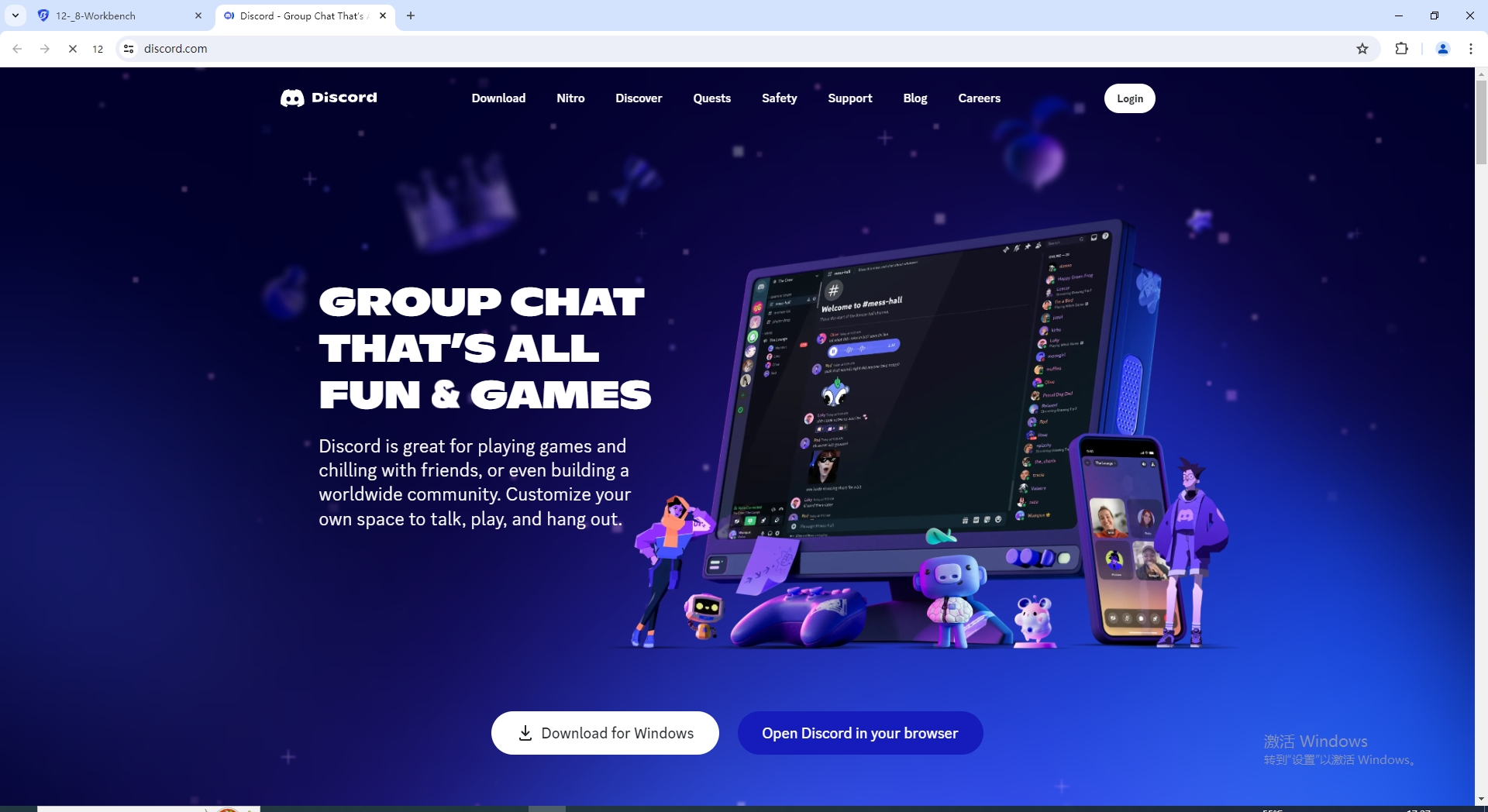
Conclusion
The key to successfully creating and managing multiple Discord accounts lies in adopting a streamlined and secure approach. This means utilizing advanced tools like multi-accounting browsers to simplify login processes and improve security. Ultimately, by using BitBrowser, you can streamline your Discord experience, protect your privacy, and maximize the platform's potential for all your needs.