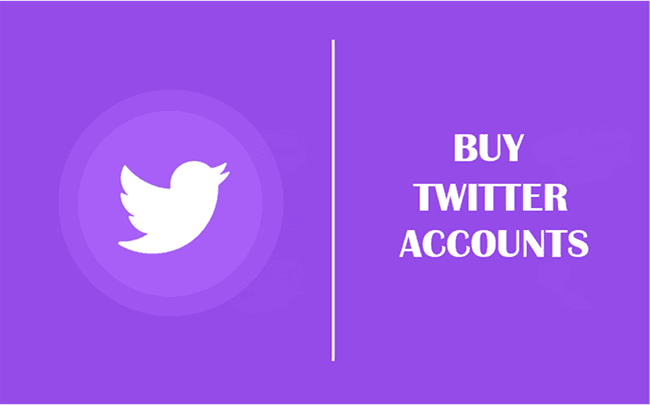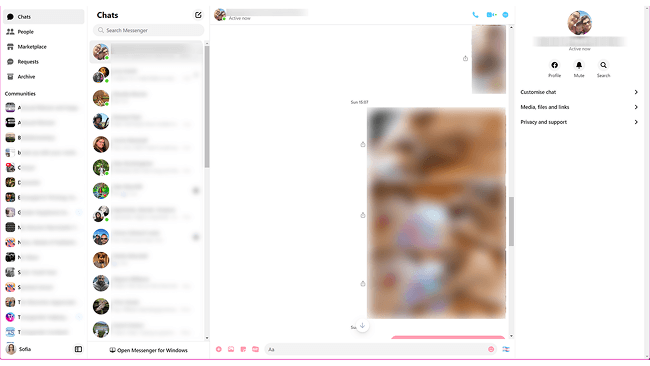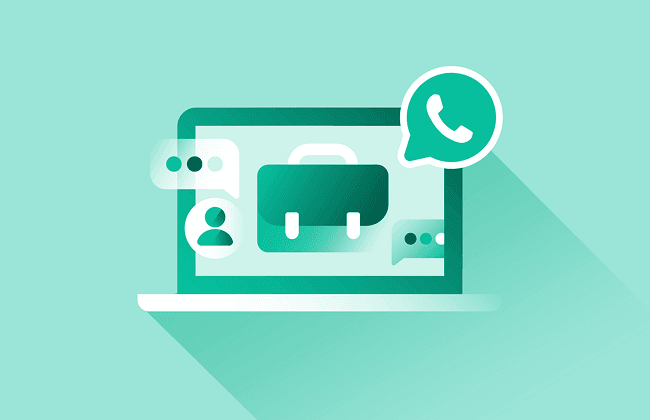How to Bypass Website Blocks for Access: 12 Proven Ways
 2025.06.26 02:47
2025.06.26 02:47Ever felt frustration when your school blocks YouTube or TikTok right between lectures? Struggled to research competitors because your workplace restricts access? Found company networks locking you out of streaming sites during breaks? Or faced that infuriating 'content unavailable in your region' message? When digital barriers hit, knowing how to unblock blocked websites becomes essential—whether you're a student, professional, or casual browser facing filters.
In this guide, we'll share 12 proven methods that actually work to circumvent website blocks when your IP has been banned—no tech genius required. Some take 30 seconds to set up, while others offer long-term solutions for serious users. Let's explore these options together and get you back in control of your online access.
How to Bypass Blocked Websites at School, Work, or Home?
The reasons for website blocking vary, and the corresponding appropriate solutions also differ. Read the following text to see which situation you are in and choose a solution.
•At School: When school WiFi blocks YouTube, gaming, or adult sites, use VPNs or switch to mobile data for the quickest way to bypass school website blocker access.
•At Work: If company networks restrict non-work sites or email tools get blocked due to IP/device repetition, employ anti-detect browsers like BitBrowser.
•At Home: Facing regional blocks on social platforms? Chrome Extensions offer instant method to bypass blocked websites on Google Chrome without downloads.
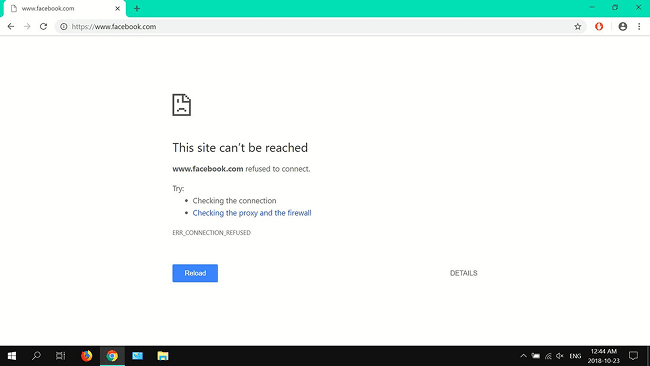
1. Use a VPN
VPN is like a magic tunnels that bypass IP bans by routing your traffic through servers in other countries. Need to watch YouTube from a blocked region? Connect to a proxy server whose location is open to the platform. Simple. But, heads up: Some sites do detect and block VPNs, and speeds can drop if the server's crowded.
Here's how to get around blocked websites via VPN:
STEP 1: Grab a trusted VPN (I use NordVPN or Surfshark).
STEP 2: Open the app, pick a server location (say, Canada).
STEP 3: Click "Connect", and you'll get a new IP in 3 seconds.
STEP 4: Refresh the blocked site. If it still doesn't work, try a different server.
STEP 5: Successfully, try to unlock YouTube and enjoy content.

Bonus: Hola - A free VPN tool in Chrome extension. If you meet blocked websites at school, Google it and bypass blocked websites at school for free. Top free VPNs — Proton, Privado, Windscribe, and Atlas. Top Paid VPNs — Express, Nord, and Surfshark.
2. Switch to Your Networks
Have you ever been blocked by school WiFi, even though you use VPNs like NordVPN or Express VPN? A proxy server like Tor Browser was unable to work as well. You couldn't open any gaming forums or torrent sites. Then you may need to consider the safest & fastest alternative to VPNs, switch to your own networks.
In this way, you can simply bypass school filters by using your cellular network—no tech setup or downloads needed, just see blocked sites easily.
STEP 1: Disconnect from the school's Wi-Fi in your device settings.
STEP 2: Enable cellular data (mobile data) on your phone or tablet.
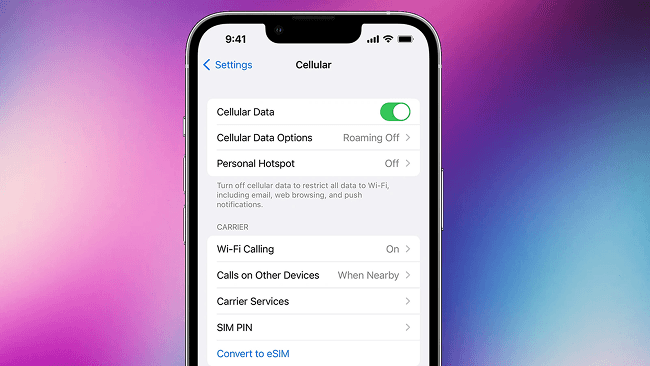
STEP 3: Access blocked sites directly—school restrictions won't apply to your carrier's network.
STEP 4 (For laptops/tablets): Turn on a mobile hotspot on your phone, connect your device to it, and browse freely.
This method avoids detection, requires zero software, and works instantly—ideal for accessing time-sensitive content (e.g., research, streams) during school hours.
3. Use Anonymous Browser to Bypass Website Blocks [100% Works]
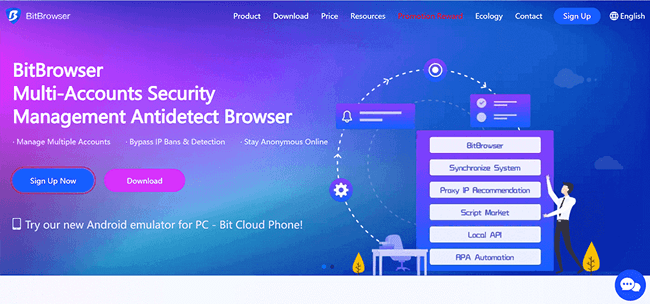
BitBrowser is a must go-to solution for someone who wants to surf the Internet 100% anonymously. And watch any websites without IP bans, or run multiple social media accounts, and need to avoid bans. Here's why it works: Every browser profile you open gets a unique IP address (you can pick locations worldwide) and fresh digital fingerprints (like screen size, time zone, and fonts). Websites see each window as a totally different device, so they can't link your activities or block you.
Want to check prices on a region-locked e-commerce site? Or log into multiple social accounts without triggering bans? This tool handles it in two clicks.
But this unblocked web browser offers even more. While other tools just focus on getting around website blocks, BitBrowser supercharges your workflow. Need to manage 10 TikTok accounts? Assign each to a separate profile with isolated cookies. Automate repetitive tasks (like bulk uploading) with its built-in RPA tools.
Even better, their sync system lets you control multiple profiles at the same time—no more messy spreadsheets or login chaos. It's like having a Swiss Army knife for beating online restrictions.
Key Features of BitBrowser That You Shouldn't Miss:
•Global Proxies & IP Masking
Swap IPs from various regions instantly, making geo-blocks irrelevant. No more "This content isn't available in your region" errors.
•Undetectable Anti-Fingerprinting
Auto-generates unique browser fingerprints (screen size, fonts, time zones) so websites can't recognize or track you—even if you switch IPs.
•Compartmentalized Browsing
Run 10+ accounts (social media, ads, etc.) in isolated windows. Zero cookie leaks or login overlaps to trigger bans.
•RPA Workflows for Repetitive Tasks
Bypass tedious verification steps with automated tasks. Bulk upload posts or scrape data without manual input.
•Team Cloaking Mode
Share profiles securely with coworkers—they access accounts through your IPs and fingerprints, hiding their real location.
How to Bypass Blocked Websites with BitBrowser
Let me walk you through the process I use daily—it takes under 2 minutes to set everything up via BitBrowser.
STEP 1: Pick a Proxy Location
Open BitBrowser and click the "Proxy IP" tab. You'll see a bunch of IP services in the "Recommended Global Proxy IP" section. I always choose one closest to the website's server (e.g., a UK IP for BBC).
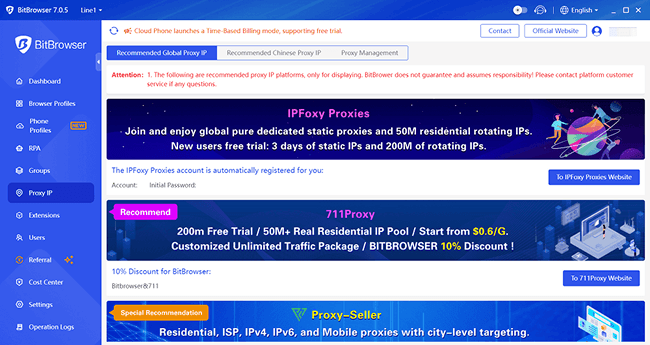
STEP 2: Add Your Own Proxy
If you have a private proxy, go to "Proxy Management" > "Add." Select HTTP/Socks5, then fill in your proxy's IP address, port, username, and password. Hit "Confirm", and it'll save for future use.
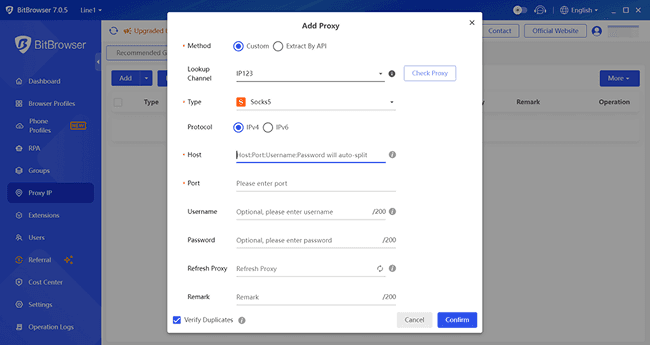
STEP 3: Lock It to Your Profile
Back in the proxy list, click the "Bind" icon next to your chosen IP. Select the profile you're using (like your YouTube or Shopify account), and boom—every time you open that profile, it'll auto-connect through your selected IP.
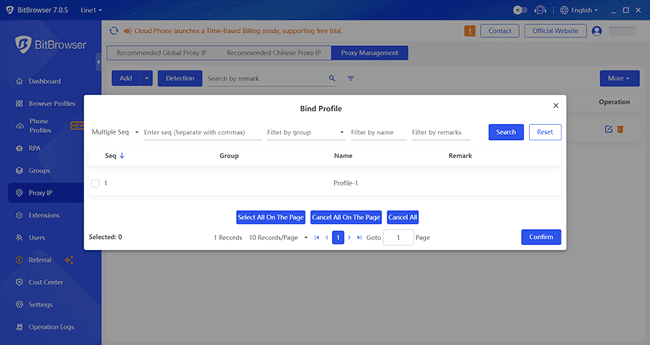
4. Use a Proxy
Proxies are a middle-ground solution when you need more flexibility than a VPN but less complexity than full browser setups. They reroute your traffic through a server (like a digital middleman) to mask your IP and bypass website blocks. Great for quick fixes, but free proxies can be slow or risky—I only use paid ones like Smartproxy. Note that it works for basic blocks but won't hide your browser fingerprint like BitBrowser does.
The general steps below show how to circumvent blocked websites:
STEP 1: Sign up for a proxy service and grab your IP/port details.
STEP 2: On your device, find network settings > manual proxy configuration.
STEP 3: Plug in the IP, port, and login info (if required).
STEP 4: Reload your browser—you're now browsing through the proxy's IP.
You may also need: How to set proxy in Chrome Browser
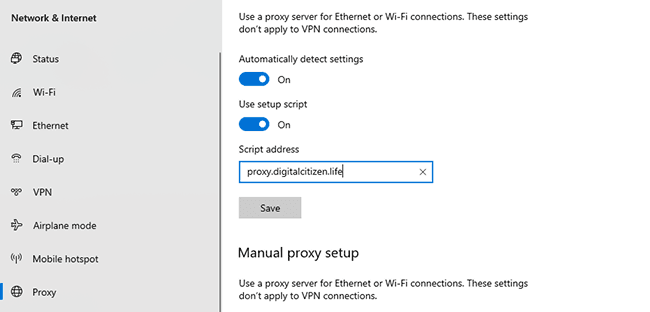
5. Use Tor Browser
Tor Browser is a free, open-source privacy tool that routes your traffic through multiple global relays (nodes), encrypting it in layers (like an onion) to hide your IP and bypass blocks, making it helpful to open unblock website anonymously. It's ideal for journalists, activists, or researchers needing censorship circumvention or anonymity when accessing sensitive content (e.g., whistleblowing or competitive analysis).
However, it requires installing dedicated software, sacrifices speed (streaming/downloads are impractical), and may be restricted in some countries; exit nodes can also expose unencrypted traffic.
STEP 1: Download Tor Browser exclusively from the official Tor Project site.
STEP 2: Install and launch the browser, then connect to the Tor network (automatic on startup).
STEP 3: Paste the blocked site's URL directly into Tor's address bar and press 'Enter'.
STEP 4: Browse freely—your traffic is encrypted through 3+ global nodes, hiding your IP/location and bypassing filters.

6. Use Chrome Extensions
When you don't have much time for complicated setups, Chrome extensions are last-minute saviors. Tools like UltraSurf act like mini-VPNs—click a button, pick a country, and you're in. But be warned: Free versions often throttle speeds, and some sites block known proxy extensions.
Pro tip: Use incognito mode to bypass blocked websites on Google Chrome if you're at home and don't want to do extra installation.
Take the following steps to get around website blocks:
STEP 1: Open Chrome Web Store, search "unblock websites."
STEP 2: Install a top-rated extension (I skip ones with under 4 stars).
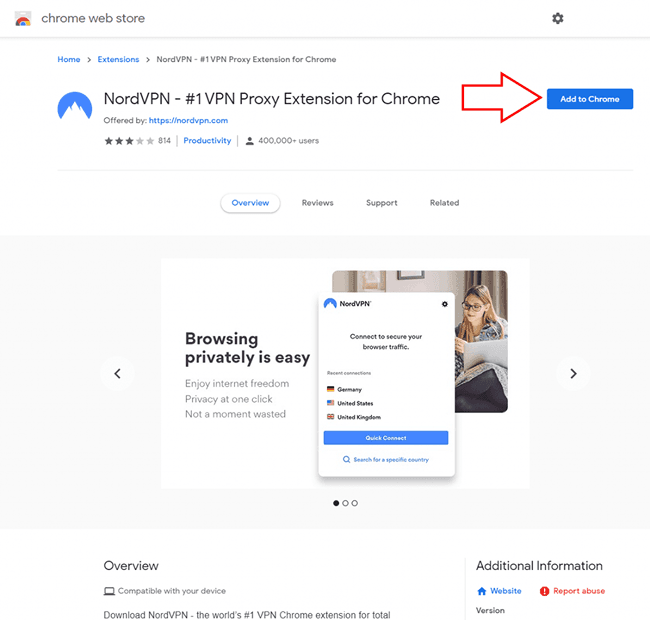
STEP 3: Click the extension icon and choose a server (Germany often works).
STEP 4: Reload the blocked page and wait to successfully unlock the website.
7. Use Web Archive
When you just need to read a blocked article (not interact with the site), you can use the Wayback Machine. It's like a time machine for websites—you can view saved snapshots even if the live page is blocked. But here's the catch: You can't log in or use dynamic features like forms. This method is perfect for grabbing text/content but useless for anything requiring a login.
How to bypass website blocks with web archives:
STEP 1: Go to web.archive.org.
STEP 2: Paste the blocked URL into the search bar.
STEP 3: Pick a date from the calendar (blue dots = saved copies).
STEP 4: Click to browse the static snapshot—no IP tricks needed.
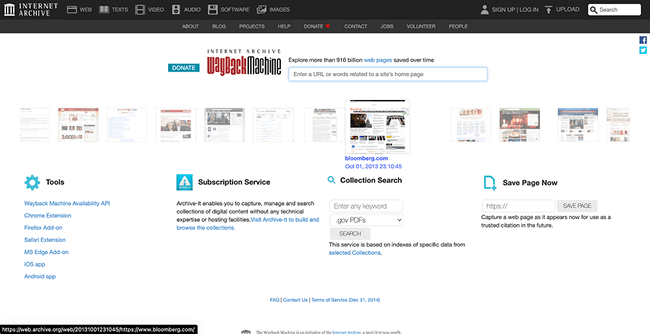
8. Switch Between HTTP and HTTPS
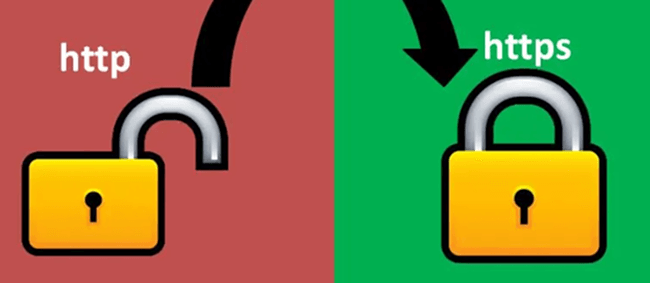
We still laugh at how this dumb-simple trick unblocked the favorite recipe blog at work. It turns out that some networks only block one version of a site, like the insecure HTTP (http://) but not the encrypted HTTPS (https://), or vice versa. You can try to unlock YouTube without VPNs or proxy via this method. Swapping the prefix in your address bar costs zero effort, though it's becoming less reliable as blockers get smarter.
Here's how to remove blocked websites:
STEP 1: Edit the URL manually: If you see "https://", delete the "s" to make it "http://" (or add "s" if it's missing). Hit Enter.
STEP 2: Bypass auto-redirects: Browsers often force HTTPS. To stop this, right-click the page > "Inspect" > go to "Network" tab. Check "Disable cache" and reload.
9. Use a URL Shortener
This method feels almost too silly to work, but it's helped unblock websites more times than expected. URL shorteners like Bitly or TinyURL can fake your IP address to help circumvent blocked websites. If a network blocks "youtube.com/watch=xyz," it might not recognize "bit.ly/3abcde" as the same video. The catch? It fails against IP-based blocks or sites that scan shorteners. This works best for simple, keyword-based blocks. Zero effort, but with a 50/50 success rate.
Check how to bypass website blocks below:
STEP 1: Copy the blocked URL (e.g., https://restrictedsite.com).
STEP 2: Go to tinyurl.com, paste it, click "Make TinyURL."
STEP 3: Copy the new short link (tinyurl.com/xyz), and paste it into your browser.
STEP 4: If blocked, try a different shortener (like is.gd)—some get flagged faster.
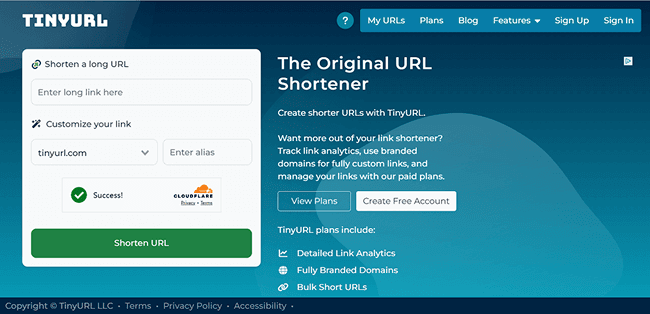
10. Use an HTML to PDF Converter
Need to grab a blocked article for a presentation? Tools like Sejda or Webpage to PDF let you turn any webpage into a downloadable PDF—no direct access required. The converter fetches the page for you, so your IP stays hidden. Just don't expect it to work for videos or login pages. It's like taking a screenshot of the site but way more useful for research. Tip: You can use the Print Friendly & PDF extension to remove ads before converting.
The simple guide below details how to surpass blocked sites:
STEP 1: Copy the blocked URL (e.g., a paywalled news article).
STEP 2: Go to sejda.com/html-to-pdf.
STEP 3: Paste the link and click "Convert to PDF."
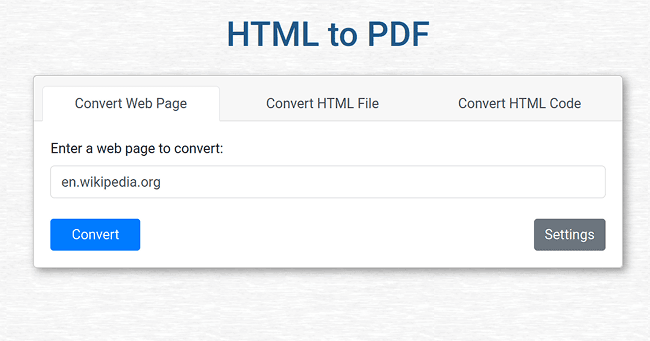
STEP 4: Download the file—text and images will be saved as they appeared when the tool scraped the page.
11. Use Google Translate
This one's guilty pleasure—it feels like hacking without the guilt. Google Translate acts as a sneaky middleman: You feed it a blocked URL, it fetches the page through Google's servers, and shows you a translated version. The block sees Google's IP, not yours. Downsides? The layout often breaks, and videos and login forms won't work. Warning: Don't log in or enter sensitive info—the connection isn't fully secure.
The steps to bypass website blocks are simple, as follows:
STEP 1: Open translate.google.com.
STEP 2: Paste the blocked URL into the left box (e.g., https://blocked-site.com).
STEP 3: Set the left language to "Detect language" and pick any target language.
STEP 4: Click the translated URL in the right box. Boom—you're viewing the site via Google's proxy.
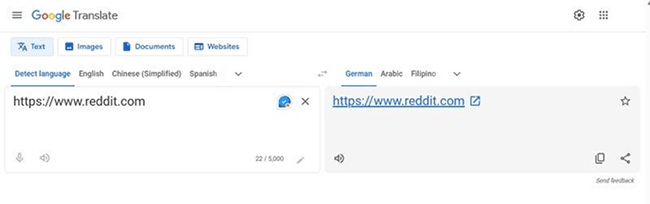
12. Configure Safari Settings
As a Mac user, I've dodged a few workplace blocks by tweaking Safari's privacy settings—it's built-in and free, but it only works for basic tracking-based blocks. Think of it as putting on a disguise that's too thin for serious surveillance. This works for cookie-based blocks on school Wi-Fi but won't fool VPN-detecting sites. For heavy lifting, we still switch to more reliable tools like proxy browser, BitBrowser.
Here's how to remove blocked websites via Safari:
STEP 1: Open Safari > Settings > Privacy.
STEP 2: Check "Prevent cross-site tracking" and "Hide IP address from trackers."
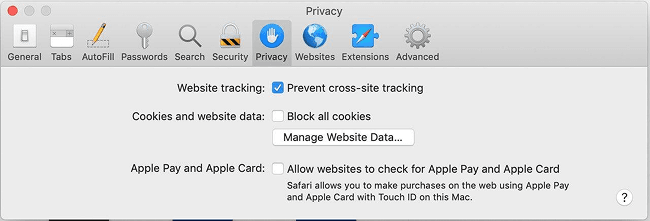
STEP 3: For tougher blocks, go to Advanced > disable JavaScript (some sites break, though).
STEP 4: Still stuck? Try Settings > Network > change DNS to Cloudflare (1.1.1.1).
Why Blocked Websites Happen to You?
Here's a concise breakdown of why blocked websites occur, especially when using Chrome:
•Geo/IP Restrictions & Platform Policies:
Some YouTube videos appear blocked not due to network filters, but because the content is region-locked, set to private, or restricted by the uploader—bypassing these requires altering your IP via VPNs or proxies.
•Corporate Firewalls & Monitoring:
Workplace networks deploy tools like Websense to log all browsing activity, block non-work sites (e.g., social media), and actively prevent VPNs/proxies. IT departments configure firewalls to flag and record attempts to circumvent blocks.
•School/Institutional Blocks:
Schools aggressively block gaming forums, torrent sites, and even VPN servers (e.g., NordVPN, ExpressVPN). They often restrict DNS services, proxy ports, and Tor connections, making Chrome unblock website methods challenging without advanced tools.
Is It OK to Bypass Website Blocks?
Totally fine—as long as you're not breaking laws or hacking. If you're just trying to read an article blocked by your school's Wi-Fi or check prices in another country, go for it! I've done this for years to research competitors. But never use it to access illegal content.
Why Are Some Websites Blocked?
•Security/Decency: Schools and workplaces block malicious, adult, or distracting sites (e.g., social media, gaming) to protect users and maintain productivity.
•Legal Compliance: Governments enforce blocks for piracy, censorship, or regional licensing (e.g., streaming geo-restrictions), while institutions comply with laws like CIPA.
•Network Management: ISPs or organizations restrict high-bandwidth sites (e.g., video streaming) to conserve resources or due to court orders.
Technical issues like DNS misconfigurations may also cause unintended blocks .
How Can I Bypass Blocked Sites on My Phone?
I unblock sites on my iPhone daily. The most tried method is to use a trusted VPN app like ProtonVPN. A VPN app can redirect your data through a virtual server, so the website won't know where you are in reality. Just download, pick a server, and browse. Pro tip: Avoid free VPNs—they're slow and often sell your data.
Final Words
If you still don't know how to bypass website blocks, you can try out all the methods in this guide, from VPNs to PDF converters. But here's the truth: Most are quick fixes, not real solutions. They'll get you past a block today but won't protect you from bans if you're managing multiple accounts or scraping data.
That's why keep coming back to BitBrowser. It's the only tool that lets me:
•Access any site without IP blocks
•Run 10+ accounts (social media, ads, stores) in one click
•Automate tasks like bulk uploads or price checks
•Share profiles securely with my team
•10 profiles forever—no credit card needed.
If you're tired of patching leaks with duct-tape solutions, try the Swiss Army knife of anti-blocking tools. I've saved 12+ hours a week since switching. Grab your free profiles with BitBrowser and kiss "Access Denied" goodbye.
 BitBrowser
BitBrowser