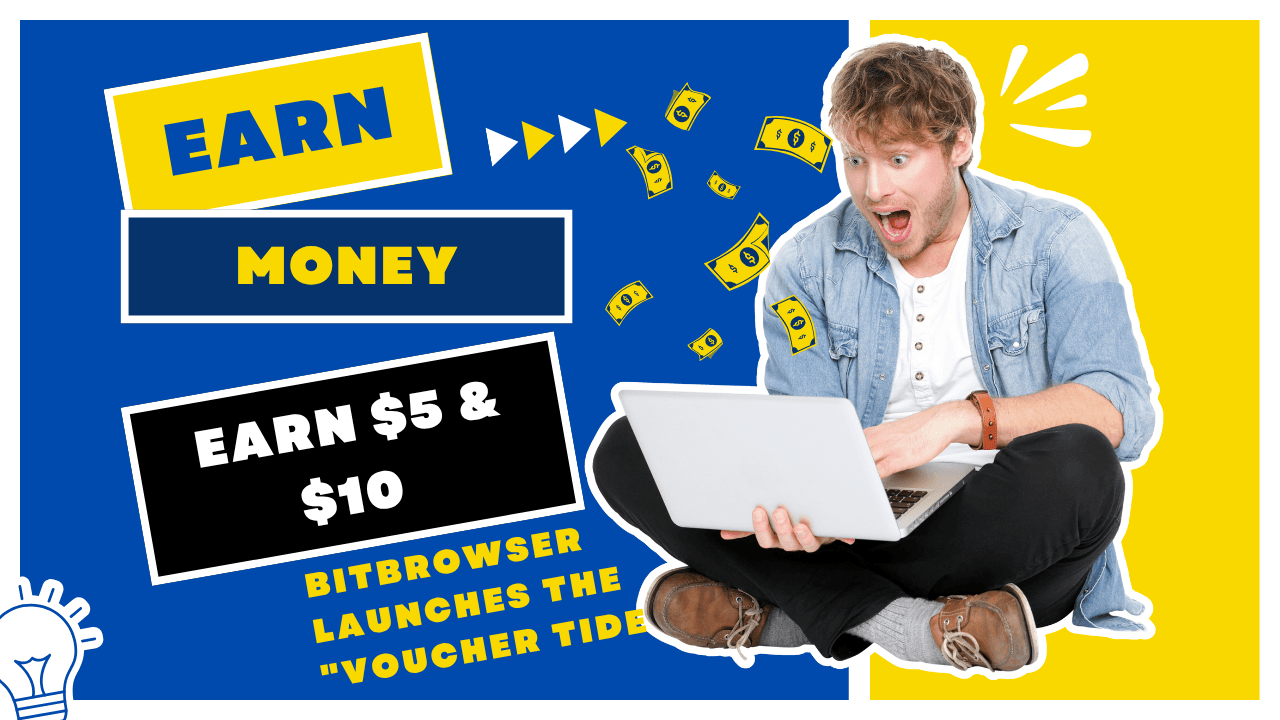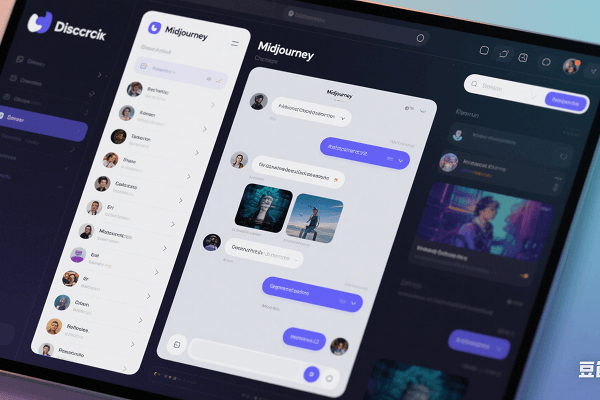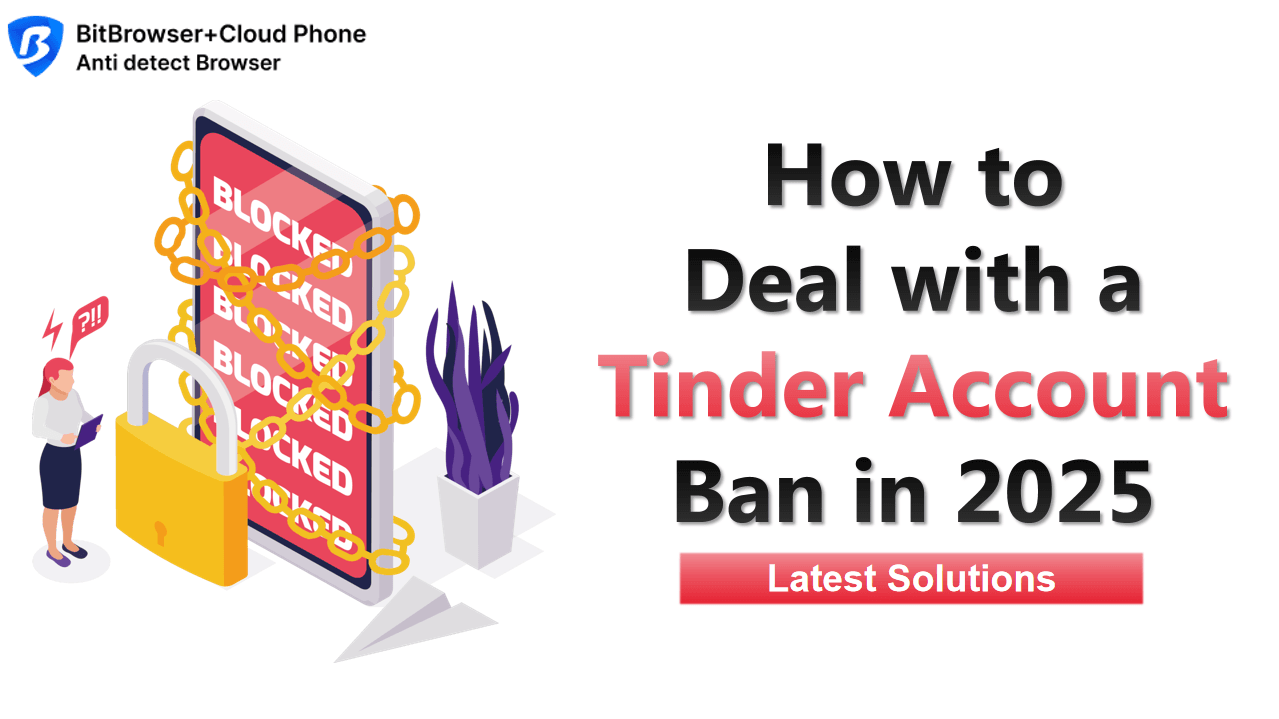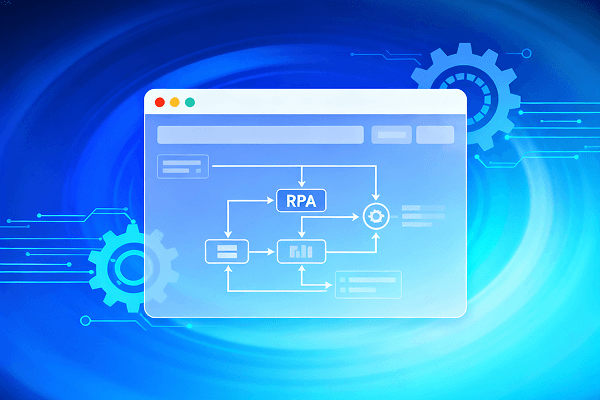Hot Picks
How to run Facebook ads in 2025? Ideas
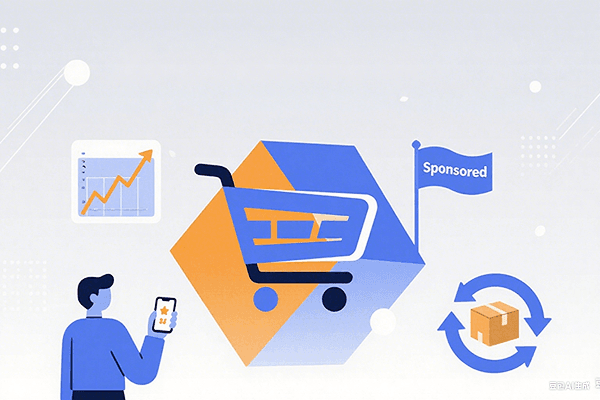
Hot Picks
How to promote on Amazon? Sharing various promotion methods
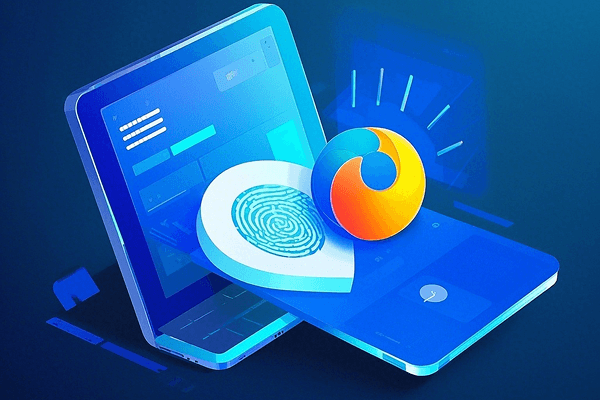
Hot Picks
Choose BitBrowser for fingerprint browsers, and look for the only official website: bitbrowser.cn
Multi-account browser helps sellers operate multiple Amazon stores efficiently
Time: 2024-07-27 17:19 Click:

With the rapid development of the cross-border e-commerce industry, Amazon, as one of the world's largest e-commerce platforms, has attracted countless sellers to settle in. However, with the increasing number of stores, many sellers are faced with the challenge of how to efficiently manage multiple stores. As an Amazon seller, are you also confused about how to better manage your store? Today, I will introduce you to Bit Multi-Account Browser, a powerful tool that allows you to easily manage multiple Amazon stores.
First of all, what is the Multi-Account Browser? The Multi-Account Browser is a browser tailored for e-commerce sellers. It can create a unique browser fingerprint for each store, thereby avoiding the risk of account association caused by using the same computer or the same IP address. If multiple stores are regarded as related accounts, Amazon may restrict or ban these stores. Therefore, using the Multi-Account Browser is very necessary for Amazon sellers.
So, how to use the BitBrowser to manage multiple Amazon stores? Below, the specific steps will be introduced in detail.
1. Download and install the Bit Multi-Account Browser
First, you need to download and install the Bit Multi-Account Browser. You can download it for free from the official website. The installation process is very simple and does not require any technical foundation.
2. Create a store browser fingerprint
After installation, you need to create a unique browser fingerprint for each store. In the Bit Multi-Account Browser, click the "New Window" button, select the Amazon website in the pop-up window, and name your browser fingerprint, such as "Amazon 1". You can then customize the browser fingerprint recognition parameters as needed, such as operating system, browser type, resolution, and font. The settings of these parameters will directly affect the uniqueness of your store browser fingerprint, so be sure to set them carefully.
3. Log in to your store account
After creating a store window, you can use the browser to log in to the corresponding Amazon store account. To prevent login failure due to incorrect account and password, please use the correct account and password when logging in.
4. Manage the daily operation of the store
After successfully logging in, you can use the Bit Multi-Account Browser to manage the daily operation of your store. The browser allows you to switch freely between different browser fingerprints, allowing you to efficiently manage multiple stores on the same computer. In addition, the Bit Multi-Account Browser also supports batch creation and management of browser fingerprints to help you better organize and manage your stores.
It should be noted that when using Bit Multi-Account Browser to manage stores, please do not use other browsers on the same computer to log in to the same Amazon account to avoid risks caused by account association.
In short, Bit Multi-Account Browser is a very practical e-commerce tool that allows Amazon sellers to efficiently manage multiple stores and avoid risks caused by account association.

 Multi-Account Management
Multi-Account Management Prevent Account Association
Prevent Account Association Multi-Employee Management
Multi-Employee Management