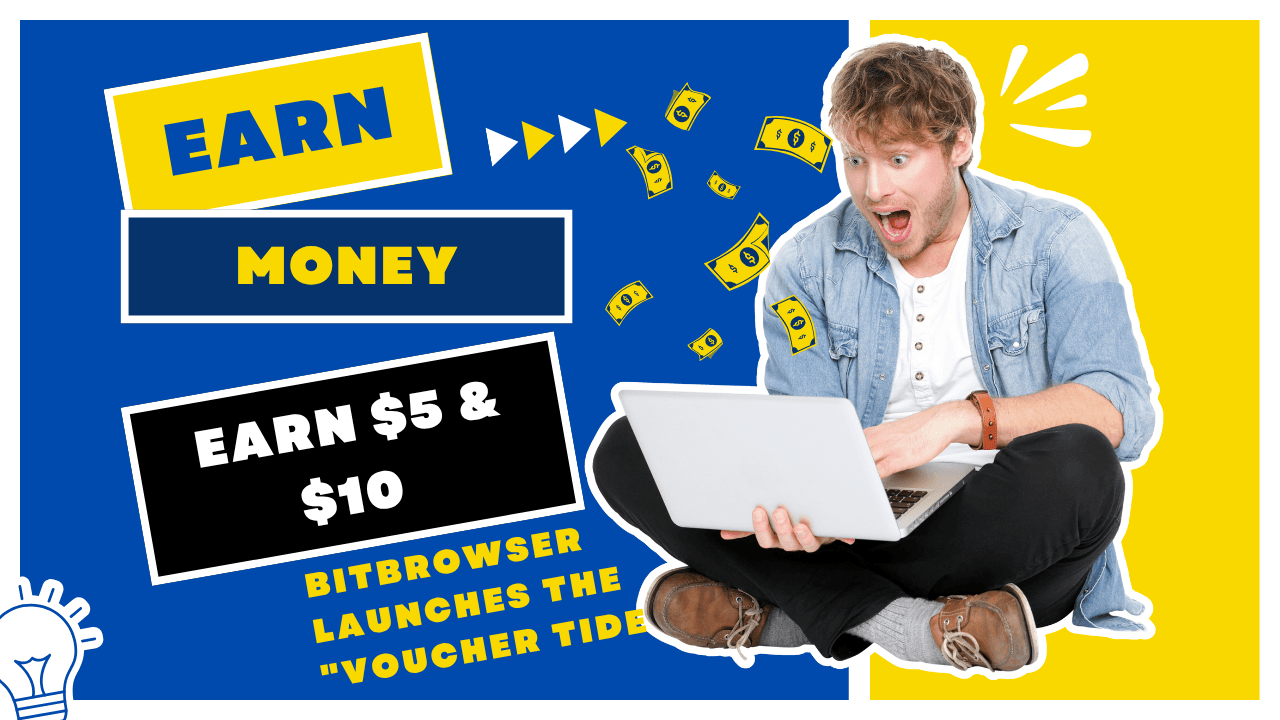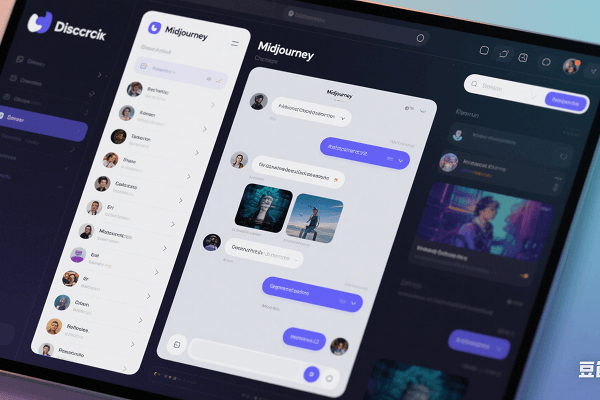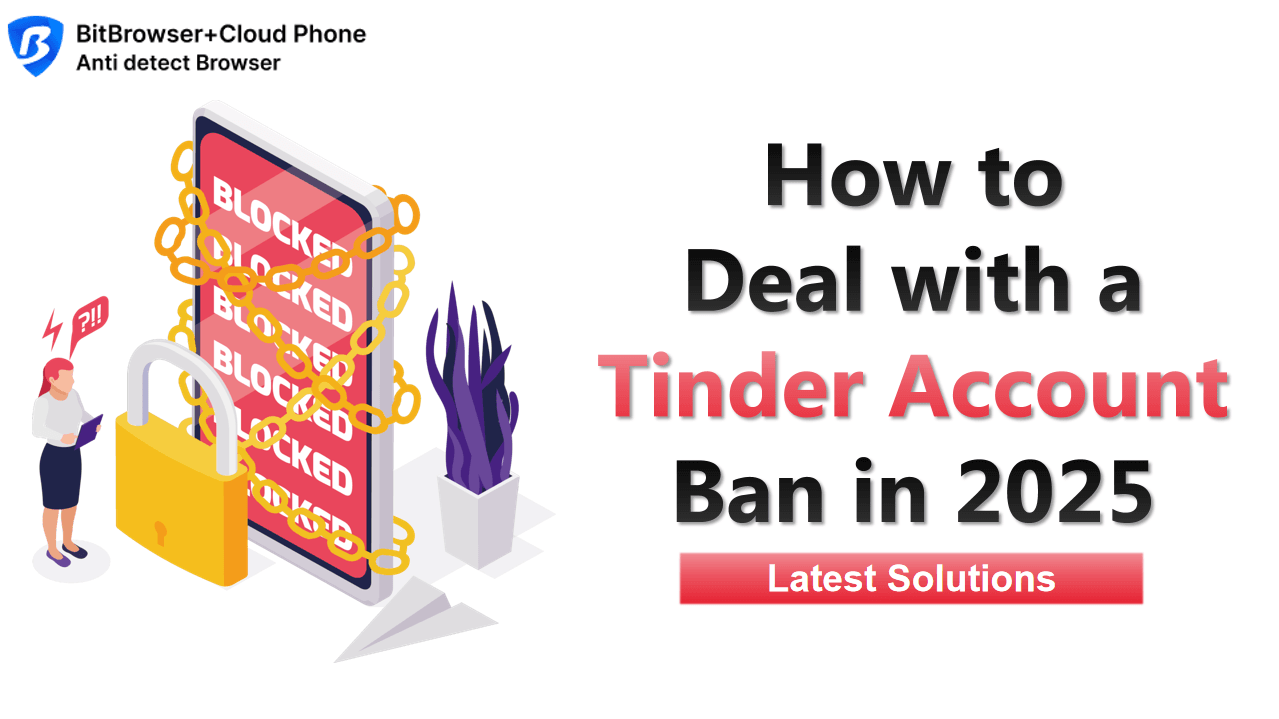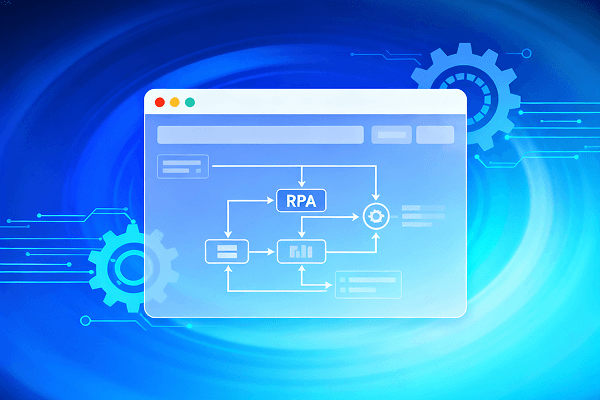Hot Picks
How to run Facebook ads in 2025? Ideas
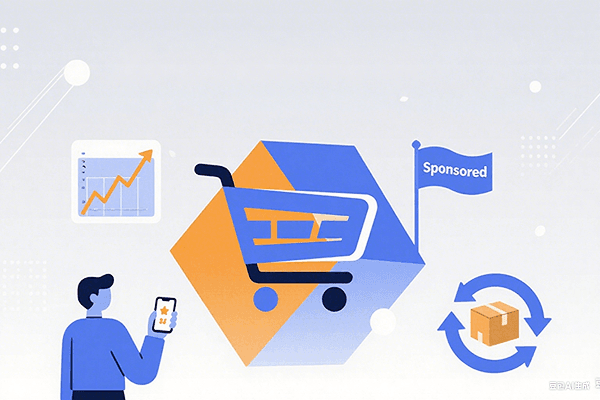
Hot Picks
How to promote on Amazon? Sharing various promotion methods
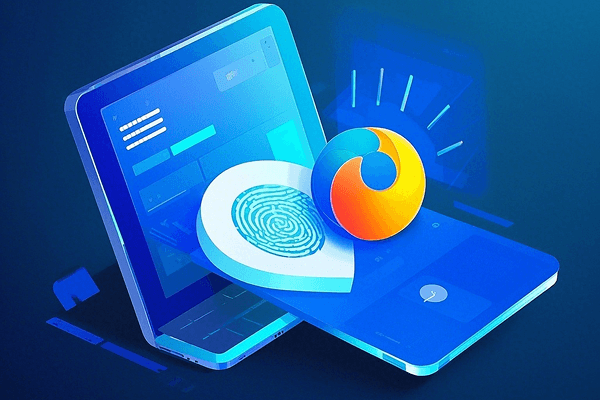
Hot Picks
Choose BitBrowser for fingerprint browsers, and look for the only official website: bitbrowser.cn
Log in to multiple accounts using a multi-account browser?
Time: 2023-06-05 17:30 Click:

When you need to log in to multiple e-commerce accounts at the same time, using the multi-account fingerprint browser is a convenient and efficient solution. Multi-account fingerprint browser allows you to open multiple tabs in the same browser, and log in different accounts in each tab, so as to realize the convenience of simultaneous operation of multiple accounts. The following will introduce the steps on how to log in to multiple e-commerce accounts using the multi-account fingerprint browser.
Step 1: Choose a suitable multi-account fingerprint browser First, you need to choose a reliable multi-account fingerprint browser. At present, there are many different options on the market, such as the multi-tab page function of Chrome browser, the multi-tab page function of Firefox browser, and some browser plug-ins and applications specially designed for multi-account operation. You can choose the right tool based on your personal preference and OS compatibility.
Step 2: Install and start the multi-account fingerprint browser Install the selected multi-account fingerprint browser and make sure it runs successfully. Depending on the tool, the steps to install and start may vary. Follow the instructions provided.
Step 3: Open multiple tabs Once the multi-account fingerprint browser is successfully launched, you can start to open multiple tabs. Usually, you can use the shortcut keys of the browser (such as Ctrl+T) or right-click the blank area on the browser window and select "New Tab" to create a new tab.
Step 4: Log in to different e-commerce accounts In each tab, open the e-commerce website you need to log in to. You can enter the website's URL in the address bar, or use a search engine to search and click a link in the search results. Make sure you only have one eCommerce website open in each tab.
Step 5: Log in to your respective account In each opened e-commerce website, use the corresponding account and password to log in. You can enter different account information in each tab to ensure that each account can log in independently.
Step 6: Operate multiple accounts at the same time Once you have successfully logged in to multiple e-commerce accounts, you can perform respective operations in different tabs. In this way, you can conveniently manage and operate multiple accounts at the same time in the same browser window without frequently switching windows or using different devices.
It should be noted that in order to ensure security, it is recommended to take some additional security measures when using the multi-account fingerprint browser to maintain the independent environment of the window and the advanced configuration of the device. For example, when using the Bit multi-account browser, you must Set independent fingerprint information between windows, keeping some settings global. to prevent correlation. Detailed steps can be learned according to the tutorial.

 Multi-Account Management
Multi-Account Management Prevent Account Association
Prevent Account Association Multi-Employee Management
Multi-Employee Management