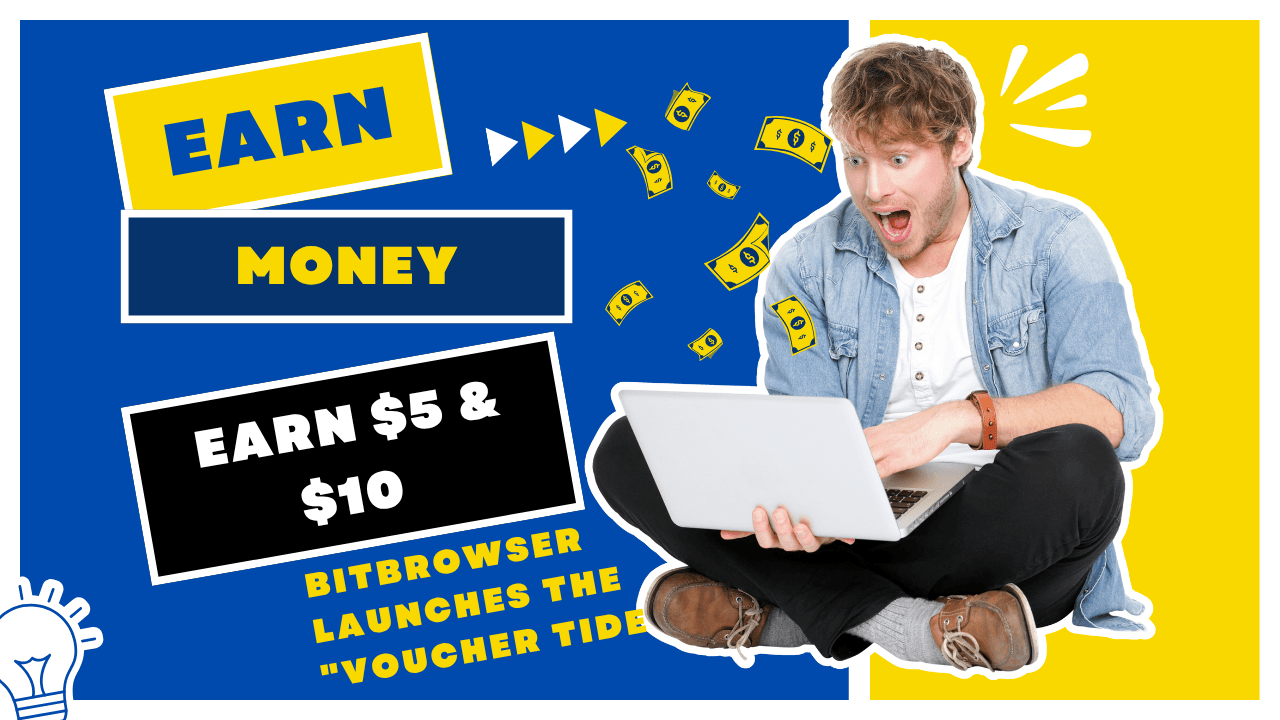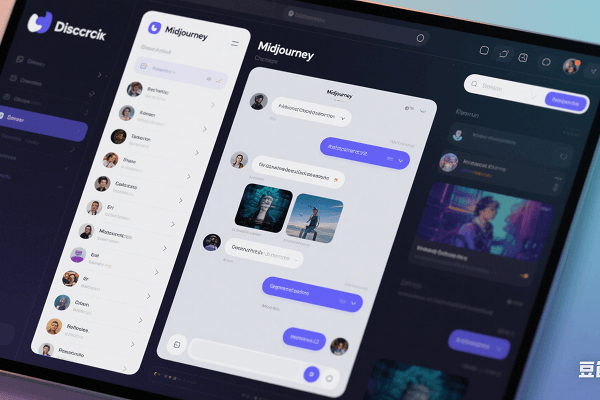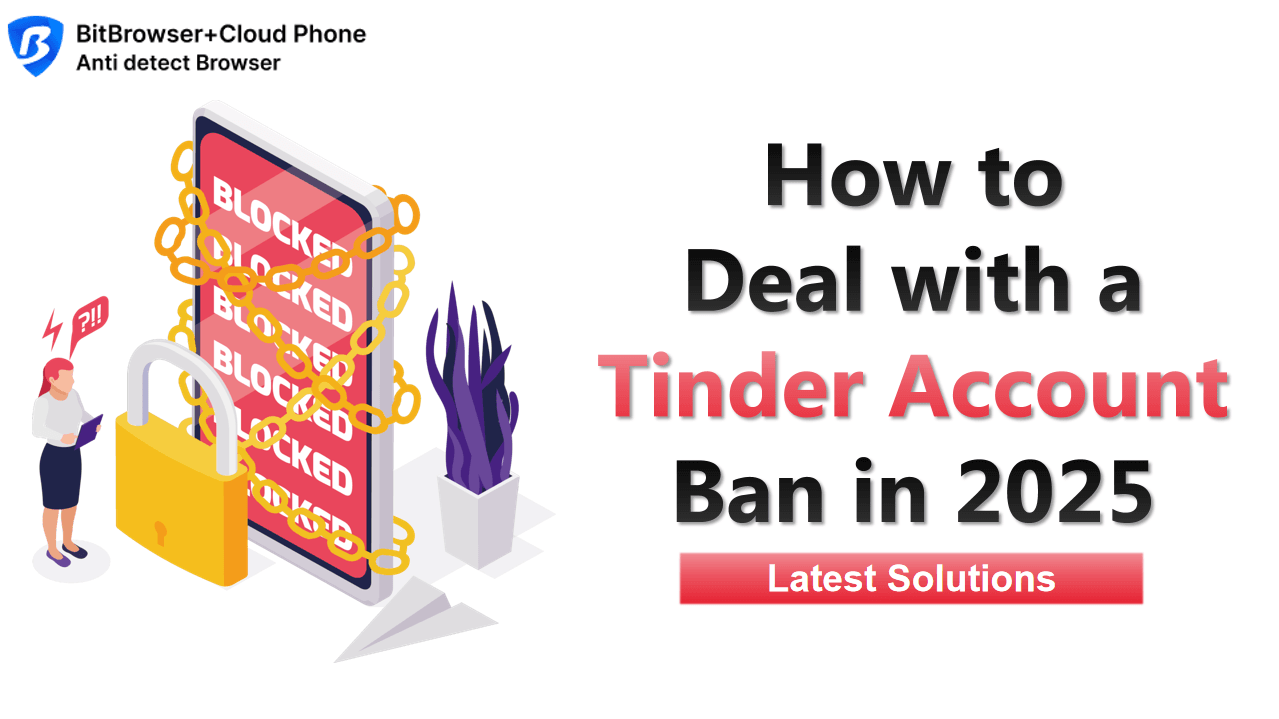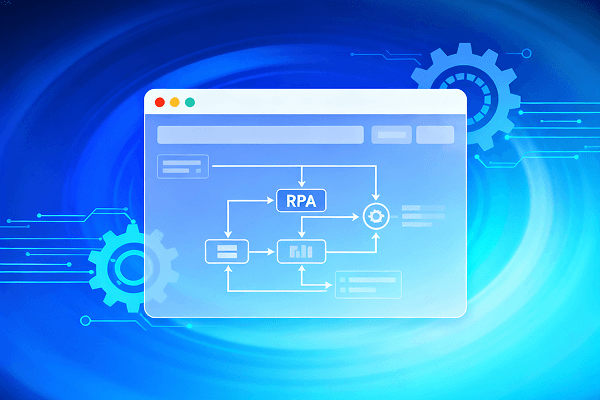Hot Picks
How to run Facebook ads in 2025? Ideas
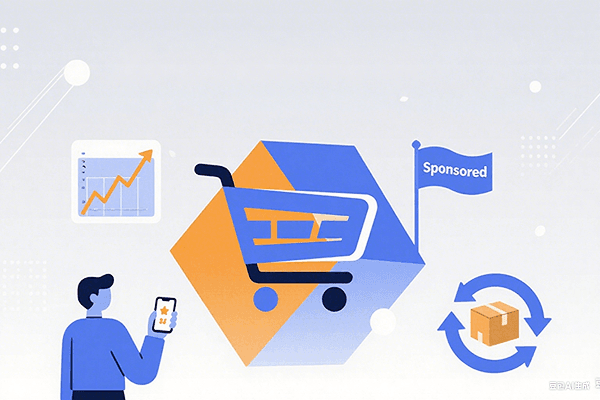
Hot Picks
How to promote on Amazon? Sharing various promotion methods
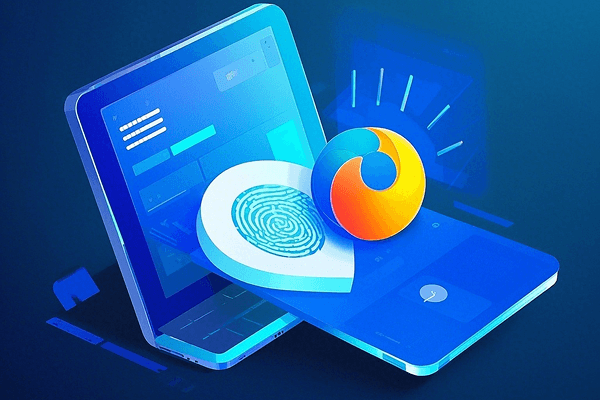
Hot Picks
Choose BitBrowser for fingerprint browsers, and look for the only official website: bitbrowser.cn
How does the fingerprint browser open the global mode? Bitbrowser analyzes these points!
Time: 2023-11-18 17:30 Click:

How does the fingerprint browser open the global mode? Bitbrowser analyzes these points!
As a tool to enhance privacy protection, fingerprint browser provides a variety of models to meet different needs of users. Among them, the global mode is one of the commonly used modes that allow the function of the fingerprint browser to apply the entire browser environment. So, how to turn on the global mode of the fingerprint browser? The following will be introduced in detail for you.
1. Understand the global mode
First, we need to understand the role of the global model. The global mode refers to the expansion of the function of the fingerprint browser to the entire browser, not just limited to a single tab or a specific website. In the global mode, the fingerprint browser will handle the traffic of the entire browser to provide more comprehensive and strong privacy protection. For example, the global mode in BitBrowser is to open the independent space of the browser's independence and isolation.
2. The steps to start the global mode
To turn on the global mode of the fingerprint browser, you usually need to follow the steps below:
Open the BitBrowser fingerprint browser and find the setting option in the browser settings. Generally speaking, different mode options can be seen in the settings menu.
In the setting menu, find a global mode or similar options. Sometimes it may be marked as "global agent" or "global stealth mode".
After selecting the global mode option, the browser will prompt you to confirm the opening of the global mode. Please note that once the global mode is turned on, all browser traffic will be processed by fingerprint browsers.
After confirming that the global mode is opened, the Bitbrowser fingerprint browser will begin to take effect and provide privacy protection functions in the entire browser.
Third, precautions
When using the global mode, there are several precautions that need to be kept in mind:
The global mode may affect the performance and stability of the browser. Because all traffic is processed by the fingerprint browser, more resources may be consumed.
Some websites or services may conflict with the global mode, leading to abnormal access. If you encounter problems, you can try to turn off the global mode or add a specific website to the exclusion list.
In summary, through simple setting steps, you can easily open the global model of fingerprint browsers to provide more comprehensive privacy protection. However, it is also necessary to pay attention to the impact and conflict that may be caused to ensure the stability and smoothness of the browsing experience.

 Multi-Account Management
Multi-Account Management Prevent Account Association
Prevent Account Association Multi-Employee Management
Multi-Employee Management