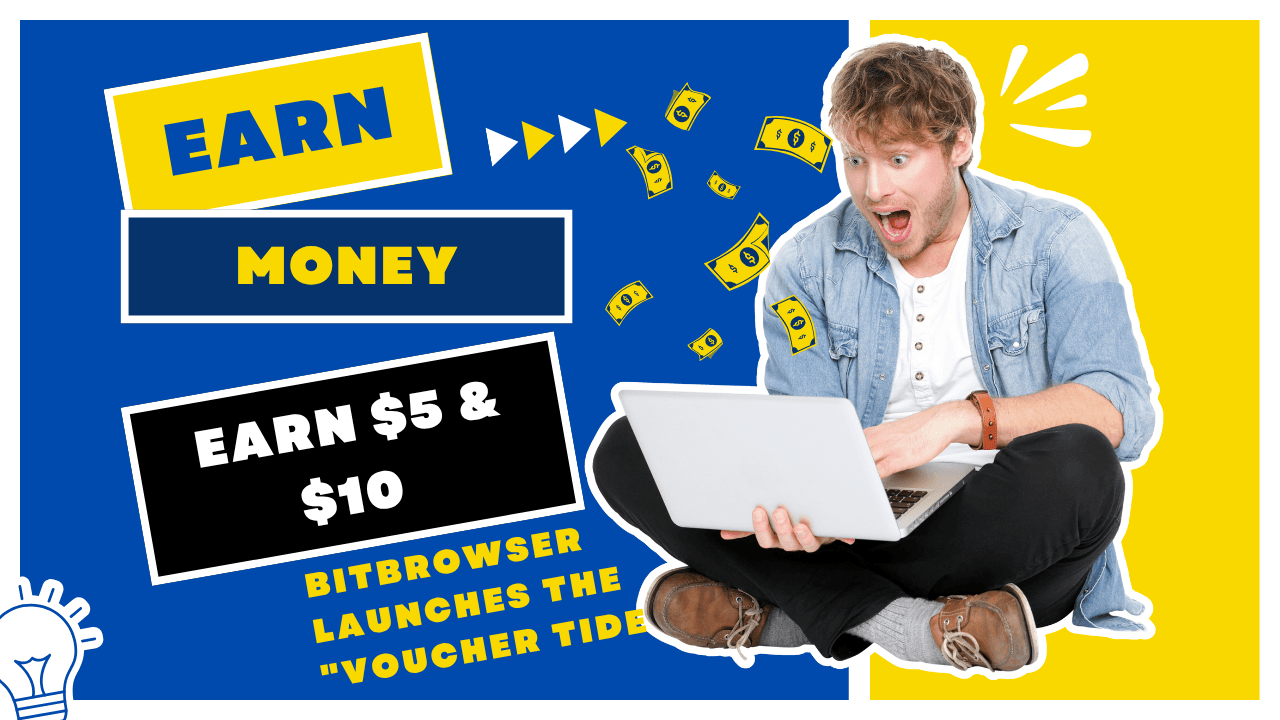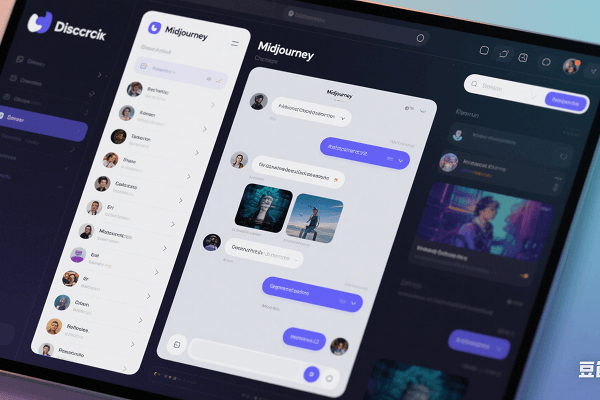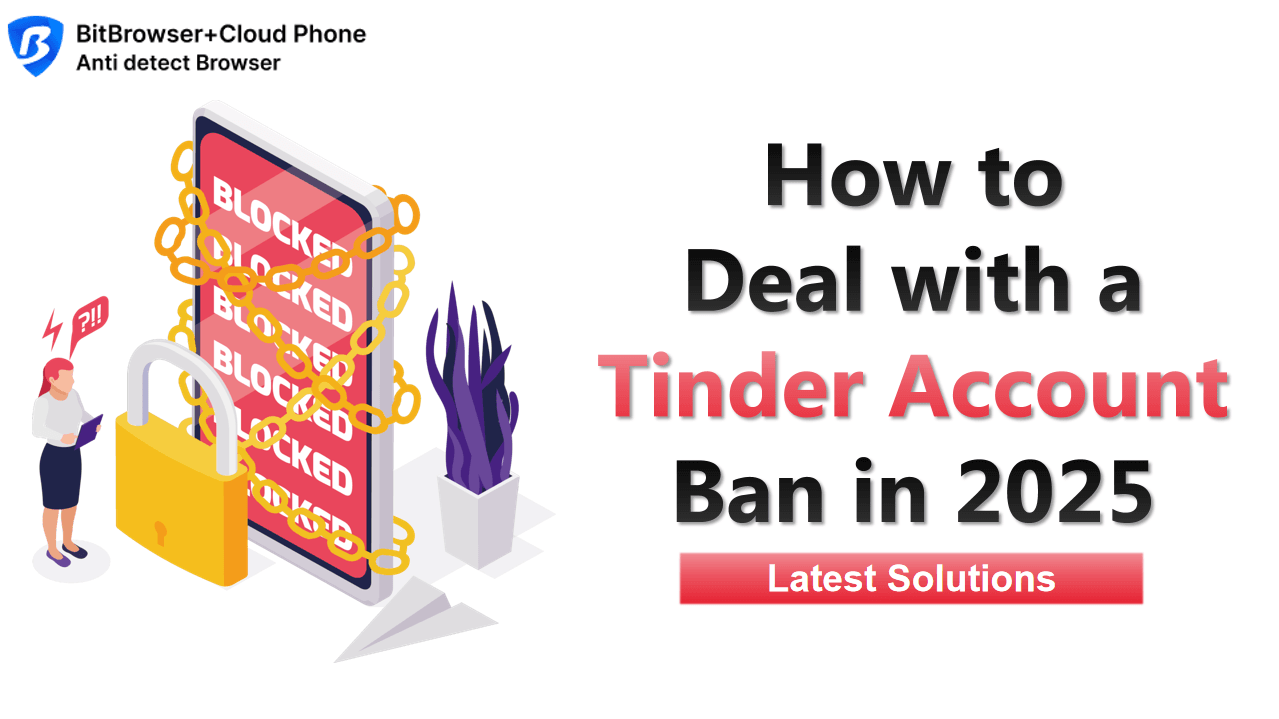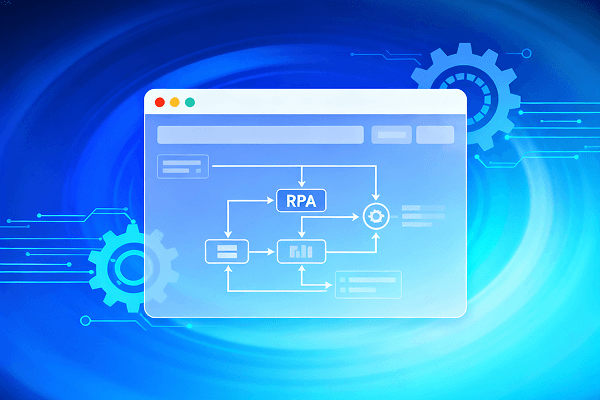Hot Picks
How to run Facebook ads in 2025? Ideas
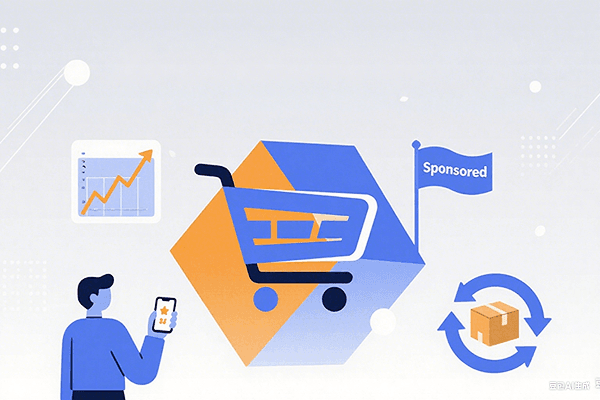
Hot Picks
How to promote on Amazon? Sharing various promotion methods
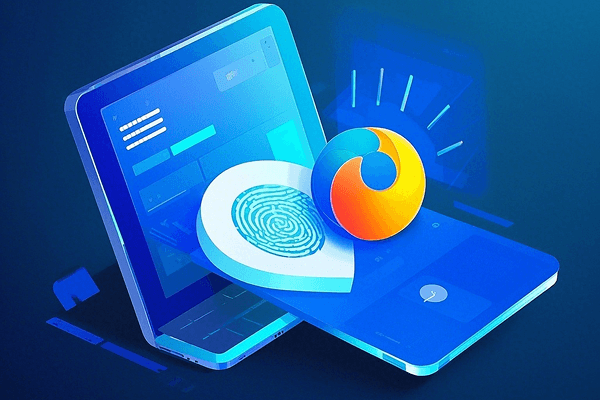
Hot Picks
Choose BitBrowser for fingerprint browsers, and look for the only official website: bitbrowser.cn
How to use Anti-Detect Browser to import chrome bookmarks
Time: 2023-12-06 17:26 Click:

Anti-Detect Browser provides users with a safer and personalized browsing experience for its unique biometric technology. However, when we switch from one browser to another browser, how to retain our bookmarks has become an important issue. This article will guide you how to introduce Chrome bookmarks into Anti-Detect Browser.
Step 1: Export chrome bookmark
First, open your Chrome browser. Right -click on the bookmark bar and select "Bookmark Manager". In the manager, you can see all bookmarks and folders. Next, click the three points in the upper right corner to select "Export Bookmark". Save the bookmark to the place you can find easily, such as the desktop. Establish a tag folder on the desktop.
Step 2: Import to Anti-Detect BitBrowser
Now, open your Anti-Detect Browser. Find settings or bookmark management options. Here, you should be able to find a "import bookmark" or similar options. Click this option and select the bookmark file you just exported from Chrome. Waiting for a while, Anti-Detect Browser will automatically import your bookmarks. It should be noted that the window introduction button should be opened in the window settings of the BitBrowser.
Step 3: Check and organize the bookmark
After the introduction is completed, enter the bookmark manager to see if all the bookmarks have been successfully imported. If there are any problems, such as the bookmark structure that is not fully imported or imported by the bookmark, you may need to make some adjustments manually. Anti-Detect Browser usually provides powerful bookmark management functions. You can easily add, edit or delete the bookmarks.
It does not require complicated operations to use Anti-Detect Browser to introduce Chrome bookmarks, just follow the above steps. In this way, you can continue to use your familiar bookmarks in the new Bit browser to enjoy a more convenient and secure browsing experience.

 Multi-Account Management
Multi-Account Management Prevent Account Association
Prevent Account Association Multi-Employee Management
Multi-Employee Management