Resources
Everything You Need to Know About Fake IP Address [Don't Miss]
Time: 2025.04.11 14:04
Here's something I've learned the hard way: every time I go online, my IP address acts like a digital nametag. It tells websites where I'm connecting from, what device I'm using, and even hints at my browsing habits. While this helps deliver localized content (like weather updates or nearby store listings), it also means my real location and identity are always one click away from being exposed. Not exactly comforting if you've ever dealt with targeted ads, suspicious login attempts, or geo-blocked content.
So, what can you do? Fake IP addresses! Think of them as "digital disguises" that hide your real IP, letting you browse anonymously and bypass restrictions. In this guide, I'll break down how to generate fake IP addresses, why they matter for privacy, and—most importantly—how to set one up quickly using tools like BitBrowser. Whether you're managing social media accounts, shopping internationally, or just tired of being tracked, you'll find actionable steps here. Now, let's scroll down for more information!
What Is a Fake IP Address?
Let me put it this way: an IP address is like your home address, but for the internet. Every device you use—your phone, laptop, or tablet—gets a unique string of numbers (like 192.168.1.1) when connected to a network. This helps websites know where to send data (like loading a video) and to whom to send it. But here's the catch: this "address" also reveals your approximate location, internet provider, and even browsing patterns.
A fake IP address flips the script. Instead of using your real IP, you borrow or generate a different IP to mask your identity. Think of it like wearing a disguise—websites see the fake IP instead of yours, so they can't track your actual location or device. The key difference? A real IP is permanent (like your home), while a fake IP is temporary and customizable. Want to appear in another country or hide from trackers? That's where fake IPs shine.
Fake Your IP Address with BitBrowser [100% Works]
I've tested dozens of tools, but BitBrowser stands out for one reason: it turns IP masking into a one-click routine. Here's how it works—when you create a "profile" (think of it as a digital clone), BitBrowser lets you assign a proxy IP from locations like the US, Japan, or Germany. This instantly hides your real IP, making websites believe you're browsing from that chosen region. Need to check prices on a geo-blocked shopping site or access a streaming platform abroad? Done. No more "This content isn't available in your country" errors.
But there's more. BitBrowser doesn't just fake your IP—it builds an entire anonymous environment. Each profile mimics unique device fingerprints (like screen resolution and fonts) to avoid detection. Plus, features like team collaboration and automated scripts let me manage multiple accounts (social media, e-commerce, ads) without fear of bans. It's like having 10 browsers in one, each with its own secret identity.
Key Features That Make BitBrowser Stand Out:
1.Proxy IP Management: Assign unique IP addresses to each browser profile to mask your real location.
2.Global IP Selection: Choose proxy IPs from 190+ countries to bypass geo-restrictions.
3.IP Rotation: Automatically refresh IPs for high-risk tasks to maintain anonymity.
4.Anti-Detect Technology: Customize fingerprints (timezone, resolution, fonts) to avoid platform detection.
5.Multi-Account Isolation: Run multiple accounts simultaneously without risking cross-tracking or bans.
How to Generate IP Addresses Step by Step
With so many powerful features offered by BitBrowser, perhaps you may think that it would be complicated to set up. Exactly the opposite! The whole process of using this IP address generator is quite simple and quick. Check the guide below!
1.Add a New Proxy: Navigate to the "Proxy IP" tab in BitBrowser and click the "Add" button to start creating a new proxy.
2.Configure the parameters: You can set the parameters according to your particular requirements, such as proxy type, port, and more. Then click "Confirm" to save your settings.
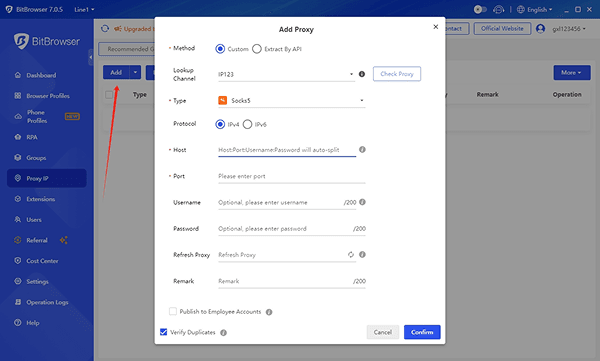
3.Connect the Proxy with a Browser Profile: Click the "Bind" icon. Then, select a created browser profile and hit "Confirm". The proxy will be assigned to this profile.
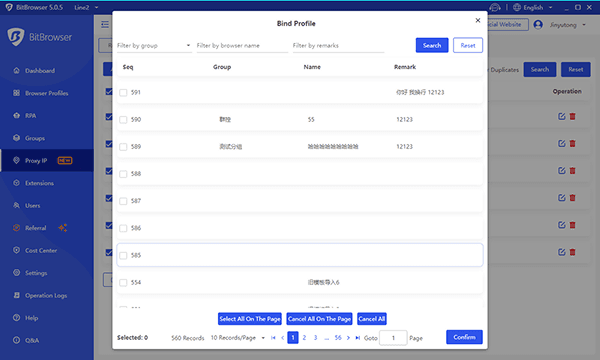
Now, you are all ready to go. Open the connected browser profile, and you will browse the Internet with the new proxy IP; no one can access your real location or other information.
Common Ways to Generate Fake IP Addresses
If you're like me, you probably want options beyond just one tool. Over the years, I've tried several methods to mask my IP—some work better than others, depending on your needs. Here are some possible solutions you can try if you find that your IP is banned:
•VPNs are the go-to for many. They redirect your traffic through their servers, giving you a new IP. Simple, but free VPNs often lack speed or security.
•Proxy servers act as middlemen—they fetch web data for you, hiding your IP. Useful for quick tasks, but unreliable for streaming.
•Tor Browser is the privacy king, routing your connection through multiple global nodes. It's ultra secure but too slow for everyday use.
•Public Wi-Fi tricks work too—connect to a café's network, and you'll borrow its IP. Just avoid logging into sensitive accounts on unsecured networks!
While these methods hide your IP, they rarely fix the bigger issue: your browser fingerprint (like screen size or fonts). That's why I prefer tools like BitBrowser—they mask your IP and tweak those sneaky details most methods ignore.
Why You Would Need to Fake an IP Address
You might think changing your IP is just for tech geeks, but here's the truth: I've used fake IPs to solve problems you've likely faced, too. Let me share the top reasons why this matters:
•Privacy protection. Websites and advertisers constantly track your IP to build profiles of you. A fake IP breaks that cycle—no more creepy ads for shoes you searched for once.
•Bypassing geo-blocks. Ever tried watching a show only to get "not available in your region"? A fake IP address lets you "teleport" to access content, deals, or services restricted to other countries.
•Multi-account safety. Managing social media or e-commerce accounts? Fake IPs prevent platforms from linking your accounts (and banning them).
But here's my biggest reason: security. Public Wi-Fi? Hackers love sniffing real IPs there. A fake IP adds a layer of defense. Whether you're a traveler, seller, or just privacy-conscious, masking your IP isn't paranoid—it's practical.
Fake IP Address vs IP Spoofing
Let's clear up the confusion: IP spoofing is like forging a return address on a letter—it tricks systems into thinking data comes from a trusted source. Hackers use this in attacks (like DDoS) to overwhelm websites or hide their tracks. It's illegal in most cases because it manipulates data packets maliciously.
Fake IP addresses, though, are more like using a friend's mailing address to keep your home private. Tools like VPNs or BitBrowser let you borrow an IP without altering data. Want to stream a show or protect your shop's accounts? Totally legal. The difference boils down to intent: Spoofing aims to deceive or harm, while fake IPs solve real-world problems (privacy, access) ethically. Always check local laws, but in most cases, masking your IP responsibly is just smart browsing.
FAQs About Fake IP Addresses
How Can I Fake My IP Address?
The easiest way? Use a VPN or proxy—they'll swap your IP in seconds. But for heavy tasks (like managing 10+ accounts), I rely on BitBrowser. It lets me generate IP addresses for each profile while faking device details, all in one dashboard. No tech skills are needed.
Can I Fake the IP Address of My Phone?
Absolutely. Mobile VPNs work, but they often miss critical details like GPS or device models. That's why I use BitBrowser's Bit Cloud Phone—it creates virtual phone environments with fake IPs, mimicking real Android/iOS devices to avoid leaks.
What Is a 192.168 IP Address?
This is your local IP—the one your router gives devices (like your phone or laptop) on a home/office network. It's not your "public" IP seen by websites. Think of it as your device's nickname inside your Wi-Fi bubble.
Wrap-up
Here's what I've learned after years of juggling privacy tools: A fake IP address isn't just about hiding—it's about taking control. Whether you're avoiding trackers, unblocking content, or safeguarding multiple accounts, masking your IP is the first step to browsing freely. But let's be real: not all methods are equal. Free VPNs leak data, public Wi-Fi is risky, and basic proxies leave fingerprints behind.
That's why I stick with BitBrowser. It doesn't just generate fake IP addresses—it builds a bulletproof anonymous environment. Need to manage 10 Amazon stores? Check. Stream geo-locked shows? Done. Share accounts with teammates securely? Easy. With features like IP rotation, device simulation, and automated workflows, it's the only tool I trust for serious privacy.
Ready to stop worrying about bans or snoops? Give BitBrowser a try—their free plan lets you test 10 profiles with zero commitment. Download the software and start cloaking your IP in minutes. Remember: online freedom isn't luck. It's a choice.