Resources
What Does It Mean If Your IP Has Been Banned and What to Do?
Time: 2025.04.11 13:57
If you've ever tried visiting a website only to see the frustrating "Your IP Has Been Banned" message, you're not alone. I've spent years helping users navigate these digital roadblocks, and trust me, this issue is more common than you think. But what does it really mean? Would it influence how I visit online websites?
But here's the good news: Getting banned doesn't mean you're locked out forever. Over the years, I've tested dozens of tools and strategies to get rid of these IP address bans safely. In this guide, I'll walk you through exactly why IP bans happen, how to resolve them, and—most importantly—how to prevent them using smart tools like BitBrowser. No tech jargon, just straight talk. Let's dive in!
What Does the "Your IP Has Been Banned" Error Mean
Let me break it down: Your IP address is like your home address for the internet—it tells websites where your device is located. When you see "Your IP Has Been Banned," it means that the website has outright blocked access to your unique address. Think of it as a digital bouncer kicking you out of a club.
Why does this happen? Websites often ban IPs for reasons like repeated login failures, suspicious activity (like bots), or breaking regional rules (e.g., accessing Netflix from a blocked country). The result? You're stuck staring at that error message, unable to check emails, run ads, or manage accounts. For businesses, this can grind operations to a halt overnight.
How to Solve "Your IP Has Been Banned" with BitBrowser
Here's the truth: IP bans are frustrating, but they're not the end of the road. I use BitBrowser daily to bypass these blocks, and here's why it's my go-to tool. Its independent IP settings let you assign a unique IP address to each browser profile—like giving every account its own "virtual location." Need a German IP for Amazon? Or a Brazilian IP for TikTok ads? BitBrowser makes it happen instantly. No more triggering bans because every profile acts like a fresh device in a new region.
But there's a catch: Websites don't just track your IP. They also snoop on your browser fingerprint—details like your screen resolution, fonts, and time zone. BitBrowser solves this by letting you customize these fingerprints manually or generate random ones with one click. I've tested this myself: Running 10 Instagram accounts side-by-side, each with unique IPs and fingerprints, and zero bans for months. Your data stays encrypted, too—no cookies or login details get leaked between profiles.
Key Features of BitBrowser to Bypass IP Bans:
•Unique IP Assignment: Assign a dedicated fake IP address to each browser profile (residential, datacenter, or mobile) to mimic real users from any country.
•Fingerprint Customization: Mask your browser's identity by adjusting screen resolution, fonts, time zones, and WebRTC settings to match your IP location.
•Profile Isolation: Keep all browsing data, cookies, and cache strictly separated between profiles—no accidental leaks and no account association.
•IP Rotation Tools: Automatically refresh IPs for high-risk tasks (like bulk account creation) to avoid detection.
•Team Collaboration: Share profiles securely with team members without exposing IPs or login details.
How to Set Up Proxy IPs in BitBrowser (3 Simple Steps):
As the best unblocked web browser to avoid IP bans, BitBrowser not only offers powerful features but also boasts easy operations, which makes it friendly to both beginners and tech experts. These 3 steps are all you will need to get around any IP ban.
1.Create a Profile: Go to the "Browsers" section in BitBrowser and click "Add" to create a new profile. Then, set the parameters and hit "Confirm".
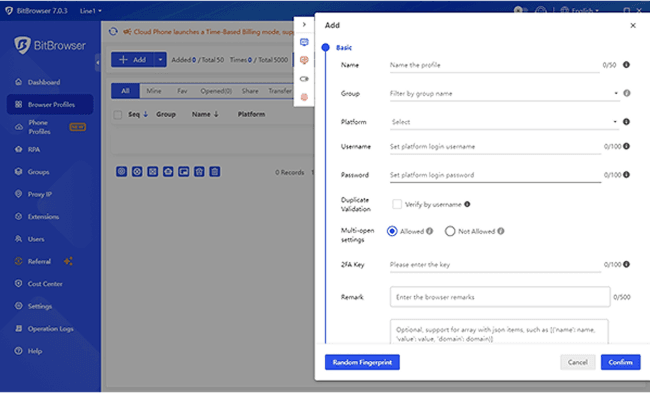
2.Add a New Proxy: Go to "Proxy IP" and click "Add Proxy". On the pop-up window, customize the IP settings, including proxy type, host, port, etc., to your needs. Then, click "Confirm" to save your proxy.
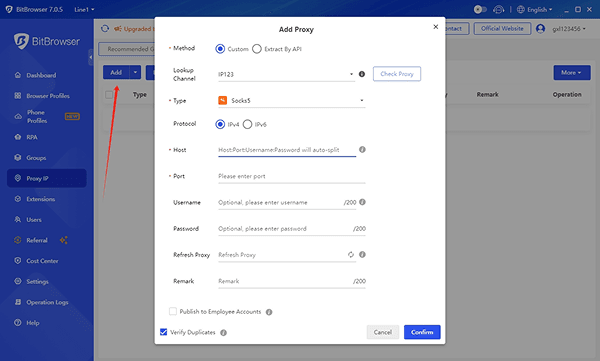
3.Bind the Proxy with Browser Profile: Still on the "Proxy IP" tab, click the "Bind" icon. Then select the browser profile you want to connect with this proxy and hit "Confirm". Your profile will be assigned this new and separate IP address, helping to bypass the IP ban.
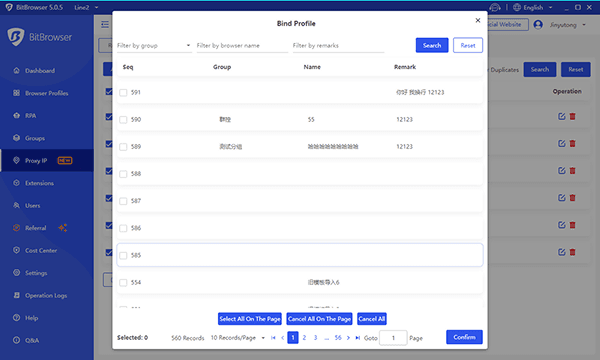
Other Ways to Get Rid of IP Bans
While tools like BitBrowser offer the most reliable fix, I've tested other methods to bypass IP bans over the years—some work temporarily, and others come with big tradeoffs. Let's break them down:
1.VPNs: They mask your IP by routing traffic through remote servers. Pros: Easy to use. Cons: Shared IPs often get flagged (I've seen NordVPN and ExpressVPN IPs blocked mid-task). Plus, slow speeds ruin productivity.
2.Restart Your Router: This might give you a new IP from your ISP. But most ISPs now use static IPs, and even if it works, you'll still have the same regional restrictions.
3.Contact the Website: Politely ask admins to unban you. This works for small mistakes (e.g., accidental multiple logins) but may fail for scraping or multi-accounting—they'll say no.
4.Tor Browser: Routes traffic through volunteer nodes for anonymity. Downside: Painfully slow, and many sites block Tor exits (like banking portals).
5.Proxy Servers: Similar to VPNs but more customizable. Catch: Configuring proxies manually takes time, and cheap ones leak your real IP (I learned this the hard way).
Most of these are bandaids—they don't fix the root problem: websites tracking your fingerprints. That's why I stick with BitBrowser's combo of fresh IPs and disguised browser signatures.
Why Is My IP Address Banned
IP bans don't happen randomly—they're usually a response to red flags. Usually, when you find your IP address has been banned, something has gone wrong, be it accidentally or deliberately. After helping hundreds of users troubleshoot this, I've narrowed it down to these top triggers:
1.Too Many Login Attempts: Failed logins (like guessing passwords) make sites think you're a hacker. Even you mistyping your password 5 times can trigger a ban.
2.Suspicious Activity: Scraping data, spamming comments, or using bots. Websites track unusual patterns—like accessing 100 pages in 10 seconds.
3.Geo-Restrictions: Streaming platforms (Netflix, Hulu) block IPs from regions where they don't have licensing rights.
4.Shared IPs: Public Wi-Fi or office networks? One person's mistake (e.g., torrenting) can get everyone banned.
5.Multiple Accounts: Managing 10 Facebook ad accounts from one IP? Platforms flag this as "fake behavior" instantly.
Consequences of IP Address Being Banned
Think an IP ban is just a minor hiccup? Let me tell you—it's a domino effect. I've seen businesses lose thousands overnight because they underestimated these blocks. Here's what's at stake:
1.Frozen Operations: Imagine waking up to locked Shopify or Google Ads accounts. No sales, no customer outreach—just dead silence.
2.Lost Revenue: For e-commerce sellers, a single ban during peak season can mean canceled orders and abandoned carts.
3.Wasted Time: Hours spent begging support teams to unblock you (spoiler: they rarely do).
4.Team Chaos: Shared IP bans? Suddenly, your entire office can't access CRM tools or analytics dashboards.
5.Reputation Damage: Repeated bans mark you as "high-risk." I've seen people shadow-banned from ad platforms permanently—even after fixing the issue.
Final Words
The "Your IP Has Been Banned" issue is more than just annoying—it is a productivity killer. Over the years, I've seen too many businesses panic when accounts get locked, ads stop running, or teams lose access to critical tools. The truth? Reactive fixes like VPNs or begging support teams rarely work long-term.
That's why I rely on BitBrowser. It's not just about swapping IPs—it's about staying invisible. By masking your fingerprints and rotating IPs automatically, you avoid bans before they happen. I've used it to manage 50+ Amazon seller accounts, run global TikTok campaigns, and scrape data without a single block.
If you're tired of losing sleep over IP address bans, give BitBrowser's free plan a shot. It takes 3 minutes to set up, and you'll instantly see why it's the secret weapon for marketers and businesses alike. Trust me, once you go "ban-proof," you'll never look back.