Resources
How to Bypass IP Bans for Blocked Content: 5 Proven Methods
Time: 2025.04.11 14:16
Have you ever tried to log into your favorite site only to see an error message blocking your access? I've been there, too. Whether you're managing multiple social media accounts, running ads, or scraping data, getting your IP banned can feel like hitting a brick wall. Suddenly, you're locked out, frustrated, and scrambling for solutions.
The truth is, IP bans happen more often than you think—especially if you're juggling tasks that websites consider "suspicious." But here's the good news: There are proven ways to get around these restrictions without losing productivity. In this guide, I'll show you how to bypass IP bans, from quick fixes to advanced tools like BitBrowser that keep you one step ahead. Let's dive in and reclaim your access!
Understanding IP Address and IP Ban
Think of an IP address as your digital home address. Just as mail needs a location to reach you, every device online—your phone, laptop, or tablet—has a unique IP address that tells websites where to send data. Without it, you couldn't load a webpage or stream a video. But here's the catch: This address also lets websites track you.
An IP ban happens when a website blocks your address entirely. Imagine knocking on a door only to find it permanently locked—that's what it feels like. Sites do this to stop unwanted behavior. Once your IP is banned, you're stuck unless you mask or change that digital "home address." I've seen clients lose access to critical tools overnight because their IP got flagged. The key? Stay invisible while staying active.
Why Is My IP Address Banned from a Website?
So why would a website block your IP? It's rarely personal—most bans happen because the site detects behavior that breaks its rules. Let me break down the most common reasons I've seen:
1.Managing multiple accounts from one IP.
Sites like Facebook or Amazon flag this as "suspicious activity." Even if you're legitimately handling client accounts, using the same IP links them together, risking mass bans.
2.Running automated bots or scripts.
Scraping data or performing bulk actions (like sending messages) can overload servers. Sites block IPs doing this to protect their resources.
3.Sudden location changes.
Logging in from New York and then Germany an hour later? Security systems interpret this as a hacked account.
4.Violating community guidelines.
Posting spam, hate speech, or illegal content often leads to instant IP bans—no warnings.
5.Sharing IPs with bad actors.
Public Wi-Fi or cheap proxies might already be blacklisted because someone else abused them.
The bottom line? Websites aren't just targeting you—they're reacting to patterns. Next, I'll show you how to stay under the radar.
BitBrowser: The Best Tool to Bypass IP Bans
When I struggled with IP bans while managing client accounts, BitBrowser became my go-to fix. Unlike basic VPNs, it lets you assign a unique proxy IP to each browser profile—like giving every account its own "digital passport." Want to access UK-only content? Switch to a London IP in seconds. Need to hide your real location? BitBrowser masks it completely, so websites see only the proxy IP, keeping your city or street address private. This helps you do almost anything you want, like fixing Instagram IP bans, browsing the Internet privately, etc.
But it's not just about IPs. BitBrowser clones real device fingerprints—screen size, fonts, even your device's timezone—to make every profile look like a separate phone or computer. No more "suspicious activity" flags. Plus, its automation tools handle repetitive tasks (think bulk logins or data scraping) while rotating IPs automatically. For teams, you can share profiles securely without exposing login details. It's like having a disguise kit for the internet.
What Makes BitBrowser the Best Option to Bypass IP Bans:
•Unique IP Binding: Assign a dedicated proxy IP to each browser profile—no more linked accounts triggering bans.
•Fingerprint Customization: Auto-generates random device fingerprints (like screen resolution, fonts, and time zones) to trick website detectors.
•Anonymous Proxy Support: Mask your real location with HTTP/Socks5 proxies (works seamlessly with providers like Bright Data).
•Team Collaboration Safeguards: Share accounts with teammates while keeping IPs and fingerprints isolated—zero cross-contamination.
•Multi-Account Management: Allow you to create and run multiple social media accounts without being associated or suspended via IP detection.
How to Get Around an IP Ban with BitBrowser
The process of bypassing IP bans with BitBrowser is quite easy and simple, because BitBrowser takes user experience very seriously. Here is a quick guide to IP ban fix.
1.Create a New Proxy: Launch BitBrowser and go to the "Proxy IP" section. Click on the "Add" button to open a new pop-up window.
2.Customize Proxy Settings: Fill in the required fields, such as proxy type, host, port, etc. Then, hit "Confirm" to save the proxy.
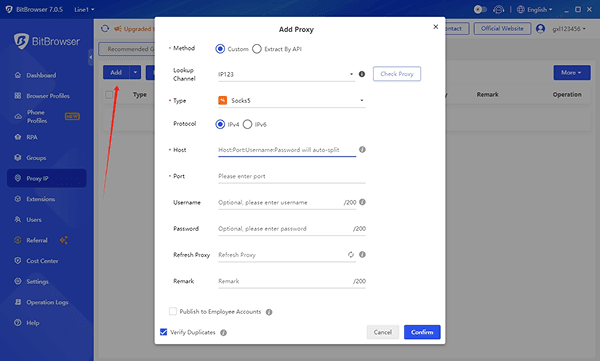
3.Bind the Proxy with a Profile: On the same tab, click the "Bind" button. Then, on the "Bind Profile" window, choose a browser profile you want to bind the proxy with and click "Confirm".
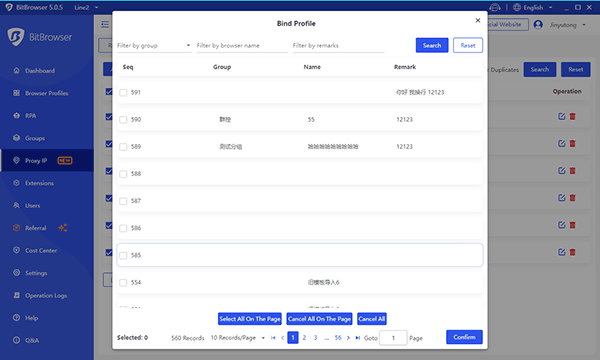
After all this, you are ready to go! With the newly assigned proxy IP, you can open the profile to visit the previously blocked website freely. No more IP restrictions!
4 Common Ways to Bypass an IP Ban
BitBrowser's my top pick for beating IP bans, but let's be real—sometimes you need a quick fix. Over the years, I've tried everything from shaky free VPNs to messy proxy setups. Some work temporarily; others backfire spectacularly. Below, I'll break down four common methods, why they fail (or succeed), and how to use them without getting caught again.
How to Bypass an IP Ban with VPN
I'll admit—I've used VPNs in a pinch. They work by routing your traffic through a server in another country, hiding your real IP. Need to access a site blocked in your region? Connect to a server where it's allowed. Simple, right? But here's the catch: free VPNs often share IPs with thousands of users. If one person spams a site, the whole IP gets blacklisted—including you.
Here's how to do it more safely:
1.Pick a premium VPN with dedicated IPs (like NordVPN or Surfshark). Shared IPs are ticking time bombs.
2.Connect to a server close to your target region. The farther you go, the slower your speed.
3.Clear your browser cache before visiting the blocked site. Old cookies can expose your real location.
It's a quick fix but not foolproof. I've had sites detect my VPN and block it mid-session. For heavy tasks (like managing 10+ accounts), stick to tools like BitBrowser that mask both IP and device fingerprints.
Get Around IP Bans via Proxy Services
Proxies are my go-to when I need more control than a VPN offers. They act as middlemen—your traffic flows through their IP, hiding yours. The best part? You can change your IP to a certain location (e.g., a residential proxy from Texas for sneaker bots). But setting them up manually? Painful. I've wasted hours troubleshooting ports and authentication errors.
Here's a smoother way:
1.Choose a proxy type: Residential IPs (like Bright Data) look like real home users, while data center proxies are faster but riskier.
2.Configure in your browser/app:
a.Enter the IP, port, username, and password.
b.For Chrome, use extensions like Proxy SwitchyOmega.
3.Test the connection: Visit whatismyipaddress.com to confirm the IP changed.
Proxies work better than VPNs for tasks needing multiple IPs, but they're pricey and time-consuming to manage.
How to Avoid IP Bans by Changing MAC Address
Your MAC address acts like a hidden ID for your device's network card—it's not visible to websites, but your local network (like your home Wi-Fi) uses it to recognize you. Changing it can help partially hide your identity, but only if you also switch your IP and browser fingerprints. Otherwise, it's like changing your shoes while wearing the same bright red jacket—you'll still get spotted.
For Windows:
1.Press
Win + X → Open Device Manager.2.Expand Network adapters → Right-click your adapter → Properties.
3.Go to the Advanced tab → Select Network Address → Enter a new 12-digit code (e.g.,
A0B1C2D3E4F5).4.Restart your device to apply the changes.
For Mac:
1.Click the Apple icon → System Settings → Network.
2.Select your network → Click Details → Hardware.
3.From the dropdown, choose Manually → Type a new MAC address.
4.Disconnect and reconnect to the network.
Bypass an IP Ban by Clearing the Cache
Sometimes, a quick cache cleanout can temporarily bypass IP bans. Websites don't just track your IP—they leave cookies and browser data that act like breadcrumbs. Even if you switch IPs, these crumbs can still link your new address to the banned one. Clearing them resets the trail, making the site think you're a fresh visitor.
Here's how I do it:
1.Open your browser settings → Privacy & Security.
2.Click Clear Browsing Data → Check Cookies and Cached Images.
3.Set the time range to All Time → Hit Clear Data.
Tips on How to Avoid IP Bans in the Future
Bypassing bans is helpful, but preventing them saves time and headaches. After years of trial and error, here's what I stick to:
1.Rotate IPs like socks.
Don't let one IP handle all your tasks. Use tools that auto-switch IPs every few hours.
2.Invest in clean proxies.
Cheap proxies are like used toothbrushes: Someone else's problems become yours. Stick to trusted providers with fresh residential IPs.
3.Act human, not robotic.
Space out your clicks. Randomize browsing times. Websites track how you behave, not just your IP.
4.Isolate everything.
One browser profile = one IP + one fingerprint + one set of cookies. Mixing them is how IP bans snowball.
5.Test your setup.
Before scaling up, visit IPLeak.net to check for DNS or WebRTC leaks that expose your real IP.
Conclusion
IP bans are frustrating, but they're not unbeatable. Over the years, I've tried every trick: VPNs that slowed my connection, proxies that died mid-task, and endless cache cleanups that barely worked. However, if you have the right tool, how to bypass IP bans will no longer be an issue for you.
If you're managing multiple accounts or scraping data, half-measures won't cut it. You need airtight IP masking and fingerprint spoofing. That's why I rely on BitBrowser daily. It bundles everything—proxy management, device simulation, team controls—into one tool. No more juggling 10 tabs with different VPNs. The best part? You can start for free. Their free plan gives you 10 profiles, auto-IP rotation, and basic automation. So download BitBrowser now—it takes 2 minutes to set up, and you'll wonder how you ever survived without it.