How to Run APK on Windows in 4 Ways Smoothly [100% Work]
 2025.04.03 07:27
2025.04.03 07:27Ever tried to test an Android app on your laptop only to realize it's stuck in an APK file? Or maybe you're tired of squinting at your phone screen and thinking about how to run APK on Windows. Trust me, you're not alone. As someone who's juggled app development projects and late-night TikTok scrolling sessions, I've been exactly where you are—staring at an APK file like it's a locked treasure chest.
The truth is, while Android apps are designed for mobile phones, there are plenty of methods you can adopt to solve the problem. If you still don't how, then you've come to the right place. Here, I've put together this no-nonsense walkthrough—whether you're tech-savvy or just curious, you'll find a method here that clicks. Let's see how to open APK files on PCs together.
What Is an APK File?
Let's start simple: an APK (Android Package Kit) is like a gift box for Android apps. Every app you install from the Play Store arrives as an APK—it holds all the code, images, and instructions needed to run the app. Think of it as a self-contained toolbox designed specifically for Android devices. Developers use APKs to distribute apps outside official stores (like beta versions), while regular users might download them to access apps not available in their region.
Then come the questions: APKs are meant for phones, but what if you want to run APK files on computer? How do you open APK files on PCs? Maybe you're testing an app update without resetting your phone 10 times, or you'd rather play mobile games on a 27-inch monitor. Whatever the reason, opening APKs on Windows isn't as straightforward as double-clicking a .exe file. But don't worry—I've tested every method out there, from developer tools to cloud solutions, and I'll break them down so you can pick the right tool for the job.
How to Run APK on Windows with Bit Cloud Phone
If you're like me and hate fussing with complicated emulators, Bit Cloud Phone is a breath of fresh air. It lets you run Android apps directly on Windows or Mac as if they're native programs—no coding required. I've used it to run APKs on Windows, test mobile games, and even access WhatsApp, Instagram, and TikTok on the same screen. The built-in Google Play Store means you can download apps normally, but what really sold me is the direct APK support. You can import any APK file into the tool for installation and use.
What makes Bit Cloud Phone the best Android emulator? You can launch multiple "phone profiles" at once. Imagine having five virtual phones on your desktop: one for work apps, another for gaming, and three more for social media accounts—all isolated to prevent bans. I've found this especially handy for managing client projects without juggling physical devices.
Key Features:
•Bit Cloud Phone can simulate the real Android environment on Windows/macOS.
•It even offers a preloaded Google Play Store and allows manual APK installation.
•You can operate multiple phone profiles simultaneously without any lag.
•The tool can personalize the browsing fingerprints to avoid account detection or suspension.
•It can even provide you with open ADB and ROOT access for any particular need.
A Simple Guide to Using APK Files with Bit Cloud Phone:
1.Install Bit Cloud Phone on your computer and launch it to create a new account.
2.Navigate to the "Phone Profile". Then click "Add" to create a new phone profile.
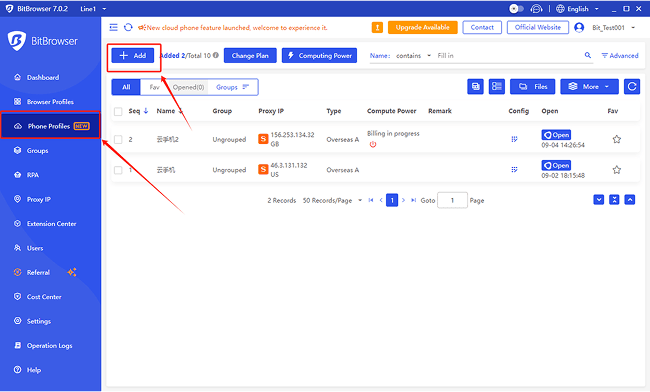
3.Customize settings, such as location, language, or proxy. When you finish, click "Confirm".
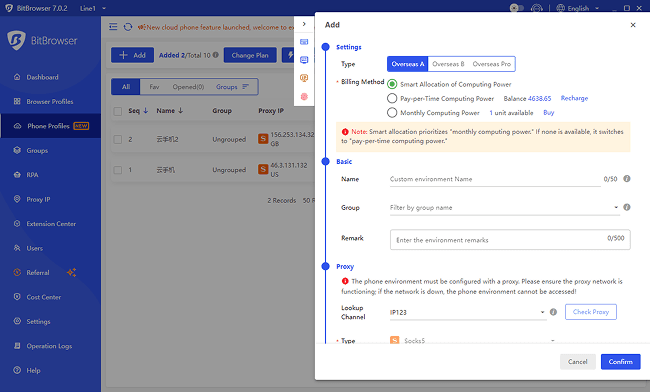
4.Open the newly created phone profile. Then, you are ready to go. You can access the Google Play store to download apps or directly import APK files from other sources.
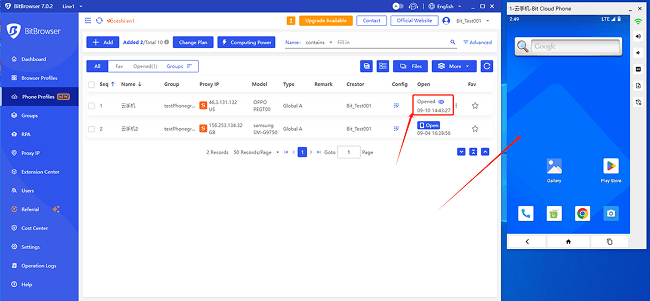
How to Install APK to PC via Windows Subsystem for Android
There is a Windows tool that can help you on how to open APK files. Windows Subsystem for Android (WSA) is like having a hidden Android phone inside your Windows 11 PC—no extra software needed. I've tested it to run apps like Kindle and Duolingo directly from the Start menu. But heads up: it only works on Windows 11, and you'll need to enable developer mode, which feels a bit like jailbreaking your PC. While it's great for casual use, I found some games laggy compared to dedicated tools like Bit Cloud Phone.
Here is how to set it up to run APK files on Windows 11:
1. Open the Microsoft Store and install "Amazon Appstore". This will set up the WSA on your device.
2. Open Windows Settings > Developer Mode > Turn on.
3. Download WSA PacMan from GitHub by selecting the latest version under Releases.
4. When the installation is done, you'll see a Connected notification.
5. Now you can download or import any APK file. Double-click it to have it installed like any .exe file.
How to Use APK Files on PC via Android Studio
Another option you can try to run APK on PCs is Android Studio. As a powerful AI-powered coding companion, it's like a digital lab where you can build, test, and even emulate Android on your computer. I use it daily to debug APK files, tweak app layouts, and simulate how an app behaves on different devices—all without touching a physical phone.
What makes it special? It's packed with tools like a live code editor, a built-in emulator, and real-time performance monitors. Sure, it's technically meant for developers, but if you're curious about how apps work under the hood, this is your backstage pass.
A Detailed Guide for Your Reference:
1. Install Android Studio from the site "developer.android.com/studio" (requires ~2GB disk space).
2. Open the AVD Manager (Android Virtual Device) and create a virtual phone—pick a Pixel model and Android 13 for best compatibility.
3. Drag your APK file into the emulator window or use the ADB command: adb install the_path_to_your_app.apk
4. After the app is installed, it should be on the emulator's home screen.
How to Open APK Files with BlueStacks
I've been using BlueStacks for years to play Android games on my PC—it's like having a turbocharged phone glued to your desktop. This Android emulator turns your computer into a gaming powerhouse, letting you run apps like PUBG Mobile or Candy Crush with keyboard controls and buttery-smooth graphics. What do I love most? It's beginner-friendly. No coding skills needed, just drag-and-drop APK files like you're installing a regular program.
Step-by-Step Installation:
1. Download BlueStacks from their official site.
2. Launch the emulator and let it initialize—this takes about 30 seconds on my mid-tier laptop.
3. Click on the "Install APK" icon on the side panel and find where your APK is stored on the computer.
4. Double-click it to start the installation. After a few seconds, the game should show up on the home screen.
Conclusion
After reading this blog, you should now know how to run APK on Windows without hassle. But after testing every APK-on-PC method under the sun, here's my take: convenience beats complexity. While tools like Android Studio are great for developers and BlueStacks shines for gaming, I keep coming back to Bit Cloud Phone for day-to-day tasks.
Whether I'm beta-testing apps or managing client social accounts, Bit Cloud Phone's ability to spin up isolated Android environments in seconds saves me hours. Its built-in Google Play store allows you to install any app like you do on a real phone. It even enables you to directly import an APK file for installation. If you're ready to ditch the headaches, give Bit Cloud Phone a shot.
 BitBrowser
BitBrowser